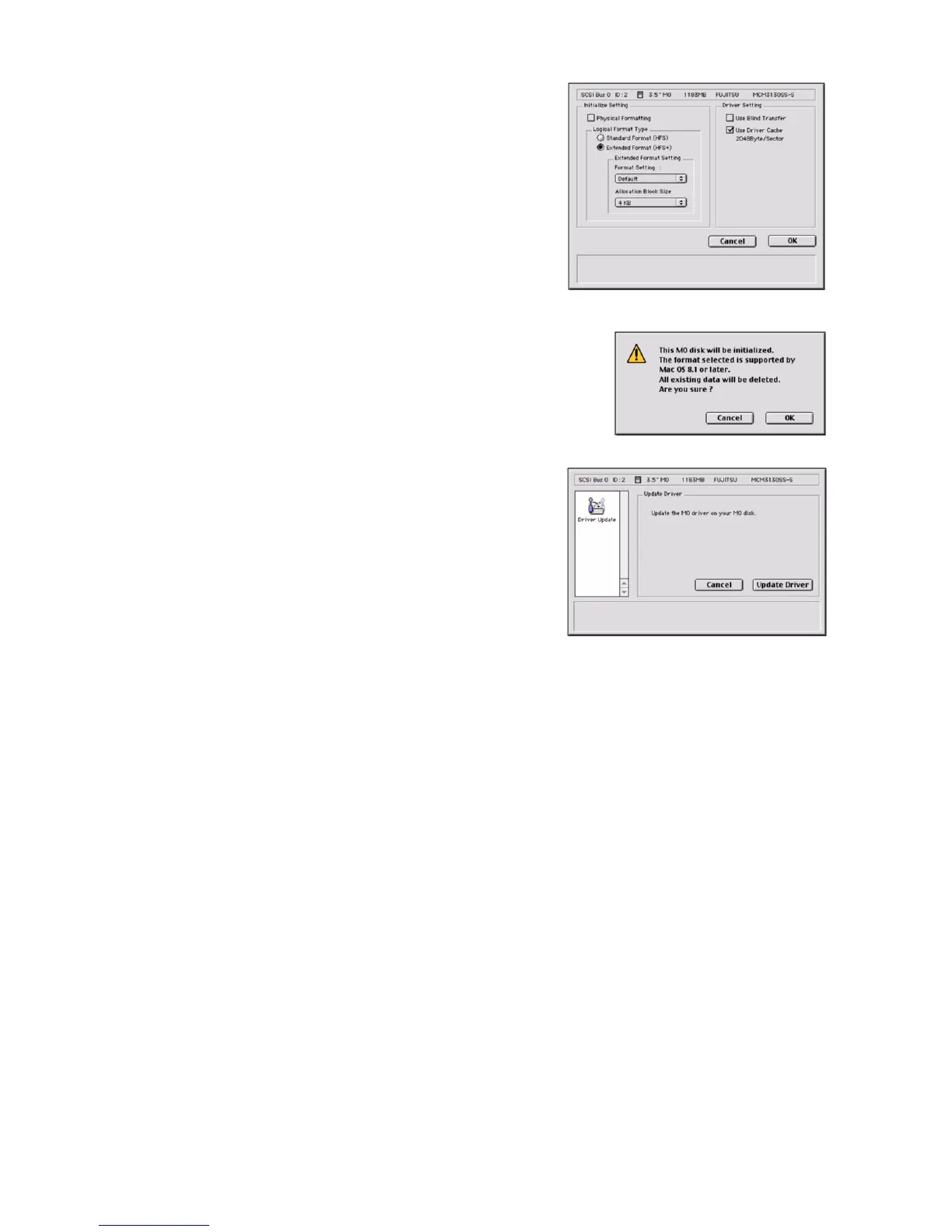24
6. Customize
(1) Change Icon
Click Select Icon... button to choose one of the icon if
necessary.
Then click the [OK] button to return.
(2) Change Format Parameters
Click [Custom...] button on the Initialize screen, if
necessary.
Check following settings,
- Physical formatting (Default is OFF)
- Logical formatting (Default is Standard Format as HFS)
(Or you can select Extended Format as HFS+)
- Blind Transfer (Default is OFF) (As SCSI MO Only)
- Driver Cache System for 2KBytes/Sector MO disk (Default is
ON)
After selected, click [OK] button to return to the Initialize screen.
Click the [OK] button on the Initialize screen to begin initialization.
The confirmation screen will appear.
Click [OK] button to start initializes the MO disk.
The MO disk is ready to use. The icon, which you
designated, can be found on the desktop.
7. Option button
Click [Option] button on the main screen. The screen will
appear.
If your MO disk has an older version of this FUJITSU device
driver on it, the Option screen allows you to update (transfer)
the current driver on your MO disk.
8. Mount button
The Mount button allows you to mount a disk that has not been mounted.
For example;
If you turned on an external SCSI MO disk drive after powering up your Macintosh, you can use this
button to mount the MO disk.
For further information, please refer to Full Manual_E.pdf.
