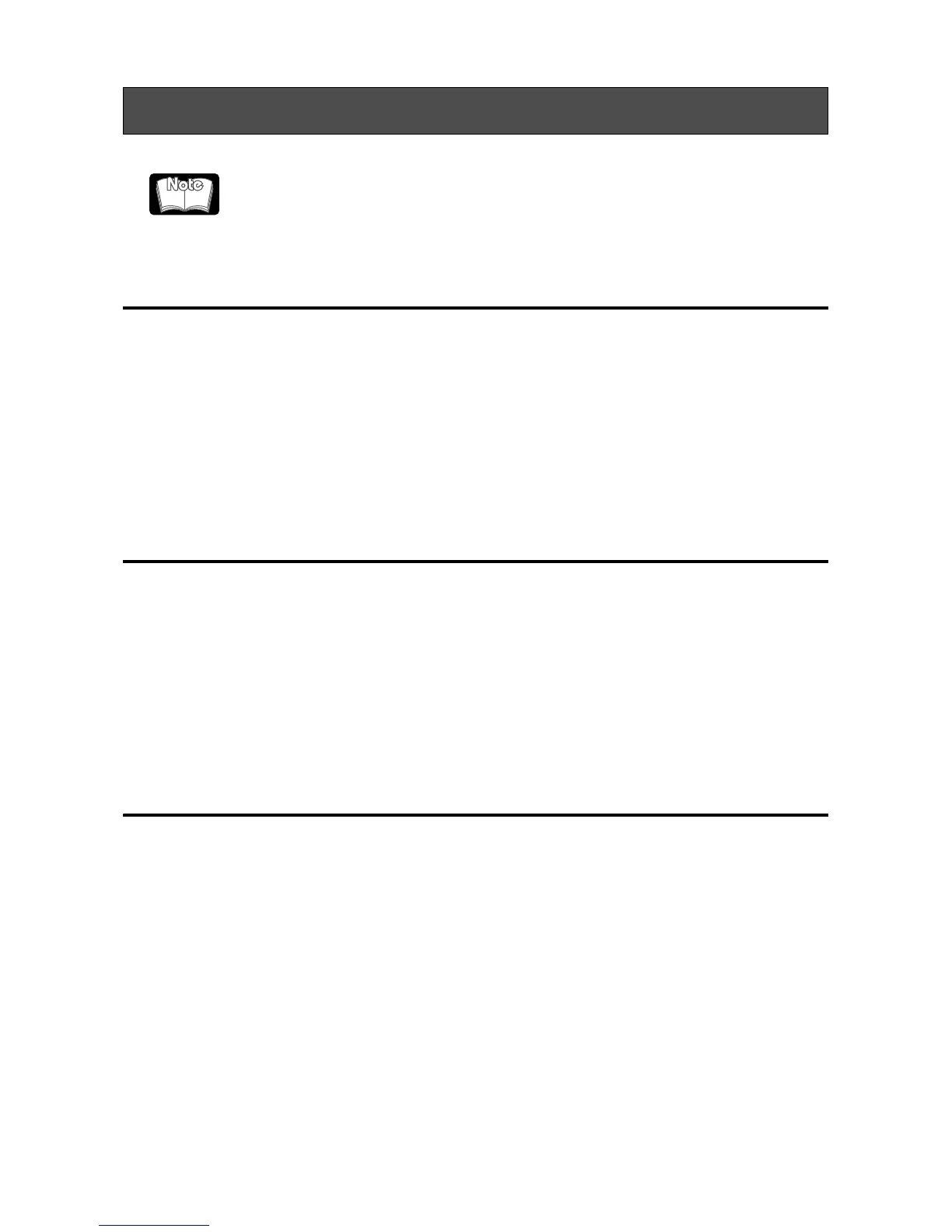28
The following are the instructions to uninstall.
For Windows XP Users
1. Click [Start] button.
2. Select [Settings...] and click [Control panel].
3. Double click [Add/Remove Programs].
4. Select [MO Supplement for XP].
5. Click [Remove] button.
6. Follow the instructions, and confirm that the uninstall is finished.
7. Select [MO Utilities for XP].
8. Click [Remove] button.
9. Follow the instructions.
For Windows 2000 Professional Users
1. Click [Start] button.
2. Select [Settings...] and click [Control Panel].
3. Double click [Add/Remove Programs].
4. Select [MO Supplement.]
5. Click [Remove] button.
6. Follow the instructions, and confirm that the uninstall is finished.
7. Select [MO Disk Formatter].
8. Click [Remove] button.
9. Follow the instructions.
For Windows 9x, Windows Me, Windows NT4.0 Users
1. Click [Start] button.
2. Select [Settings...] and click [Control Panel].
3. Double click [Add/Remove Programs].
4. Select [MO Drivers and Formatter].
5. Click [Remove] button.
6. Follow the instructions.
Uninstalling Driver for Windows
If you remove the device driver and utilities, you cannot use the MO drive.
