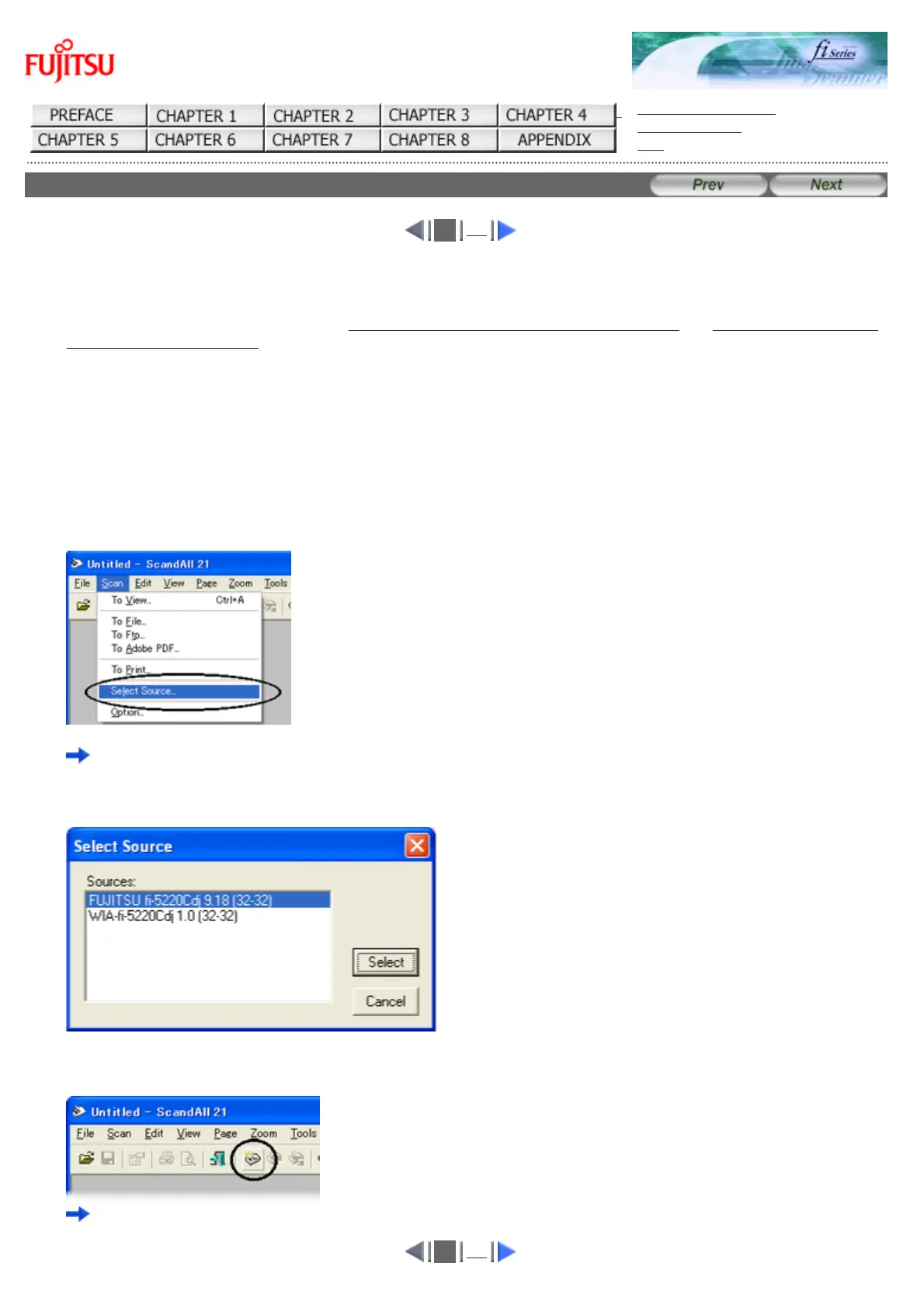fi-5120C / fi-5220C Image Scanner Operator
Guide
TROUBLE SHOOTING
CONTENTS MAP
TOP
2.4 Scanning Documents (1)
1
2
1. Load the document on the scanner's ADF paper chute or Flatbed.
For details on how to load documents, see "2.2 Loading Documents on the ADF for Scanning" and "2.3 Loading Documents
on the Flatbed for Scanning".
2. Start up ScandAll 21.
Select [Start] - [Program] - [Scanner Utility for Microsoft Windows] - [ScandAll 21].
This starts up ScandAll 21.
3. Select the scanner to be used.
Select [Select Source] from the [Scan] menu.
The [Select Source] dialog box appears.
Select "FUJITSU fi-5120Cdj" or "FUJITSU fi-5220Cdj" and click the [Select] button.
4. Click the [Scan To View] button on the tool bar.
The [TWAIN Driver] dialog box (screen for setting the scan conditions) appears.
1
2
