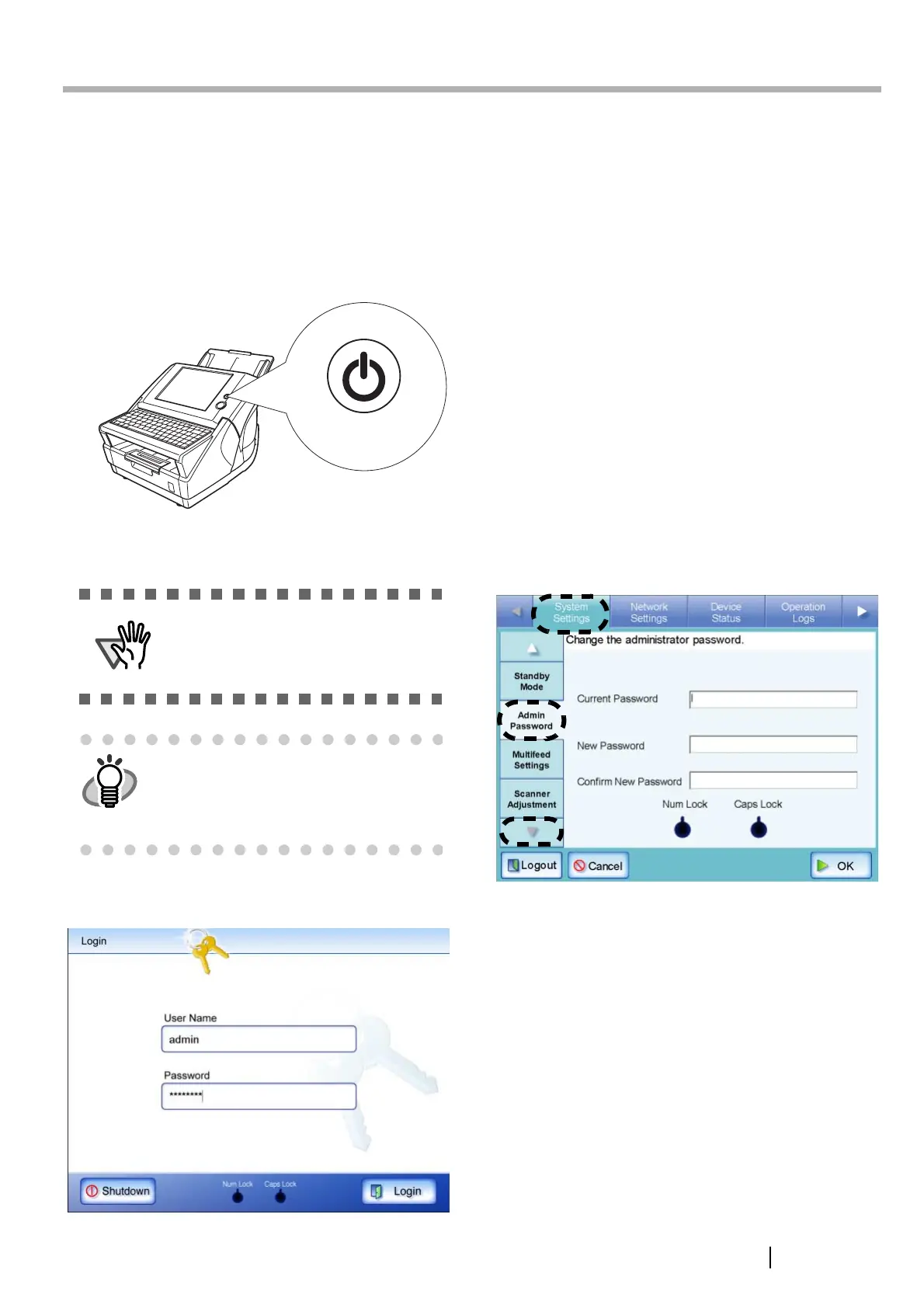Network Scanner fi-6000NS Getting Started 5
Chapter 3 Setting up for Network Use
3.1 Logging in
To set up the network connection, you must login as the
administrator. The user name and initial password for
the administrator are as follows:
• User Name: admin
• Password: password
1. Press the startup button.
⇒ After system startup, the "Login" screen
appears..
2. Enter the user name.
User name is case sensitive. Enter "admin" here.
3. Enter the password.
Password is case sensitive.
Enter "password" here.
4. Press the [Login] button.
⇒ If the administrator name and password are
valid, the "System Settings" screen appears.
3.2 Changing the Administrator
Password
The administrator password can be changed.
1. Select the [System Settings] tab on the top
menu.
2. Press the [Down] button on the left side menu.
⇒ Scroll the left side menu down until the
[Admin Password] tab appears.
3. Select the [Admin Password] tab on the left
side menu.
⇒ The "Admin Password" screen appears.
4. Enter the "Current Password", "New
Password", and "Confirm New Password".
Passwords must be between 7 and 127 characters
long.
Alphanumeric characters (case sensitive) and
symbols may be entered.
5. Press the [OK] button.
⇒ The new admin password is set.
ATTENTION
After turning the power off, wait for at
least ten seconds before turning the
power back on again.
HINT
If touch panel responses seem out of
alignment with the positions of objects on
the LCD screen, calibrate the screen.
For details, refer to "Appendix A Calibrating
the Touch Panel" (page 13).
Startup button
