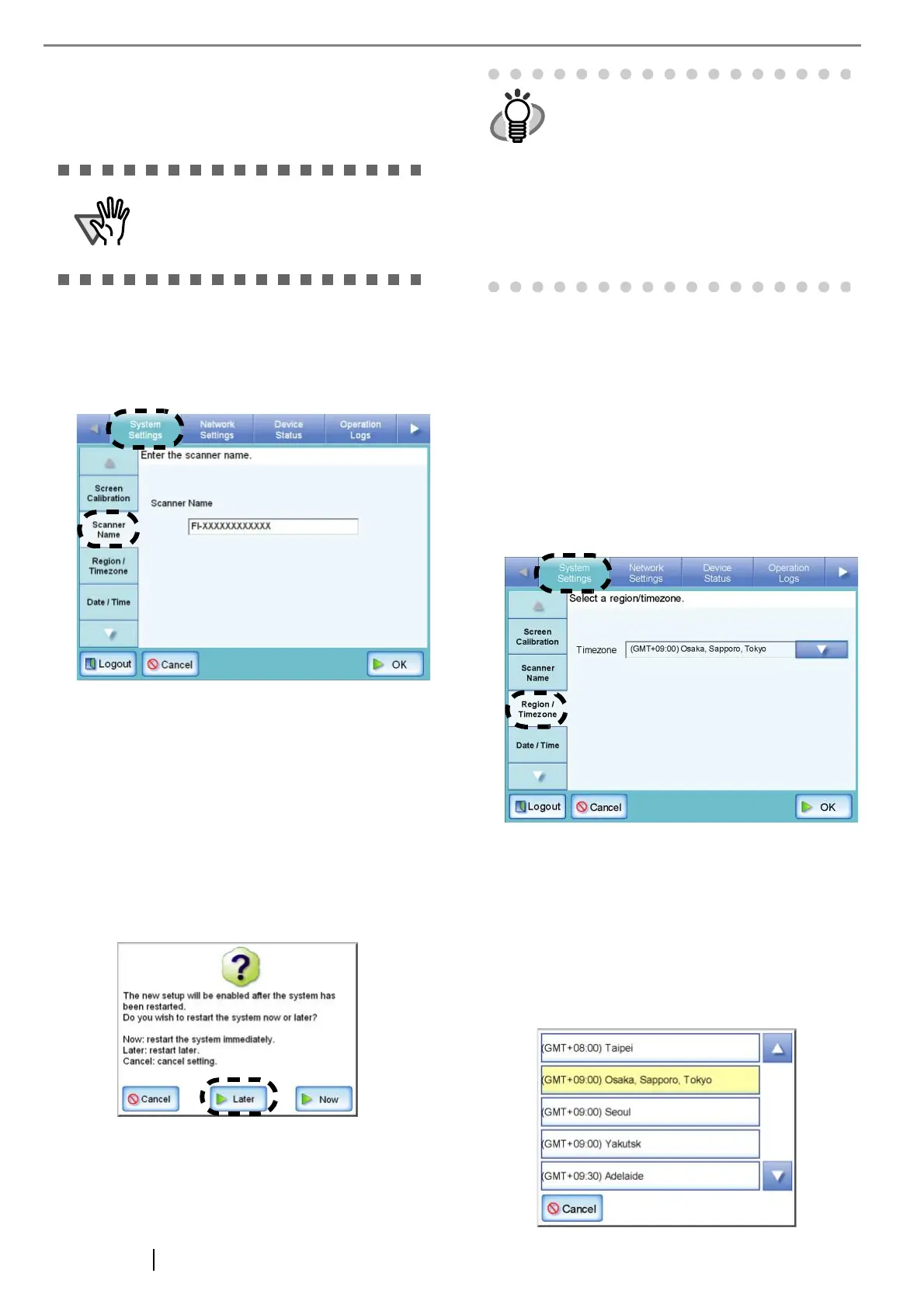6
3.3 Setting the Scanner Name
A scanner name may be set to provide a network alias
for the device.
1. Select the [System Settings] tab on the top
menu.
2. Select the [Scanner Name] tab on the left side
menu.
⇒ The "Scanner Name" screen appears.
3. Enter a scanner name.
Scanner names may be up to 15 characters long.
Use only alphanumeric characters (case sensitive)
and hyphens.
Scanner names cannot consist of numbers only.
4. Press the [OK] button.
⇒ The restart confirmation screen appears.
5. Press the [Later] button.
⇒ The current scanner name, or changed scanner
name after next restart, is displayed.
Restart may be performed after all necessary settings
have been completed.
Continue with the Region/Timezone settings.
3.4 Setting the Region/Timezone
1. Select the [System Settings] tab on the top
menu.
2. Select the [Region/Timezone] tab on the left
side menu.
⇒ The "Region/Timezone" screen appears.
3. Press the [List] button for the "Timezone" input
field.
The default timezone is "(GMT+09:00) Osaka,
Sapporo, Tokyo".
⇒ A list of timezones appears.
4. Select a timezone.
ATTENTION
Do not use a name that is already
being used in the network.
Name duplication will cause a network
connection error.
HINT
If the scanner name is the same as one
already in use, network communication
problems will occur. In this case, try the
following steps:
1. Disconnect the LAN cable and turn the
scanner off.
2. Reboot the scanner with the LAN cable
still disconnected, and enter a non-
duplicate scanner name.
3. Reboot the scanner again.
4. Re-connect the LAN cable to the scanner.
