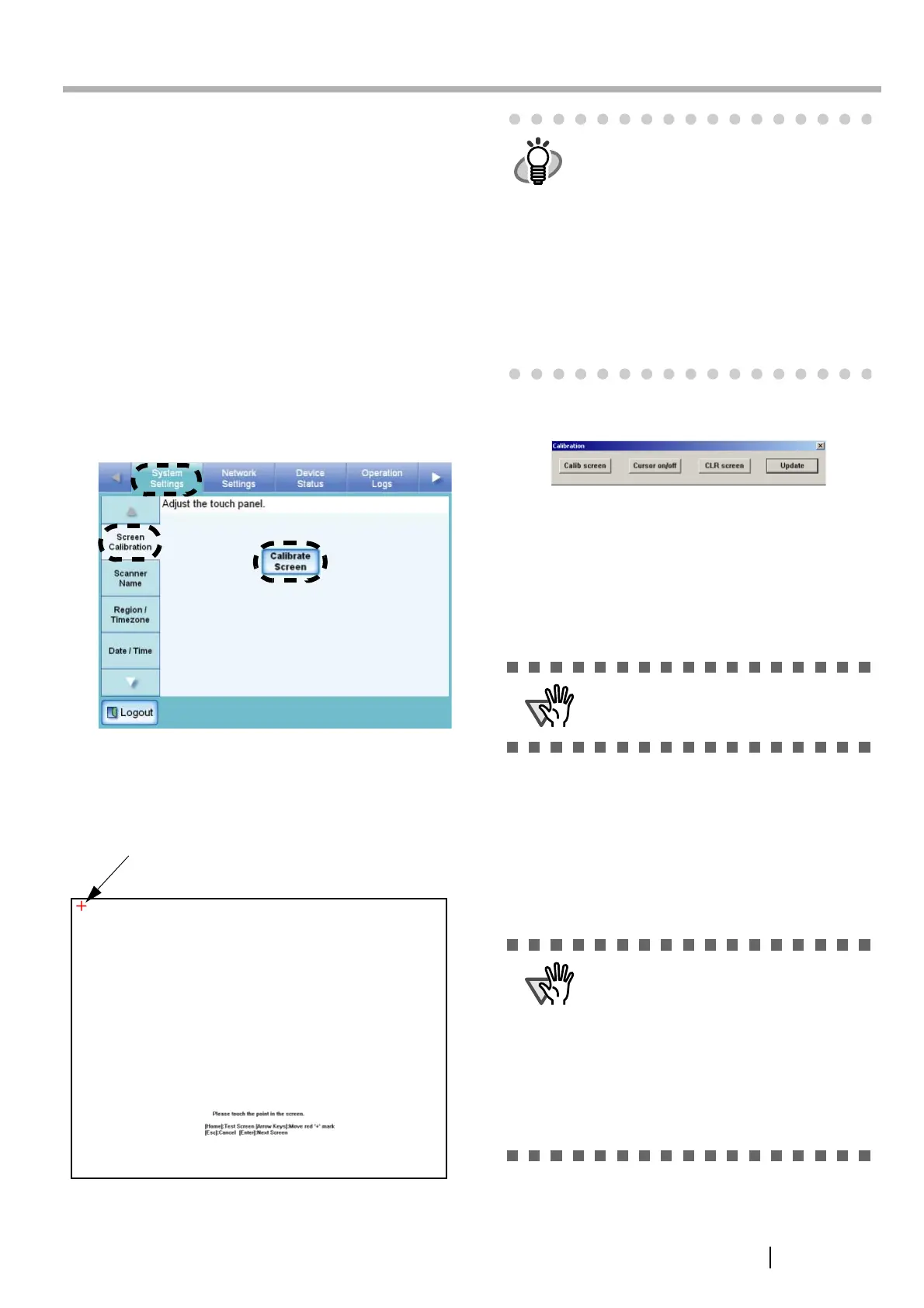Network Scanner fi-6000NS Getting Started 13
Appendix A Calibrating the Touch Panel
This should be done if and when the touch panel
responses seem out of alignment with the positions of
objects on the LCD screen.
1. Login as the administrator.
For details, refer to "3.1 Logging in" (page 5).
⇒ The "System Settings" screen appears.
2. Select the [System Settings] tab on the top
menu.
3. Select the [Screen Calibration] tab on the left
side menu.
⇒ The "Calibration Screen" appears.
4. Press the [Calibrate Screen] button.
⇒ A blank calibration screen appears, with a red
"+" (adjustment mark) in the top-left corner.
5. Touch the "+" with your fingertip.
Repeat until the test screen appears, with the
following "Calibration" dialog box:
6. Trace a line on the screen with your fingertip.
⇒ A corresponding line will appear on-screen.
If the line does not appear correctly, press the
[Calib screen] button to return to Step 5.
If the screen becomes cluttered, press the
[CLR screen] button to remove all the lines.
7. When you are satisfied with the touch screen
response, press the [Update] button.
⇒ This saves the current calibration data,
completing the calibration process, and
returns you to the "Screen Calibration"
screen.
After being touched, the "+" will move to
the next calibration position. Each time
it stops, touch it again.
HINT
The keyboard may also be used on the
calibration screen:
• Press the [Home] key to jump straight to
the post-calibration test screen.
• Use the arrow keys to move the "+" to a
different calibration point. This allows a
bad touch to be redone.
• Press the [Esc] key to stop the calibration
process and return to the "Screen
Calibration" screen.
• Press the [Enter] key to close the error
dialog. (Not normally needed.)
ATTENTION
Press the [Cursor on/off] button to toggle
the mouse cursor between its "visible"
and "hidden" states.
ATTENTION
If the calibration is not performed
carefully, or the [Enter] key is pressed
before all the calibration points have been
touched, the following error message may
appear:
Parameter Error. Please input, again.
Press the [Enter] key to dismiss the error
dialog, and perform the calibration again,
being careful to touch each calibration
point accurately.
