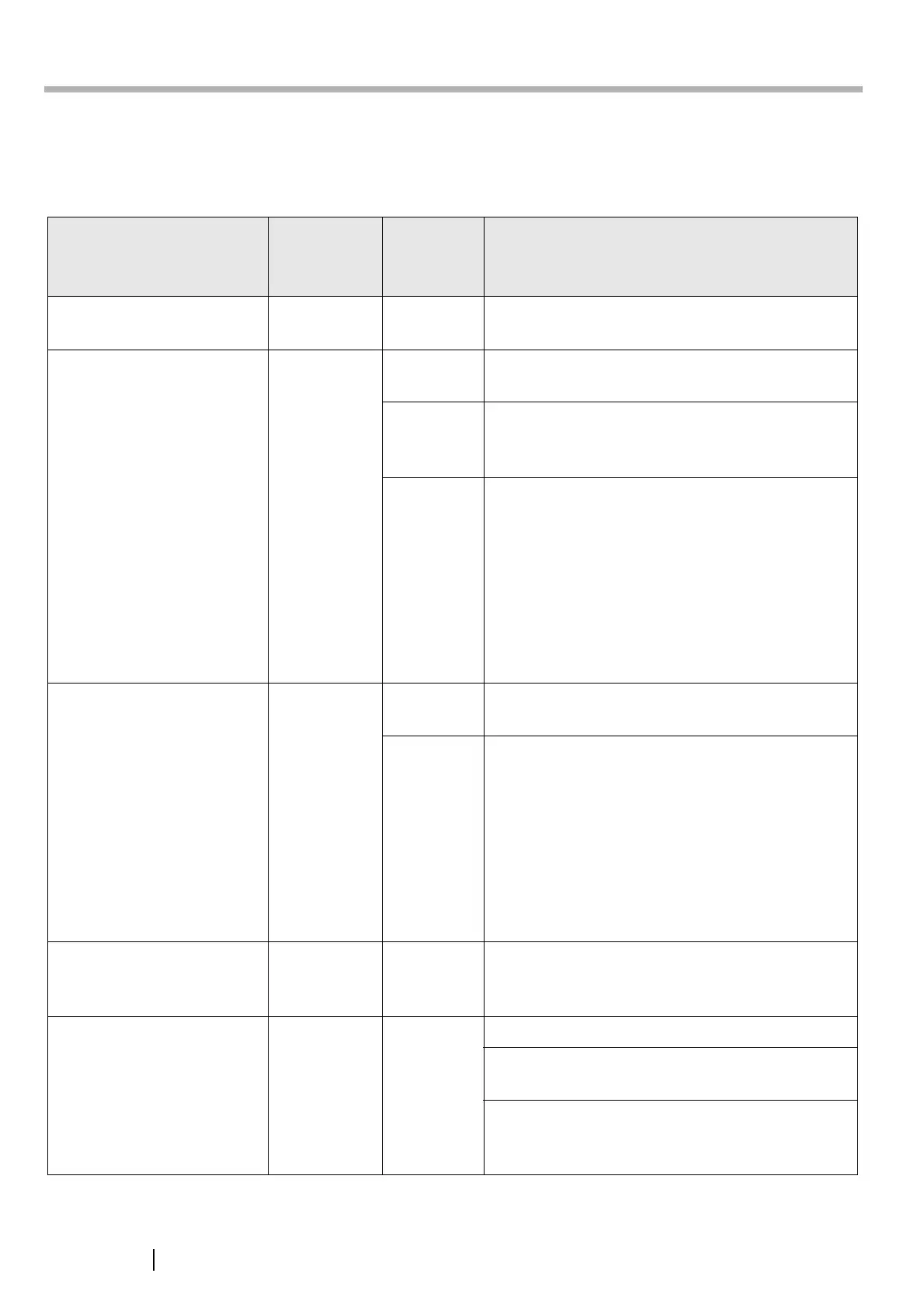16
Appendix D Network Connection Troubleshooting
■ Checking Basic Network Operation with a Ping Test
If a network connection is not possible, refer to "3.8 Checking the Network Connection" (page 9) for ping results and
how to deal with them.
OK: Connection is operating normally. NG: Connection is faulty.
Result
Connection
status
Server
name
setting
Action
"Ping statistics" shows "Lost=0
(0% loss)"
OK
IP address /
server name
None
"Ping statistics" shows "Lost=4
(100% loss)"
NG
IP address /
server name
Check that the ping target IP address or server name is
correct.
IP Address If the ping target IP address is correct, refer to "Failure
to Connect to a Remote Computer using its IP Address"
(page 17) for further solutions.
Server name
On the "Network Status" screen, change [Link speed /
Duplex mode] from "Auto-Negotiation" to a fixed mode.
This can be changed as follows:
1. Select the [Network Settings] tab on the top menu.
2. Press the [Down] button on the left side menu.
3. Select the [Network Status] tab on the left side
menu.
4. On the "Network Status" screen, select [Link
Speed/Duplex Mode].
5. Press the [OK] button.
"Ping statistics" shows "Lost=N
(1 to 99% loss)"
NG IP address /
server name
There may be a problem with the quality of the LAN
cable. Replace the LAN cable and try again.
IP address /
server name
On the "Network Status" screen, change [Link speed /
Duplex mode] from "Auto-Negotiation" to a fixed mode.
This can be changed as follows:
1. Select the [Network Settings] tab on the top menu.
2. Press the [Down] button on the left side menu.
3. Select the [Network Status] tab on the left side
menu.
4. On the "Network Status" screen, select [Link
Speed/Duplex Mode].
5. Press the [OK] button.
"Hardware error" NG IP address /
server name
The LAN cable may have become disconnected during
the Ping test. Check the status of the LAN cable and try
again.
"Ping request could not find
host xxx.xxx.xxx. Please check
the name and try again."
NG Server name Check that the ping target server name is correct.
Check that the DNS server or WINS server settings are
correct.
If the ping target server name is correct, refer to "Failure
to Connect to a Remote Computer using its Server
Name" (page 18) for further solutions.
