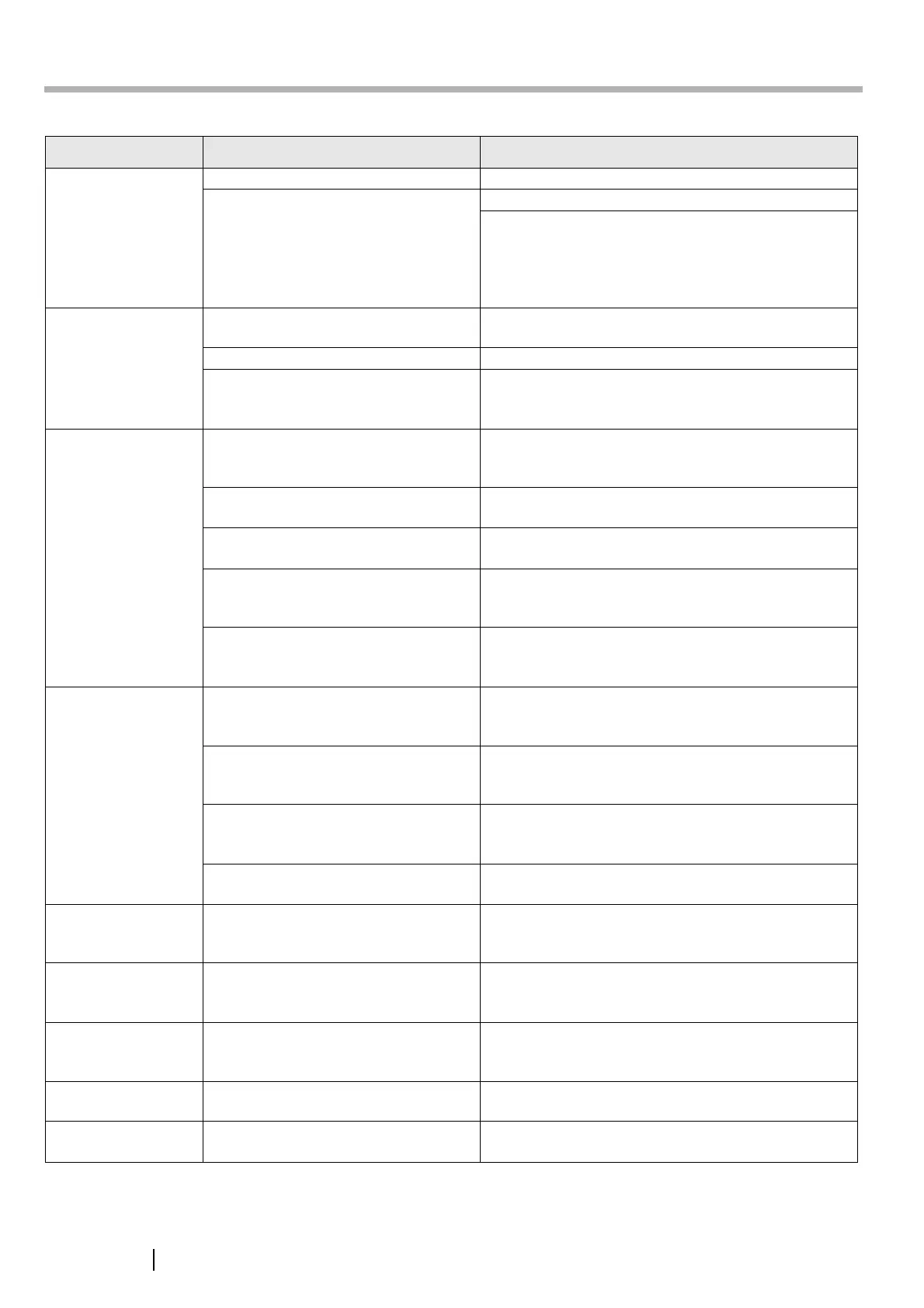20
Appendix E Troubleshooting
Problem Check Item Suggestion
Scanner cannot be
turned on.
Has the Startup button been pressed? Press the Startup button.
Are the AC cable and AC adapter
properly connected to the scanner?
Connect the AC cable and the AC adapter.
Disconnect the AC cable from the scanner, wait at least
ten seconds, then reattach the cable and turn the power
back on again. If the problem persists, contact your
FUJITSU scanner dealer or an authorized FUJITSU
scanner service provider.
Scanning does not
start.
Has the document been loaded correctly
into the ADF paper chute?
Reload the documents into the ADF paper chute.
Is the ADF completely closed? Close the top cover completely.
Does the same problem occur after
turning the scanner power off and back
on again, and re-logging in?
If the error status persists, contact your FUJITSU
scanner dealer or an authorized FUJITSU scanner
service provider.
Multifeed errors
occur frequently.
Do the documents satisfy the required
quality conditions?
Use documents which satisfy the quality conditions.
For more details, refer to "Network Scanner fi-6000NS
Operator's Guide".
Has the document been loaded correctly
into the ADF paper chute?
Riffle and realign the document stack, then load it back
into the ADF paper chute.
Is the document stack more than 5 mm
thick?
Remove sheets from the stack to reduce it to a thickness
of 5mm or less.
Is the pad assembly dirty? Clean the pad assembly.
For more details, refer to "Network Scanner fi-6000NS
Operator's Guide".
Is the pad assembly worn out? Replace the pad assembly.
For more details, refer to "Network Scanner fi-6000NS
Operator's Guide".
Paper is not fed into
the scanner.
(Pick errors are
frequent or document
feed stops midway)
Do the documents satisfy the required
quality conditions?
Use documents which satisfy the quality conditions.
For more details, refer to "Network Scanner fi-6000NS
Operator's Guide".
Is the pick roller dirty? Clean the pick roller.
For more details, refer to "Network Scanner fi-6000NS
Operator's Guide".
Is the pick roller worn out? Replace the pick roller.
For more details, refer to "Network Scanner fi-6000NS
Operator's Guide".
Is there any foreign matter in the
document feed path?
Clean the document feed path.
Scanned data is
elongated.
Are the feed rollers dirty? Clean the feed rollers.
For more details, refer to "Network Scanner fi-6000NS
Operator's Guide".
Shadow on the
leading edge of the
scanned data.
Are the feed rollers dirty? Clean the feed rollers.
For more details, refer to "Network Scanner fi-6000NS
Operator's Guide".
Vertical line on the
scanned data.
Are the glass scanner windows dirty? Clean the glass scanner windows.
For more details, refer to "Network Scanner fi-6000NS
Operator's Guide".
Scanned data appears
skewed or distorted.
Has the document been loaded correctly? Load the document correctly.
Quality of scanned
data is poor.
Are the glass scanner windows dirty? Clean the glass scanner windows.
