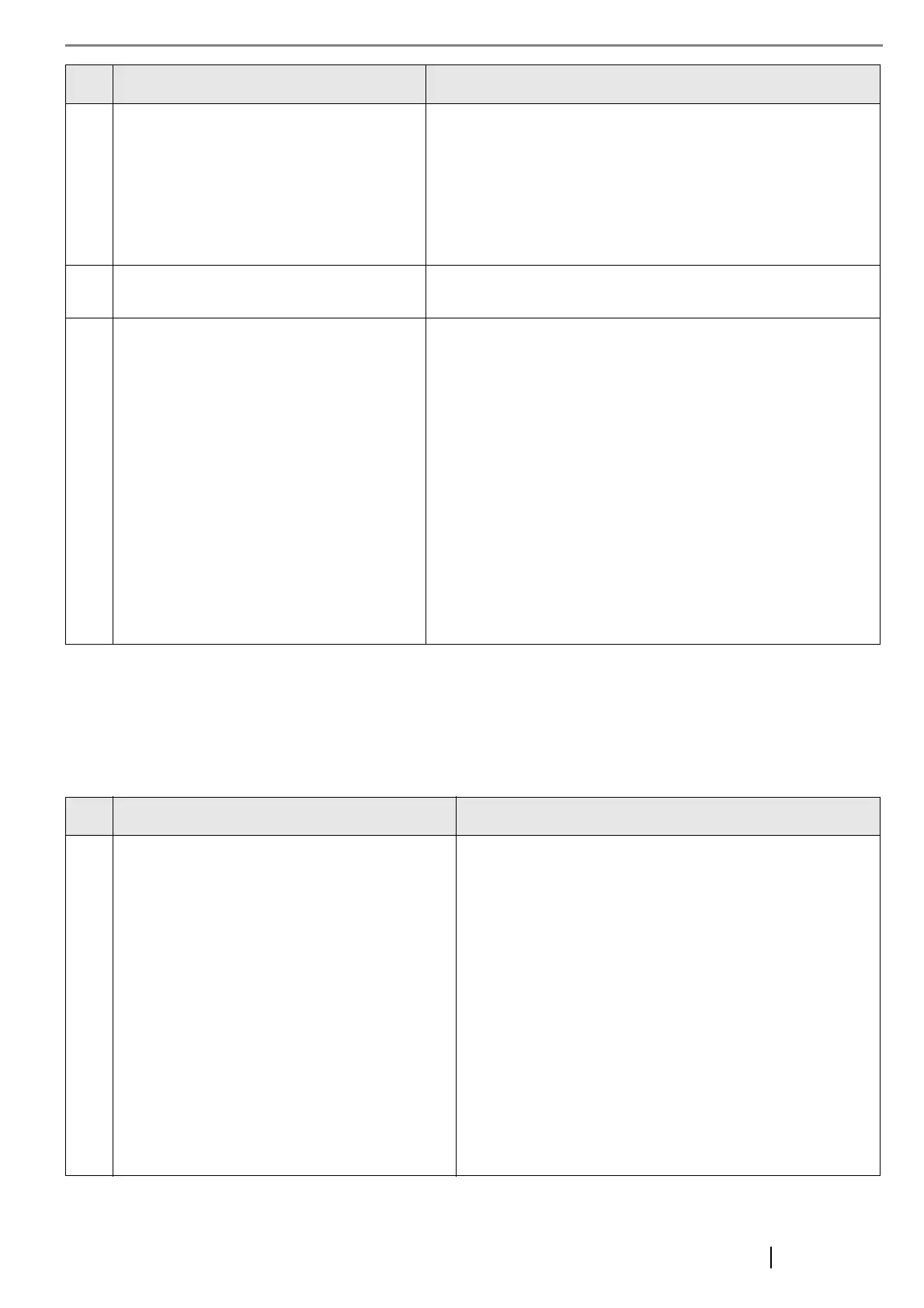Network Scanner fi-6000NS Getting Started 19
■ Problems when Connecting to the Scanner using a Web Browser
If, when connecting to the scanner via a web browser the "Scripts are usually safe. Do you want to allow scripts to run?"
message appears, or if, when connecting to the scanner via a web browser, the "Login" screen appears but the buttons
can not be selected, try the following steps:
2 The DNS server or WINS server is not
functioning normally, or the scanner name has
not been registered in the DHCP or WINS
server.
For the URL in the web browser, use the following IP address to
check the connection.
Example: http://192.168.1.200/
If it is possible to connect the scanner from the web with a specified
IP address, specify the scanner's IP address in the DNS or WINS
server. Also, check the DNS or WINS server settings on the web
browser terminal.
3 A misconfigured firewall between the web
browser and the scanner is denying access.
If there is a firewall between the computer running the web browser
and the scanner, check that it settings are not preventing access.
4 In Microsoft® Internet Explorer, in the
"Tools" menu, "Internet Options", [Security]
tab, the security level for the corresponding
zone is set as "high", or in [Custom Level],
"Scripting", "Active Scripting" is set to
"Prompt" or "Disable".
If the URL includes a scanner name, the scanner will be connected
using an Intranet Zone. If the URL includes an IP address, the
scanner will be connected using the Internet Zone.
In Microsoft® Internet Explorer, in the "Tools" menu, "Internet
Options", try the following settings for the corresponding zone.
• To enable "Active Scripting", set in one of the following ways:
• In the [Security] tab, set the required "Security level for this
zone" to "Medium".
• In the [Security] tab, click the [Custom Level] button. Then,
set the "Scripting", "Active Scripting" to "Enable".
• If connecting via the Internet zone, on the [Privacy] tab, set the
level to below "Medium High".
After the above settings have been performed, in "Temporary
Internet Files", press the [Delete Cookies] button to delete all
temporary internet files.
No. Problem Action
1 In Microsoft® Internet Explorer, in the "Tools"
menu, "Internet Options", [Security] tab, the
security level for the corresponding zone is set as
"high", or in [Custom Level], "Scripting", "Active
Scripting" is set to "Prompt" or "Disable".
If the URL includes a scanner name, the scanner will be
connected using an Intranet Zone. If the URL includes an IP
address, the scanner will be connected using the Internet Zone.
In Microsoft® Internet Explorer, in the "Tools" menu, "Internet
Options", try the following settings for the corresponding zone.
• To enable "Active Scripting", set in one of the following
ways:
• In the [Security] tab, set the required "Security level for
this zone" to "Medium".
• In the [Security] tab, click the [Custom Level] button.
Then, set the "Scripting", "Active Scripting" to "Enable".
• If connecting via the Internet zone, on the [Privacy] tab, set
the level to below "Medium High".
• After the above settings have been performed, in
"Temporary Internet Files", press the [Delete Cookies]
button to delete all temporary internet files.
No. Problem Action
