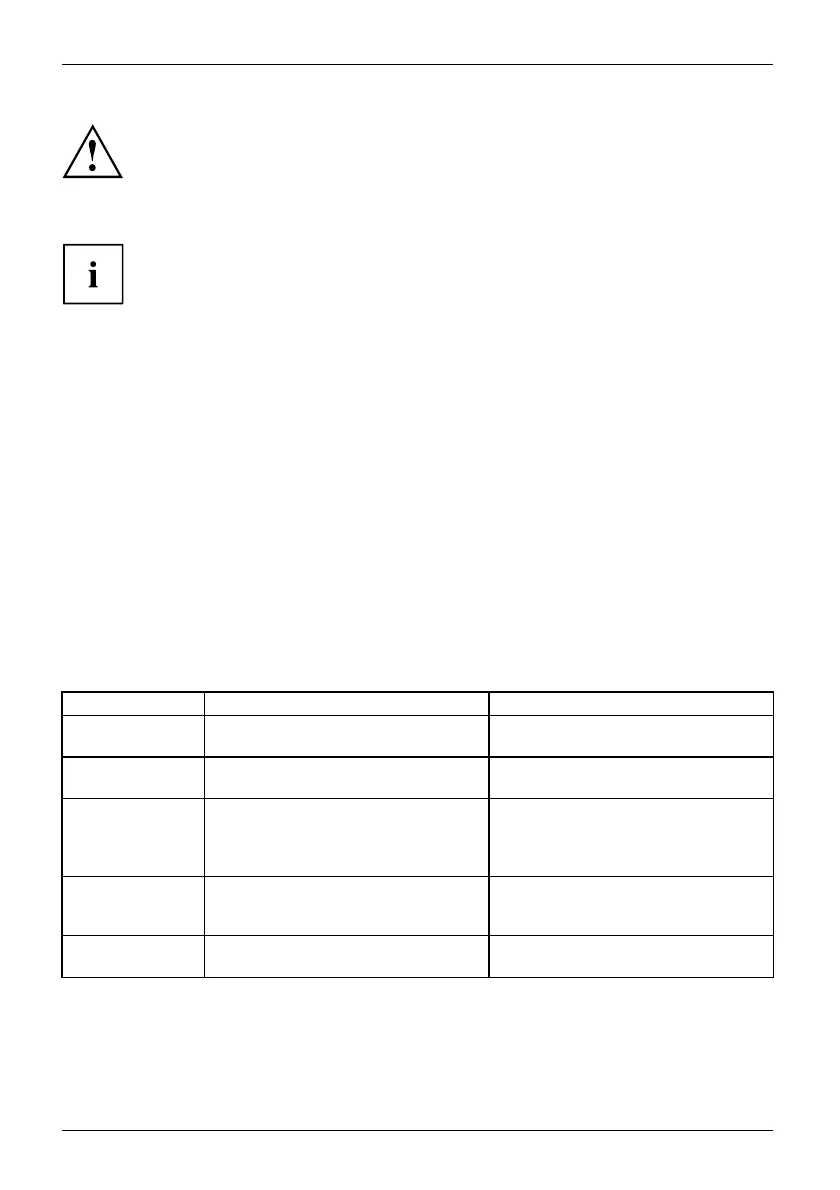Working with the Tablet PC
Use only the pen provided with your Tablet PC. Do not use substitutes that
were not designed for your Tablet PC. Replace the pen tip if it is worn.
The warranty doe s not cover a scratched screen.
While writing, you should take care not to scratch the surface of the
display (e.g. with a w ristwatch or bracelet).
The Tablet PC’s pen is an elec
tronic instrument that can be damaged if
used improperly. Ha ndle t
he pen with care.
The following list contai
ns guidelines for proper pen handling:
• Do not gesture with the pe
n.
• Do not use the pen as a pointer.
• Do not use the pen on surf
aces other than the screen of t he Ta blet PC.
• Do not try to twist the thumb grip on the pen. The grip is used to place
the pen in its slot or to remove it from its slot.
• Never store the pen w
ith the tip bearing the w eigh t of the pen (e.g. with the tip
down in a pen slot). I
f the pen is stored with the tip pointing down, this may have
an ad verse effect on
the p en mechanism (particu larly under high temperatures).
In th is case th e pen
tip ma y react as though it is const antly being pressed down.
To a void damage, th
e pen should be stored in th e pen slot when not in use.
Thepencanbeinfluenced by electromagn etic fields (cursor quivers or
jumps). There may be a few areas on the screen where the cursor quivers
slightly in spite of pressing the pen down firmly.
The screen responds to entries made w ith the t ip of the finger or the pen when the tip
of the finger or the pen is in direct contact with the screen.
You can use the pen to run all fu nctions for which you would otherwise use a mouse.
The pen does not support erasing functions.
Handling Mouse Pen
Selecting menu
items
Click with the left-hand mouse button.
Touch the menu entry with the pen tip.
Starting programs Double click with the left-hand mouse
button.
Briefly touch the program icon twice
with the pen tip.
Moving an
object/window
Drag w ith the l eft-hand mouse button
held pressed.
Place the pen tip directly on the
object/window. Hold the pen tip
pressed against the screen. Move the
desired object/window.
Opening a context
menu
Click with the right-hand mouse
button.
Place the pen directly on the required
element and hold the pen pressed
against the scree n.
Moving the cursor
-
Place the pen tip directly on the
screen.
26 Fujitsu
