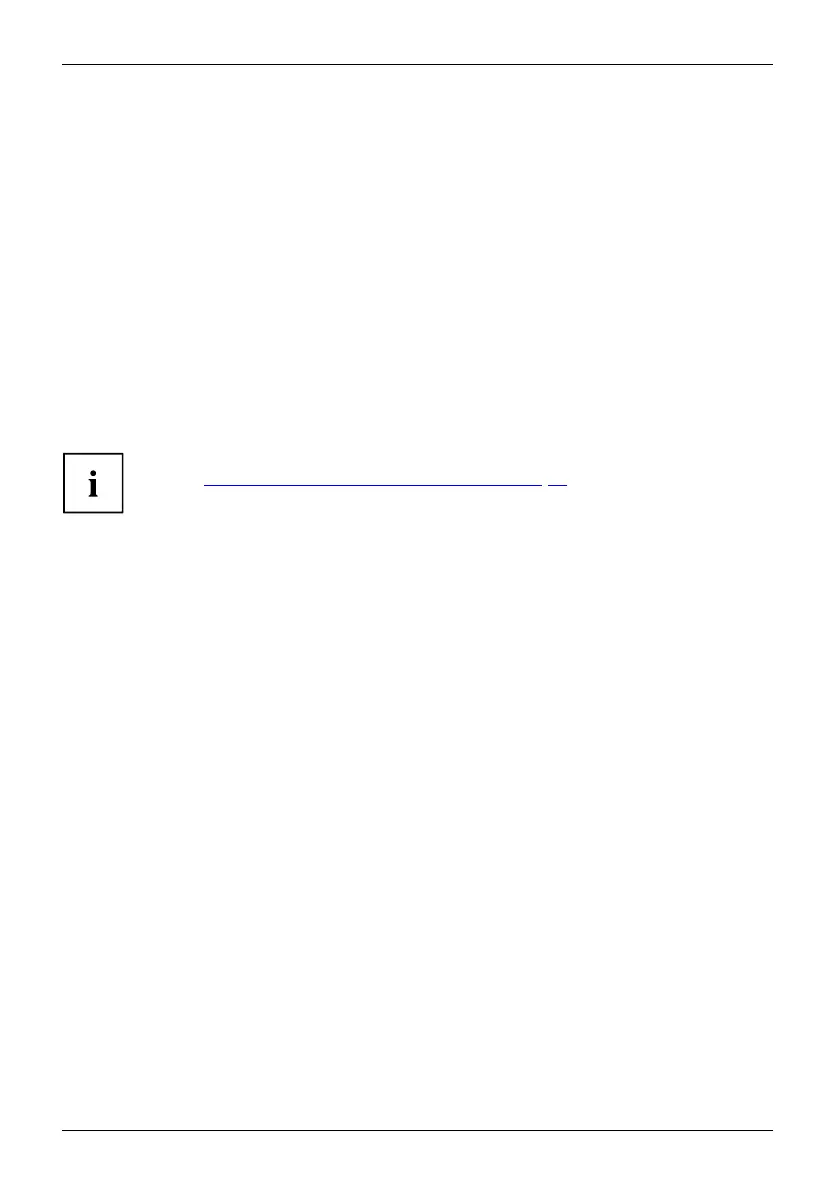Security functions
Removing passwords
To remove a password (without setting a new password) p erform the following steps:
PasswordSupervisorpasswordUserpassword
► Start the BIOS Setup Utilit y and go to the Security menu.
► H ighlight the Set Supervisor Password or Set User Password field and press t he Enter key.
You will be requested to enter the current password by the Enter C urrent Passw ord prompt.
You will be req uested to enter a new password by the Enter New Password prompt.
► Press the Enter key twice.
► In the Exit menu, select the option Save Changes & E xit.
► Select Yes and press the Enter key.
The Tablet PC is reb ooted and the password is cancelled.
Removing the supervisor password simultaneously deactivates the user passw ord.
Password protectio
n for booting of the operating system
With the s upervisor password you have set in the BIOS Setup Utility (see
section "
Setting supervisor and user password", Page 47), you ca n also
prevent starting of the operating system.
Operating system
Activating system protection
► Start the BIOS Setup Utilit y and go to the Security menu.
Operatingsystem
► Select the Password on Boot option and press the Enter key.
► Select the desired option (First Boot or Every Boot) and press Enter
► Select the Save Changes & Exit option unde r Exit.
The Tablet PC reboots. You will be prompted to enter your password (the supervisor password).
Deactivating system protection
► Start the BIOS Setup Utilit y and go to the Security menu.
Operatingsystem
► Select the Password on Boot option and press the Enter key.
► Select the Disabled option and press the Enter key.
If you d o not want to change any other settings, you can exit BIOS Setup Utility.
► Select the Save Changes & Exit option unde r Exit.
The Tablet PC reboots. The system is no longer password-protected.
48 Fujitsu
