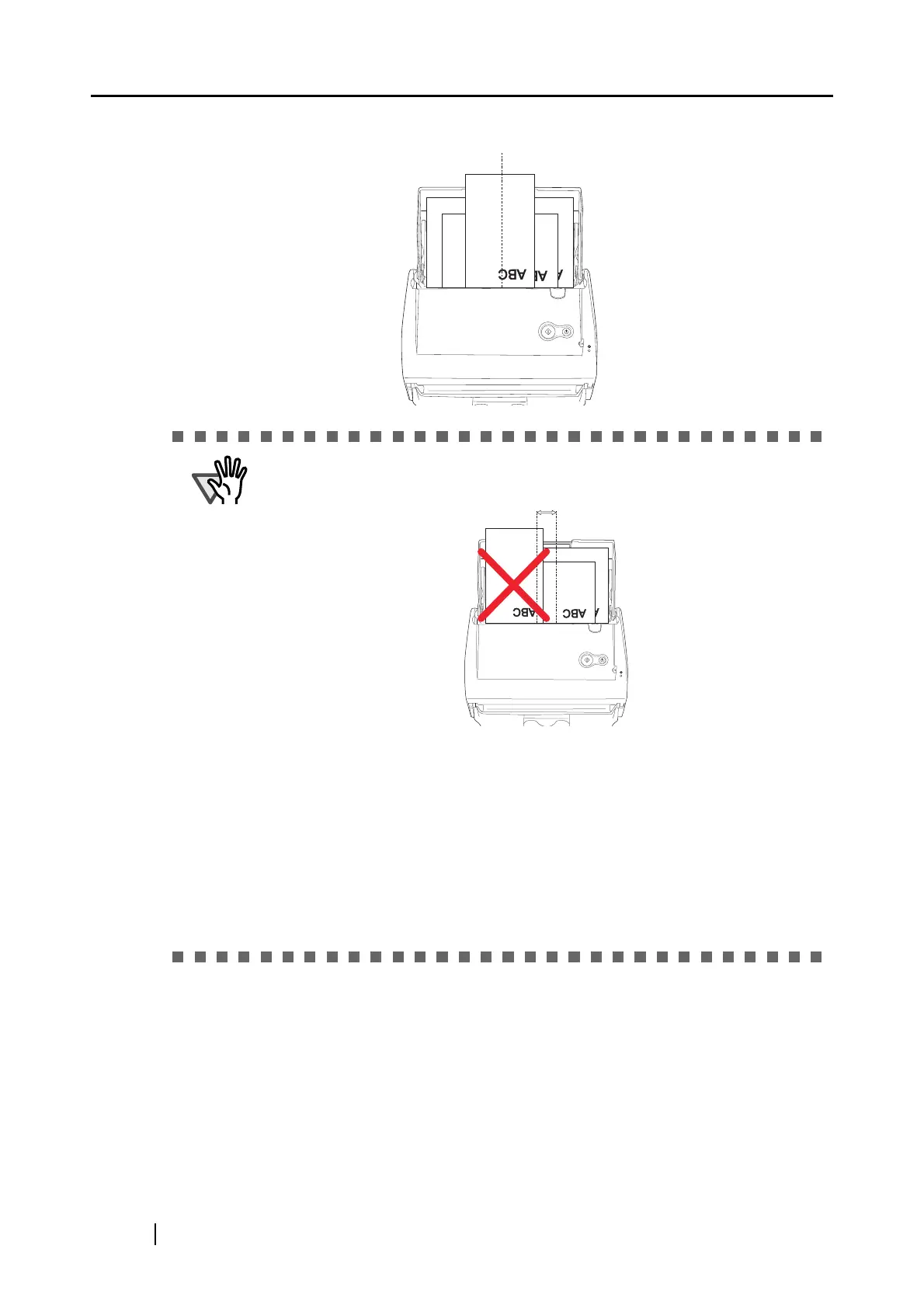106
6. Load documents onto the paper chute.
• Place all documents in the center under the pick roller.
(Documents that are not under the pick roller cannot be fed.)
• Adjust the side guide to the widest document.
• Carefully load the smaller documents, which cannot contact the side guide, so
that they can be fed straight. If the documents are skewed during a scan, the
quality of scanned images may be degraded (chipped images/slant lines pro-
duced) or scanned images may be output in different size from the original.
If you have difficulties feeding documents straight, it is recommended to scan
documents in several batches; scan documents of about the same width in
one batch.
Note that smaller documents that cannot be guided by the side guide may
cause a jam.
