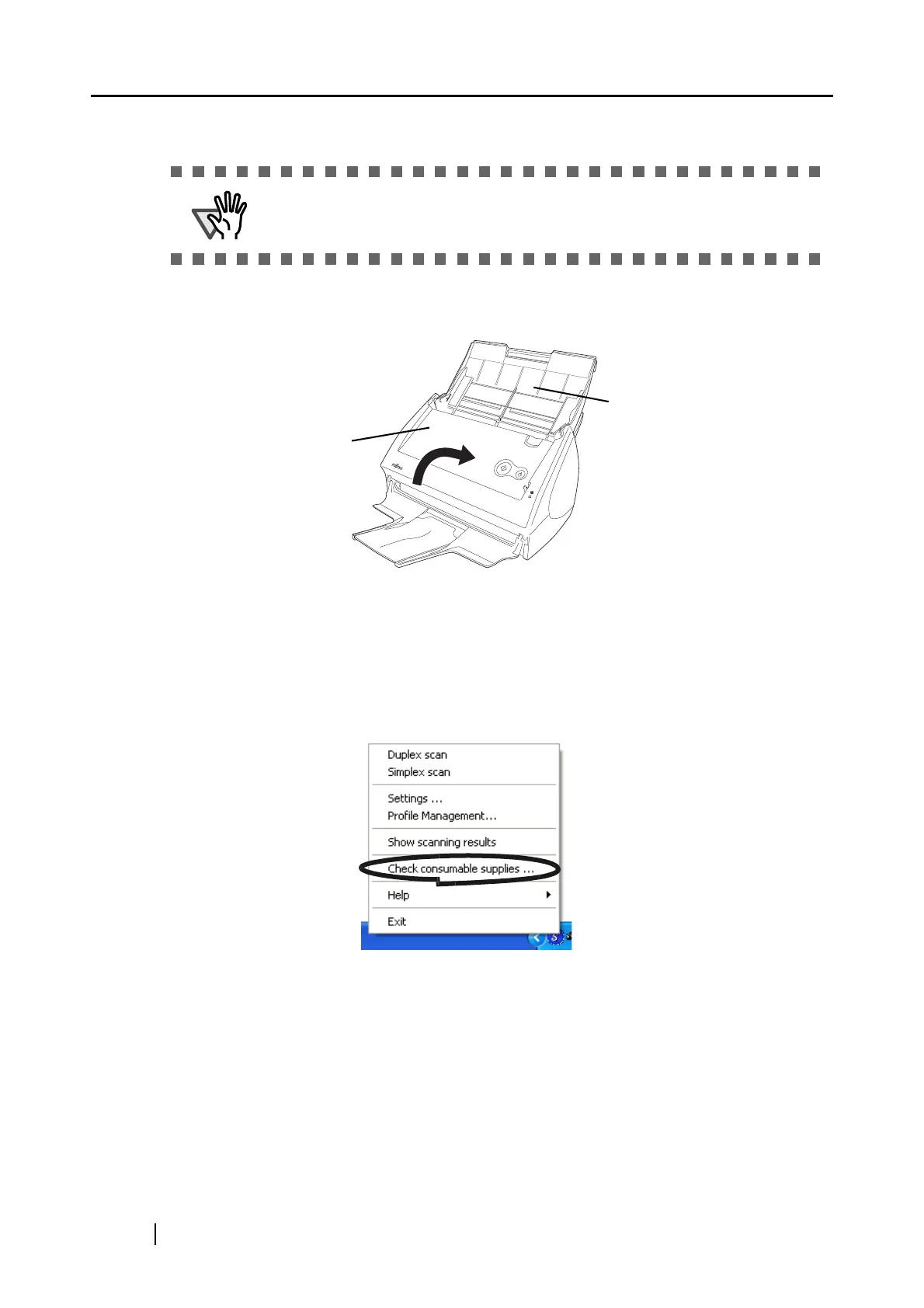168
⇒ The sheet guide makes a clicking sound when the knobs fix into position.
12. Close the ADF cover.
⇒ You should hear the ADF click when it returns to its original position.
13. Turn on the scanner.
14. Right-click the "ScanSnap Manager" icon in the task bar, and select [Check consum-
able supplies] from the menu.
⇒ This displays the "Check consumable status" window.
Make sure that the sheet guide is completely attached. Otherwise, document
jams or other feeding errors may occur.
