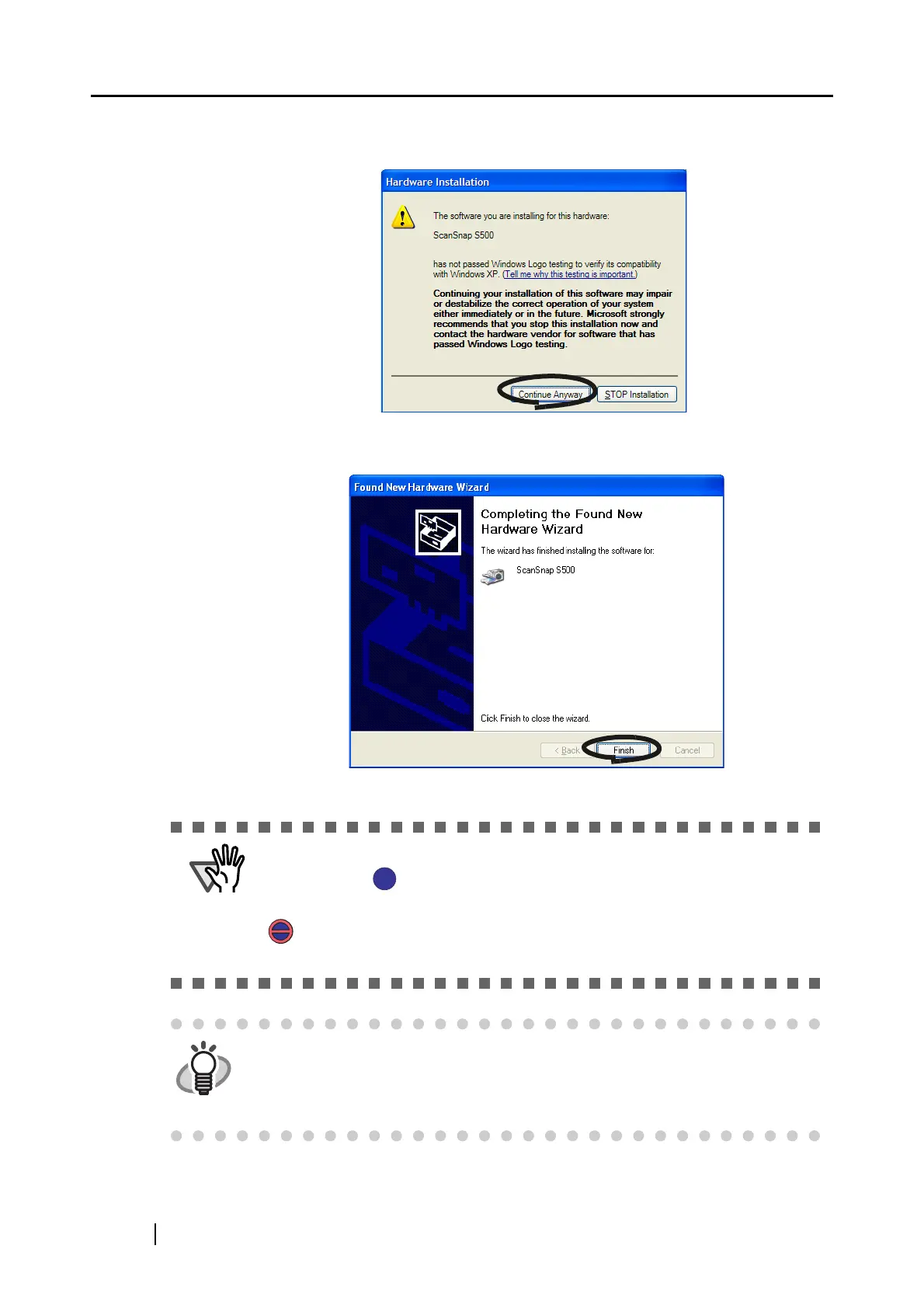26
3) The "Hardware Installation" dialog box is displayed. Click the [Continue Anyway]
button.
4) When the "Found New Hardware Wizard" dialog box informing you that the Wiz-
ard will end is displayed, click the [Finish] button.
⇒ ScanSnap is added to your personal computer as new hardware.
It may take some time for the "ScanSnap Manager" icon on the taskbar to
become ready status.
Push the [POWER] button on the scanner when the icon appears in not-ready
status.
When you turn on/off the scanner, wait for five seconds.
HINT
When you turn on/off the scanner, press the [POWER] button for longer than
one second.
* To prevent unintended operation, the [POWER] button does not work unless
it is pressed for longer than one second.
