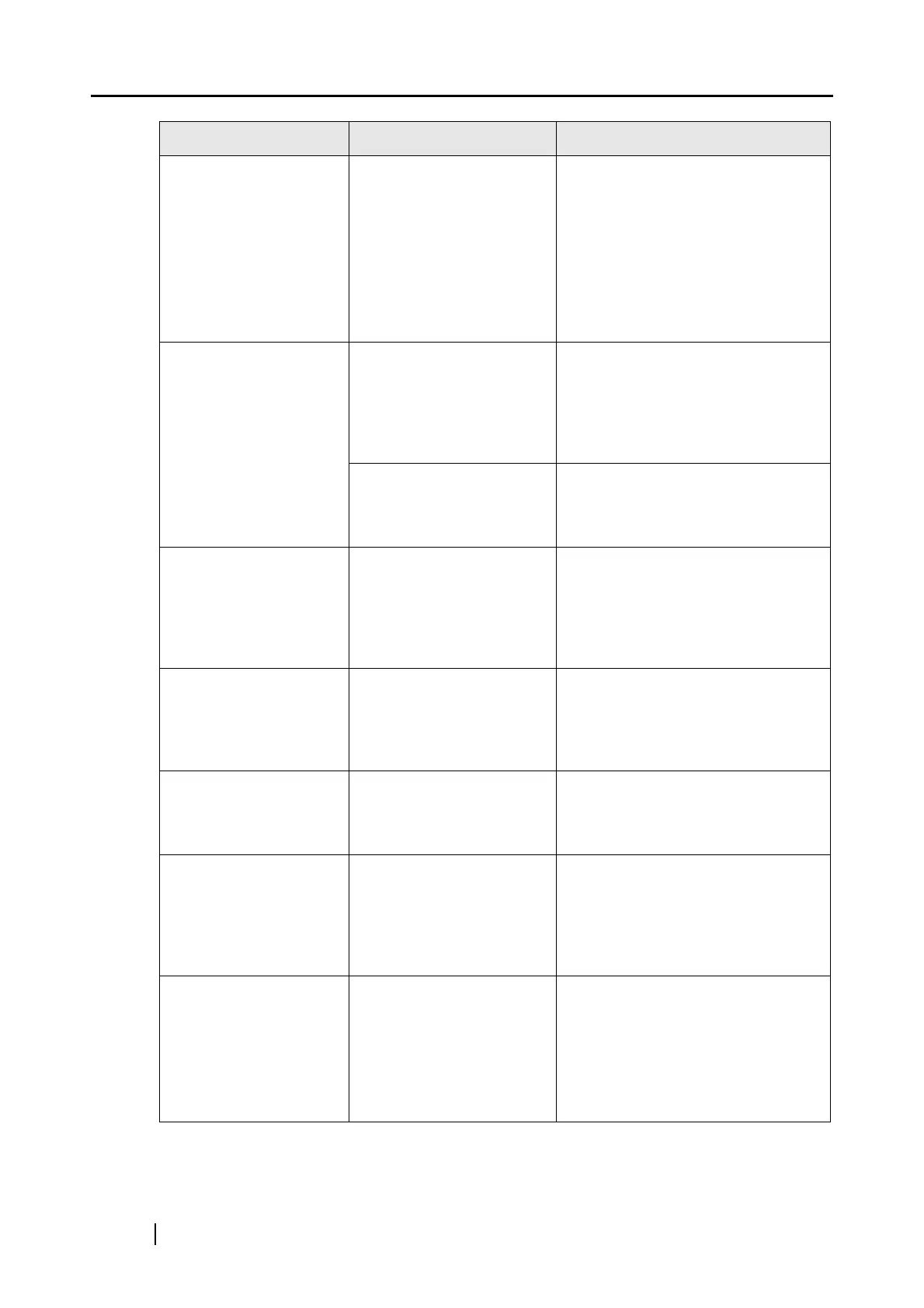224
Scanned images are not
displayed on the screen
(when"Allow automatic
blank page removal" is
enabled).
When "Allow automatic
blank page removal" is
enabled, almost blank
documents with only a
few characters may be
accidentally recognized
as blank pages and
removed from scanned
image data.
Right-click ScanSnap Manager icon
on the task bar, select [Setting]
[Scanning] tab and click the [Option]
button. Then clear the "Allow
automatic blank page removal"
checkbox.
Scanned images are
skewed.
Are the documents fed into
the ADF with a skew of
more than +/-5 degrees?
The "Correct skewed character
strings automatically" function can
correct skewed images up to +/-5
degrees. Load the document onto
the scanner so that the document
skew does not exceed this limit.
Depending on the contents
of document, the automatic
image deskew may not
work properly.
Refer to "Correct skewed character
strings automatically." (page 81)
The orientation of
scanned images is not
displayed correctly
(when "Allow automatic
image rotation" is
enabled).
Depending on the contents
of document, the automatic
image rotation may not
work properly.
Refer to "Allow automatic image
rotation." (page 82)
The scanned images
cannot be read.
Have you scanned
documents written in small
letters?
When small letters are squashed,
right click ScanSnap Manager icon
on the task bar and select "Best" or
"Excellent" in the [Scanning] tab and
scan them again.
A part of the document
does not appear in the
scanned image.
Is the “Allow automatic
blank page removal"
enabled?
Clear the check box for "Allow
automatic blank page removal" on
[Option] of the [Scanning] tab of
[Scan and Save Settings]
A profile cannot be
created with currently
configured settings.
Is the ScanSnap in Quick
Menu Mode?
To create a profile with settings you
want to use, uncheck [Use
ScanSnap Quick Menu] and switch
to Left-Click Menu Mode.
See section "4.3 Saving Scanning
Settings" (page 92).
The document is not fed
properly or gets
jammed.
1. Is the inside of the
scanner dirty?
2. Are you scanning one
of the following?
Thin paper
Torn paper
Folded paper
1. Clean the dirty locations.
2. Use the Carrier Sheet for each
page if you have difficulties feed-
ing the document.
Symptom Check This Item Resolution
