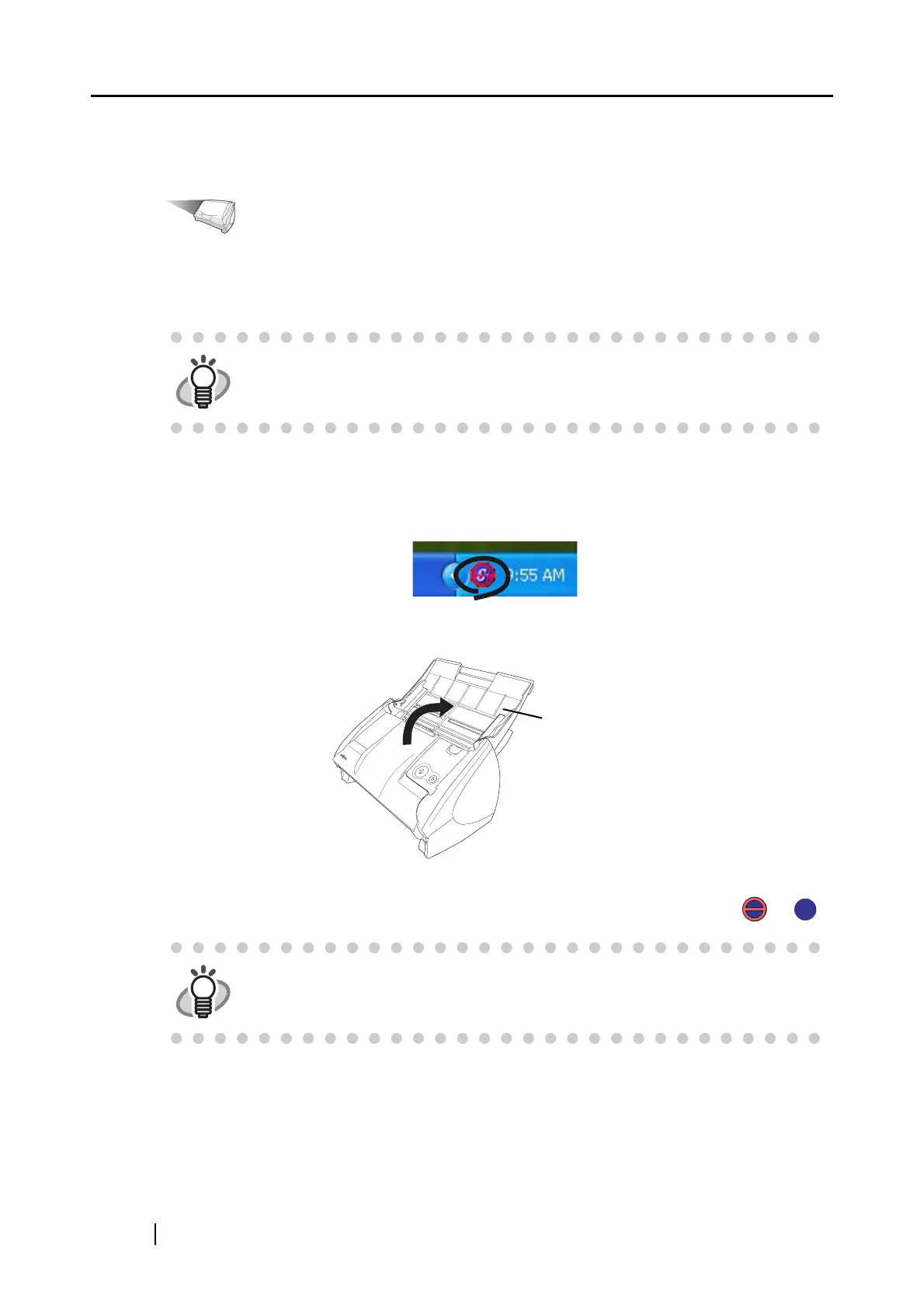34
■ Preparation
Operation
1. Make sure that the Power cable is connected to the ScanSnap.
2. Make sure that the ScanSnap is connected to your personal computer properly.
3. Turn on your personal computer.
⇒ The ScanSnap Manager icon appears on the task bar when Windows starts.
4. Open the paper chute.
⇒ The ScanSnap is turned on and the ScanSnap Manager icon will change from to .
HINT
You can turn the personal computer on before connecting the ScanSnap to it.
If the ScanSnap is already connected to your personal computer, you do not
have to disconnect them to reconnect.
HINT
If the ScanSnap is not automatically turned on even when the paper chute is
opened, press the [POWER] button on the ScanSnap.
Paper chute
S
S
S
S
