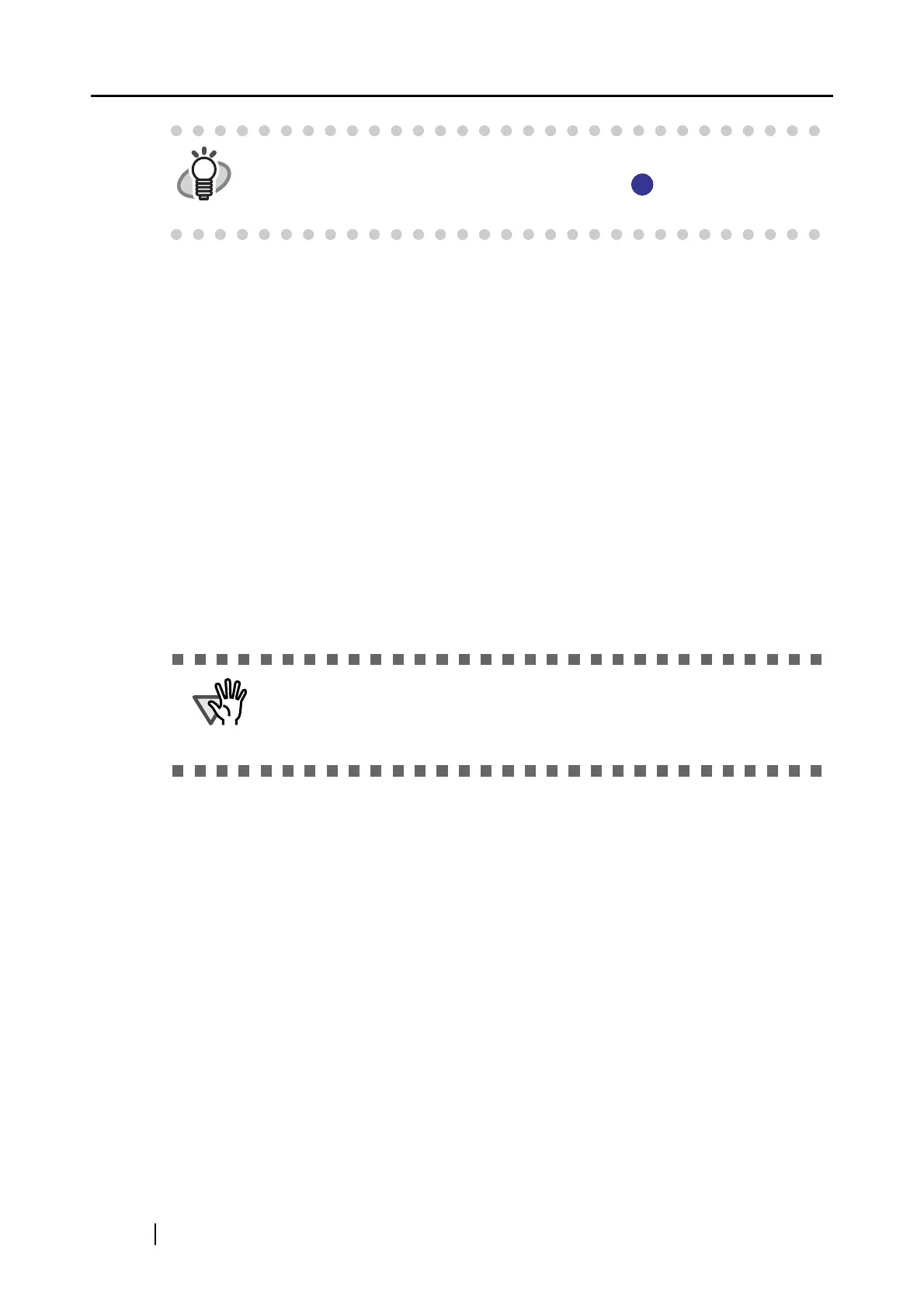68
2. Change the scanning settings on each tab of the "ScanSnap Manager - Scan and
Save Settings" dialog box.
The following settings can be changed:
• The application that starts automatically and interacts with ScanSnap
[Application](page 71)
• The destination to save scanned images
[Save](page 74)
•
Scan mode (fast or slow, excellent or normal, color or black-and-white, enable or disable
"setting for text only document," "automatic blank page removal," "correct skewed
character strings automatically," "allow automatic image rotation," and/or "set the document
with its face up," and whether "Continue scanning after current scan is finished" )
[Scanning] (page 78)
• File format for the scanned image [File option](page 83)
(file format, OCR, number of pages per PDF file, and password for PDF files)
• Paper size of the document
[Paper size](page 87)
(Carrier Sheet settings)
• File size for saving scanned images
[Compression](page 90)
3. Click the [OK] or [Apply] button.
⇒ Settings on the "Scan and Save Settings" dialog box have been changed.
HINT
You can also display the "ScanSnap Manager - Scan and Save Settings" dialog
box by double-clicking the ScanSnap Manager icon , or by pressing [Ctrl],
[Shift], and [Space] keys simultaneously.
ATTENTION
Settings for scanning vary between the Quick Menu Mode and Left-Click Menu
Mode.
In this section, the "Scan and Save Settings" dialog box in the Left-Click Menu
Mode is used as examples.
S
S
