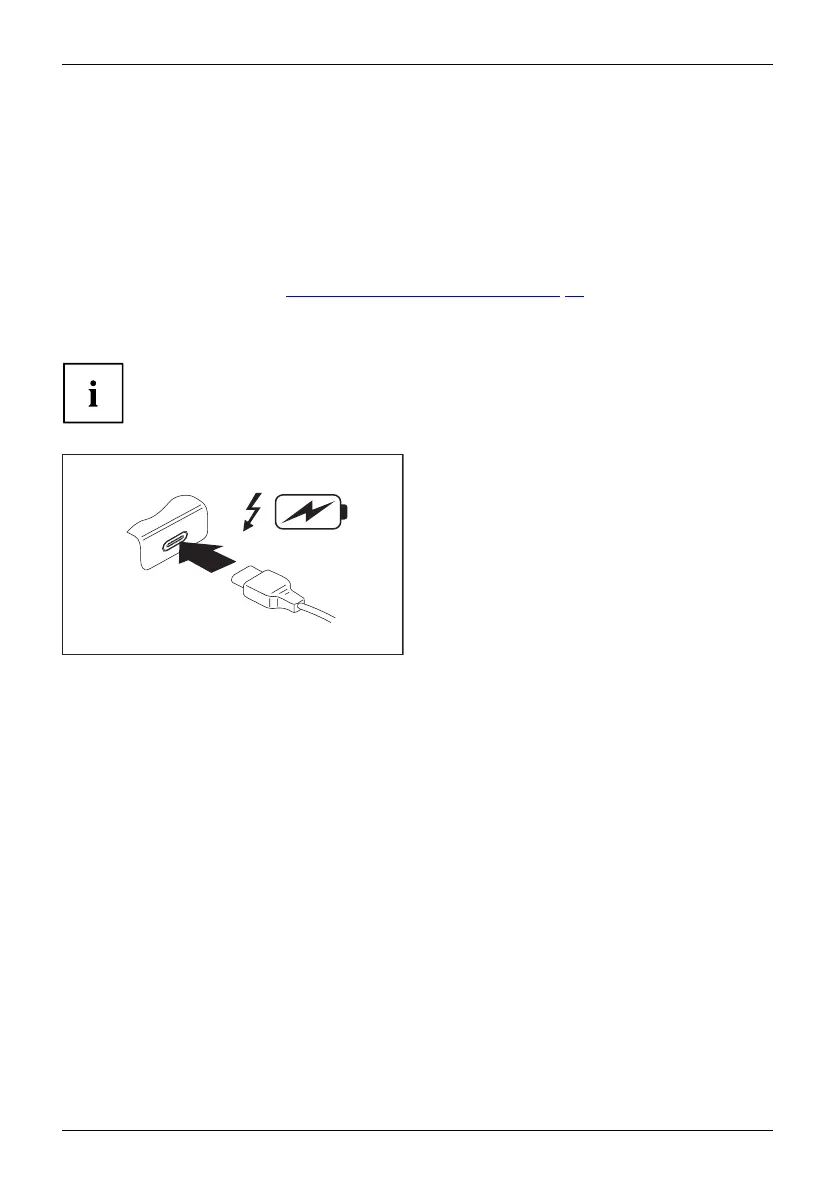Connecting external devices
USB port Intel® Thunderbolt
TM
3 with charging function
and display port (USB Type-C)
USB-AnschlussmitAufladefunktion(USBType-C)IntelThunderbolt
At this USB p ort, you can charge a c onnected USB device or operate devices
without additional power supply.
This is also possible with c onnected notebook computers by going to the BIOS Se tu p Utility
under the menu Advanced > M iscellane ous Configurations and activa ting th e function USB Type-C
Power Delivery on System-Off . Instructions for how to call up and operate the BIOS Setup
Utility can be found in section "
Settings in BIOS Setup Utility", Page 74.
With t he USB Type-C Port Replicator available as an a ccesso ry, the notebook
can be supplied with power via this USB port.
USB devices are hot-pluggable. This means you can connect and disconnect
the cables of USB devices while the system is running.
Additional information can be found in the documentation for the USB devices.
► Connect the data cable to the
external device.
► Connect the data cable to the USB port
Intel® T hunderbolt
TM
3 with charging
function and display port (USB Type-C)
of the notebook.
70 Fujitsu
