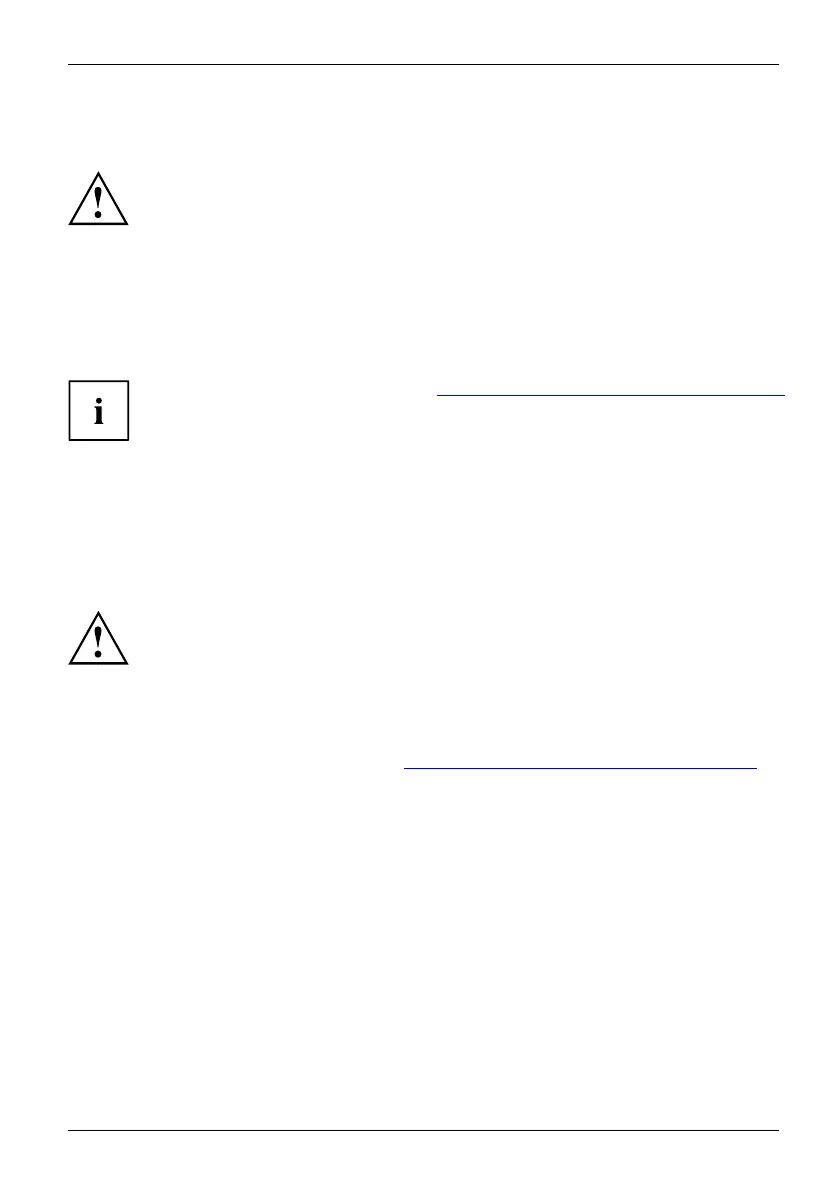Tro ubleshooting and tips
Troubleshooting and tips
TroubleshootingTipsFaultTroubleshooting
Follow the safety note s in the "Safety/Regulations" manual when
connecting or disconnecting cables.
If a fault occurs, try to correct it as described. If you fail to correct the problem, proceed as follows:
► Make a note of the steps and the circumstances that led to the fault. Also
make a note of any error messages displayed.
► Switch the notebook off.
► Please contact the Hotline/Service Desk.
The telephone numbers can be found at: "http://support.ts .fujitsu.com/con tact/servicedesk".
Have the following information ready when you call:
• The model name and serial number of the notebook. The serial number is
located on a sticker on the underside of the notebook.
• Notes of any messages that appear on the screen and information on acoustic signals.
• Any changes you have made to the hardware or software since
receiving the notebook.
• Any chan ges you have made to the BIOS Setup settings since receiving the notebook.
• Your system configuration and all peripheral devices connected to your system.
• Your sales contract.
Our notebooks
have been designed primarily with mobile applications in mind. This
means that con
siderable effort has been made to optimise components and eq uipm ent
in terms of we
ight, space and energy requirements. Depend ing on the particular
configuratio
n you have purchased, it is possible that functionality may be slightly reduced
compared to a
desktop PC if you are running processo r-intensive gaming software, e.g.
games with i
ntensive 3D graphics. U pdating your hardware with drivers which have not
been appro
ved by Fujitsu Technology Solutions may result in perfo rmance losses, data
losses or m
alfunction of the equipment. A list of approved drivers and current BIOS
versions c
an be dow nloaded from: "
http://support.ts.fujitsu.com/Download/Index.a sp"
Fujitsu 79