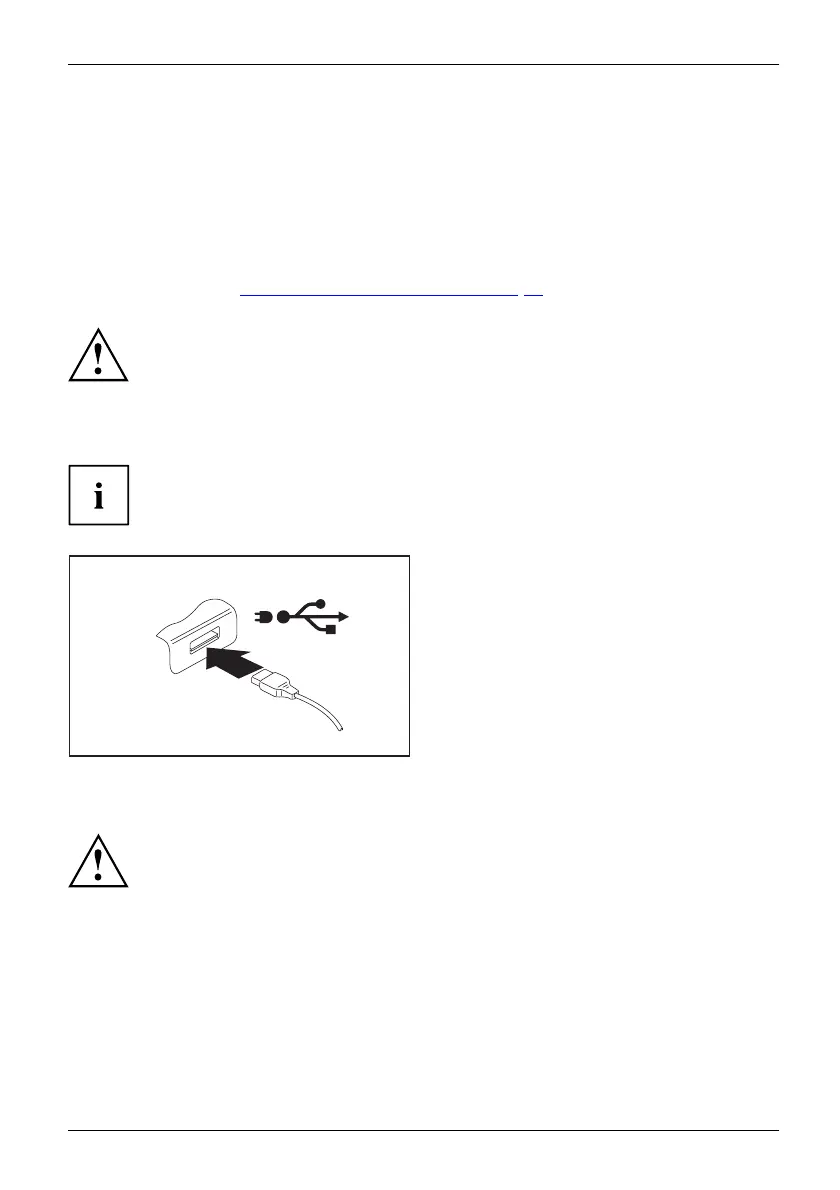Connecting e xternal devices
USB port with charging function (Anytime USB charge)
You can use this USB port to charge or supply power to a connected USB device (e.g.
to charge a PDA or a mobile phone or to connect a USB lamp).
This is also possible when the Notebook laptop is switched off, if in the BIOS-Setup-Utility
(BIOS: basic input-output system) in the menu Advanced - Miscellaneous Configurations
the functio n Anytime USB Charge is activated. If the setting AC is selected, the device
will only be charged when the mains adapter is connected.
Please refer to section "
Settings in BIOS Setup Utility", Page 74 for a description
of ho w to call up and operate the BIOS-Setup-Utility.
USBchargingfunction
It is recommended that the notebook be operated with the po wer supply connected
whenever the USB port with charging function is in use, as this function will drain
the battery more quickly if an external USB device is being charged.
The power supply un it must already be connected when the notebook is
switched off, as otherwise the USB charging function will be disabled and
the connecte d USB devices will not be charged.
Some USB devices (e.g . m obile telephones) require a driver in order to utilise the
USB charging function. In this case the USB charging function will not work when th e
notebook is switche d off, as no drivers are active when the notebook is switched off.
► Connect t he data cable to the
external device.
► Connect the data cable to a USB port
(Anytime USB charge) of the notebook.
How to remove USB devices correctly
Always co
rrectly remove the device according to the rules described below,
to ensure
that none of your data is lost.
► Left click on the icon to safely remove hardware, located in the taskbar.
► Select
the device which you want to shut dow n and remove.
► Press the Enter key.
Wait f
or the dialogue box which tells y ou that it is now safe to remove the device.
Fujitsu 71
