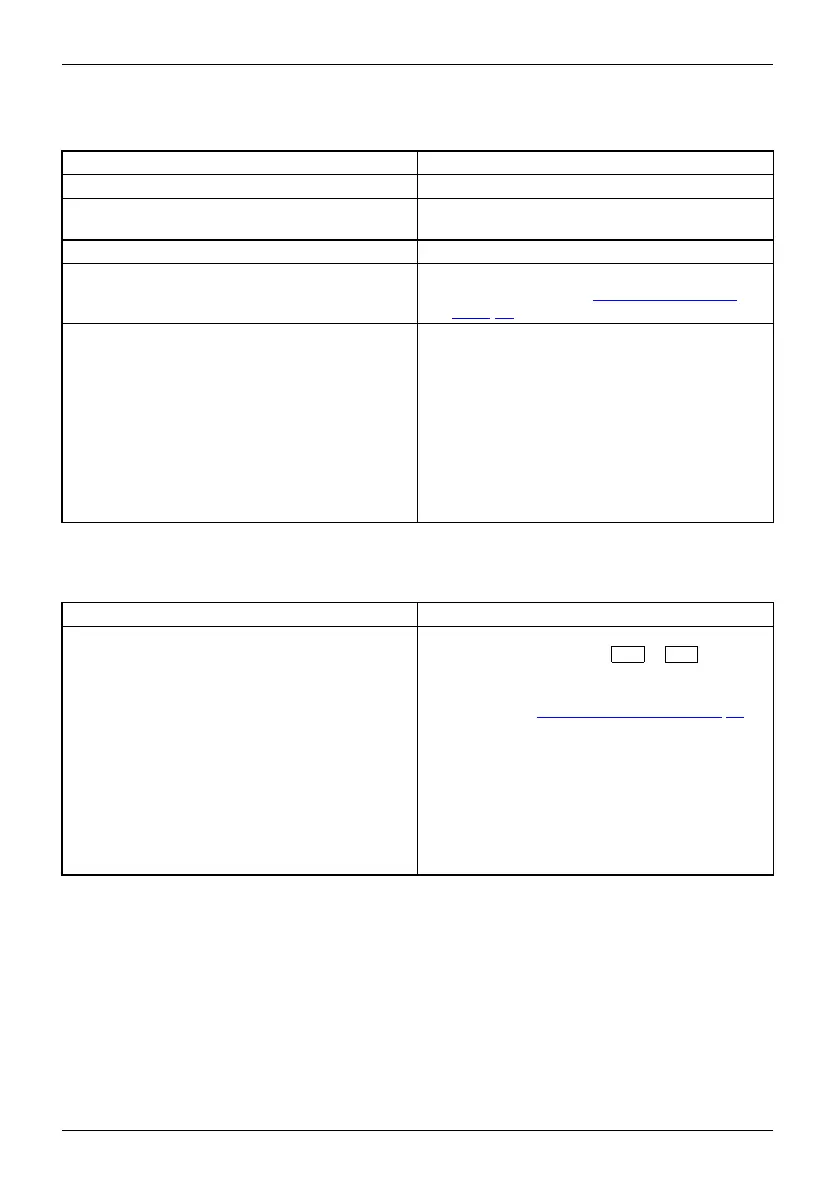Troubleshooting and tips
The external monitor remains bl
ank
Monitor
Cause Troubleshooting
Monitor is switched off. ► Switch the external monitor on.
Power saving h as been activated (monitor is
blank).
► Press any key to continue.
Brightness is set to dark.
► Adjust the brightness of the
monitor.
Screen output is set to the notebook’s LCD
screen
► Press the key combination
to switch the
screen output, see "
Key c
ombinations",
Page 39.
The external monitor ’s
power cable or data
cable is not connected p
roperly.
► Switch off the extern al monitor and the
notebook.
► Check whether the power cable is plugged
properly into the external monitor and into
the power socket.
► Check whether the data c able is properly
connected to the notebook and the external
monitor (if it is plugged in with a connector).
► Switch on the external monitor and the
notebook.
The external m onitor is blank or the image is unstable
ScreenMonitor
Cause Troubleshooting
The wrong external monitor has been selected
or the wrong screen resolution has been set for
the application program.
► Terminate the application program in
Windows by pressing
Alt
+
F4
.Ifthe
fault persists after closing the program, use
the key combination for switching the screen
output (see "
Key combi nations" , Page 39)to
switch over to the notebook’s LCD screen.
Change the f ollowing setting:
► Set the screen resolution: Set the scre en
resolution as d escribed in the documentation
foryouroperatingsystem.
► Select monitor: Select monitor 1 o r 2 as
described in the documentation for your
operating system.
82 Fujitsu
