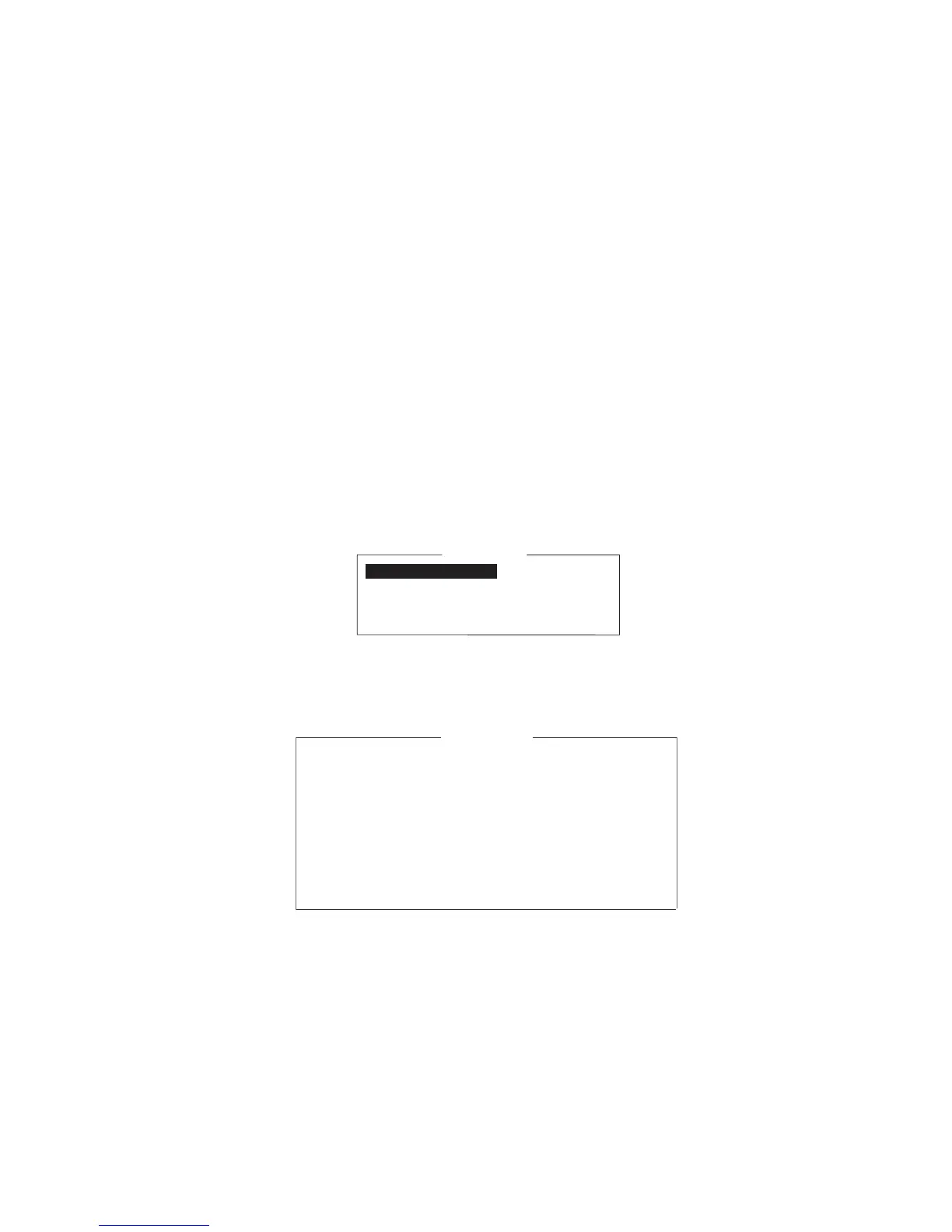3. INITIAL SETTINGS
3-5
3.5 How to Select Position-fixing Equipment
Select the position-fixing equipment that is to feed navigation data to the FELCOM.
1. Press the F8 and 1 keys to show the [System Setup] menu.
2. Select [NAV Port] then press the Enter key.
3. Select the navigator to use, then press the Enter key.
OFF: No navigator connected.
Auto: If two or more navigators are connected, the FELCOM automatically selects
the position sensor in the order of GPS and Loran C.
INT: Use the navigator that is built into the terminal unit.
EXT: Use an external navigator.
4. Press the Esc key several times to close the menu. The [Update] window ap-
pears.
5. Select [Yes] then press the Enter key.
3.6 How to Set up for 2nd DTE
For a 2nd DTE, do the procedure shown below.
1. Press the F8 and 3 keys to show the [Terminal Setup] menu.
Terminal Setup menu (for 2nd DTE)
2. [Connection] shows the name of the terminals available for connection to the LAN
interface. Press the Enter key to show the [Connect List].
The No., Name, IMN, IP address and software version of each terminal are
shown. The asterisk marks the terminal currently selected for communication.
3. To connect to a different terminal, select it then press the Enter key. The [Con-
nect] window appears and [Yes] is selected. Press the Enter key to connect the
terminal.
Connection
Date Disp. Form YY-MM-DD
Screen Saver OFF
Window Color
Terminal Setup
No. Name IMN IP Address Software Version
*01 F18_123456 123432588 172.31.16.100/24 1650247-01
02 F18_133234 456789210 192.168.16.11/24 1650247-01
03
04
05
06
07
08
09
10
Connect List
