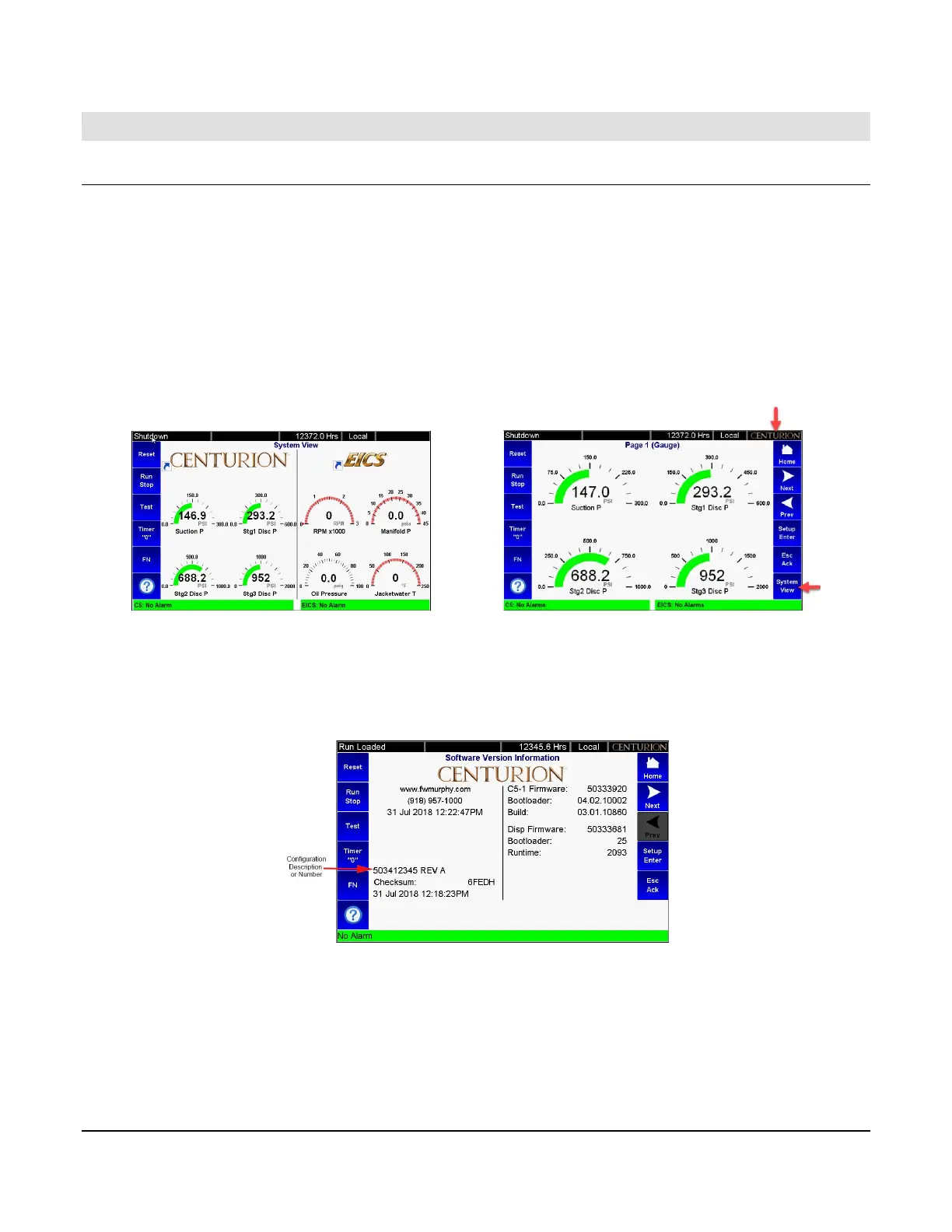Section 50 00-02-1032
2020-12-08 - 9 -
Before Starting the Equipment for the First Time
Setup with M-VIEW Touch Series Display
Read and follow steps in order listed.
1. Locate the system drawing inside the panel and verify its drawing number matches the sticker on the
lower front panel.
2. Locate the legend of the drawing and find the configuration description in the list. Record this description.
3. Power up the M-VIEW Touch display.
a. Allow time for the display to boot up and land on the Home Screen / Landing Page, approximately
15 seconds.
b. If you are running System View as your Home Screen / Landing Page, touch the screen on the
Centurion side to view it full screen with active icons.
c. From the Centurion Home Screen / Landing Page, touch the Arrow icon to scroll left until you find
the Software Version Information screen.
d. Verify that the configuration description matches the one you previously recorded from the
drawing legend.
e. Touch the Home icon to return to the Home Screen / Landing Page.
