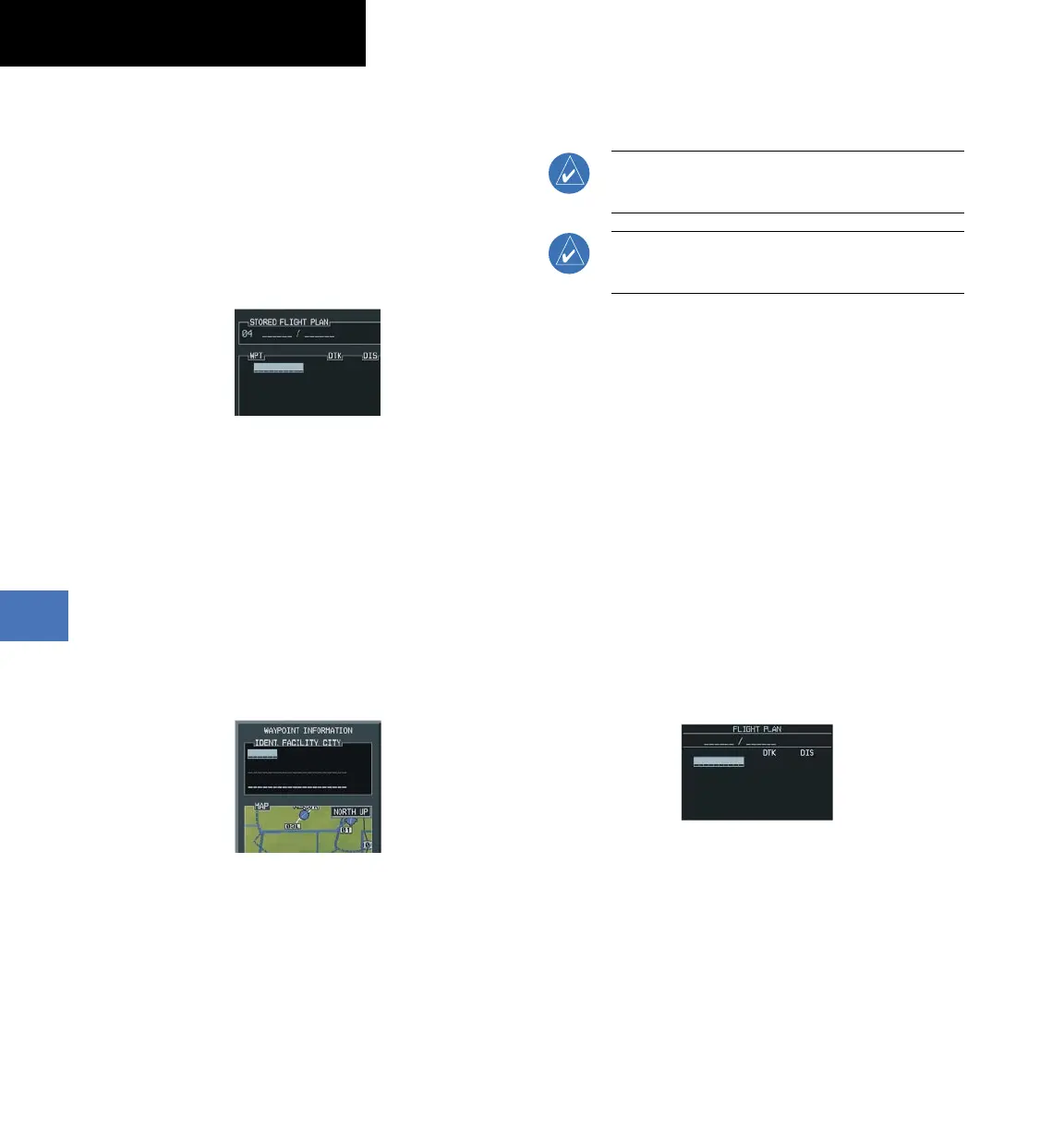Garmin G1000 Cockpit Reference Guide for the Socata TBM 850
190-00708-00 Rev. A
8-4
SECTION 8 – FLIGHT PLANNING
8.7 CREATE A NEW FLIGHT PLAN
Create a New Flight Plan Using the MFD
1)
Press the
FPL
Key and turn the small
FMS
Knob to
display the Flight Plan Catalog Page.
2)
Select the
NEW
Softkey to display a blank flight
plan page for the first empty storage location.
Figure 8-10 Create FPL on MFD
3)
Turn the small
FMS
Knob to display the Waypoint
Information Window.
4)
Turn the small
FMS
Knob to the right enter the first
character of the identifier of the departure airport.
Turning the knob to the left accesses the FPL, NRST,
and RECENT waypoint list.
5)
Turn the large
FMS
Knob to move the cursor to the
next character field. Repeat steps 4 and 5 until the
desired identifier has been entered.
Figure 8-11 Waypoint Info Window
6)
Press the
ENT
Key.
7)
Repeat step number 3, 4, and 5 to enter the
identifier for each additional flight plan waypoint.
8)
When all waypoints have been entered, press the
FMS
Knob to return to the Flight Plan Catalog Page.
The new flight plan is now in the list.
Create a New Flight Plan Using the PFD
NOTE: A flight plan cannot be entered using the
PFD if another flight plan is active.
NOTE: After the first leg is entered (using the
PFD only), it is immediately activated.
1)
Press the
FPL
Key, then press the
FMS
Knob to
activate the cursor.
2)
Turn the small
FMS
Knob to enter the first letter
of the destination airport identifier. Turn the large
FMS
Knob to the right to move the cursor to the
next character position.
3)
Repeat step 2 to spell out the rest of the waypoint
identifier.
4)
Press the
ENT
Key and the cursor is now ready for
entering of the next flight plan waypoint.
5)
Repeat steps 2 through 4 to enter the identifier for
each additional flight plan waypoint.
6)
Once all waypoints have been entered, press the
FMS
Knob remove the cursor. The new flight plan
is now active.
Figure 8-12 Creating Flight Plan on the PFD
