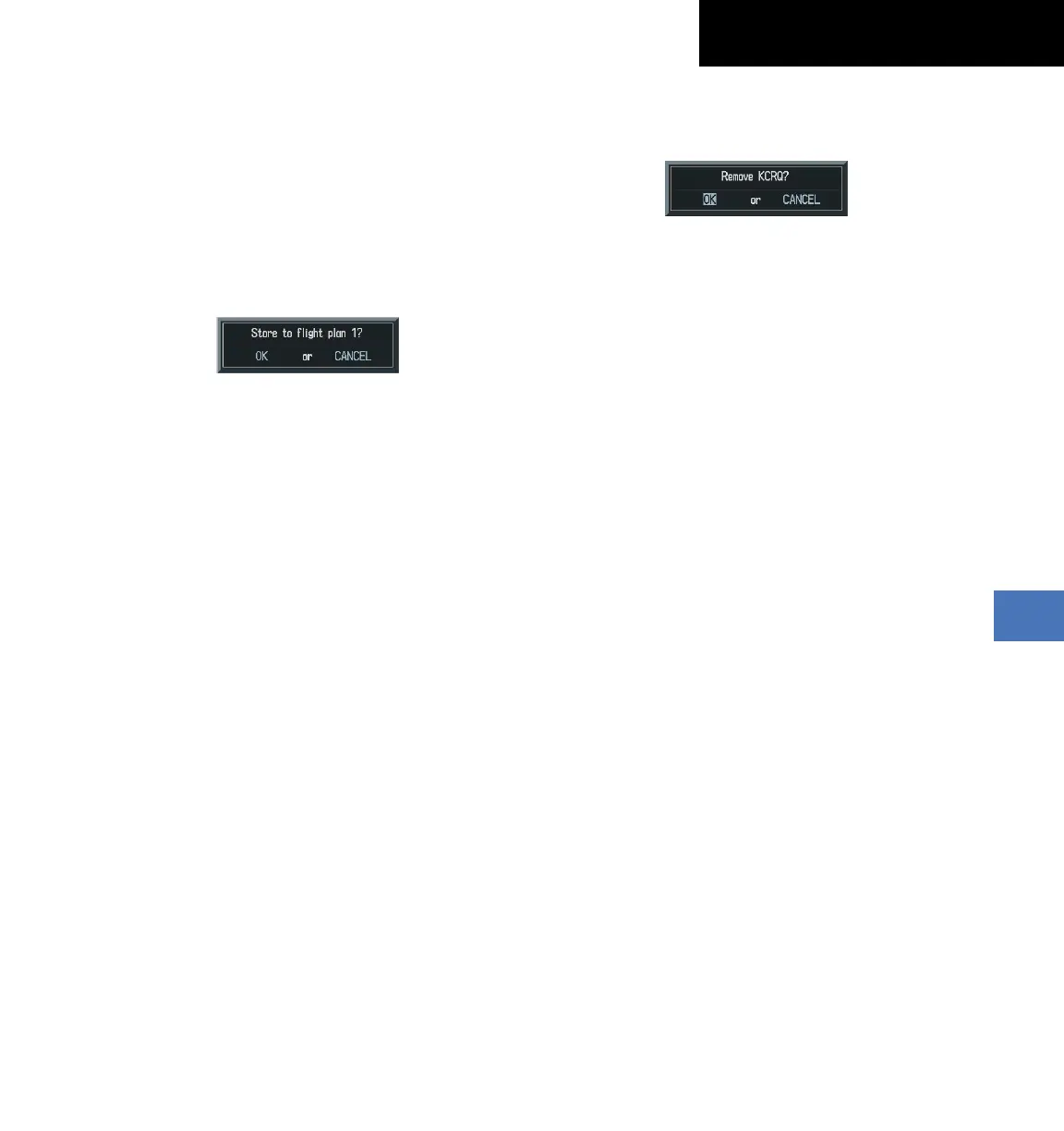Garmin G1000 Cockpit Reference Guide for the Socata TBM 850
190-00708-00 Rev. A
8-7
SECTION 8 – FLIGHT PLANNING
8.13 STORE A FLIGHT PLAN
1)
After creating a flight plan on either the PFD or
MFD, it may be saved by pressing the
MENU
Key.
2)
Turn the large
FMS
Knob to highlight ‘Store Flight
Plan’ and press the
ENT
Key.
3)
With ‘OK’ highlighted, press the
ENT
Key to store
the flight plan.
Figure 8-20 Store Flight Plan Confirmation
8.14 EDIT A STORED FLIGHT PLAN
1)
Press the
FPL
Key and turn the small
FMS
Knob to
display the Flight Plan Catalog Page.
2)
Press the
FMS K
n
ob
to activate the cursor.
3)
Turn the large
FMS
Knob to highlight the desired
flight plan and select the
EDIT
Softkey.
4)
Turn the large
FMS
Knob to place the cursor in the
desired locations for entering changes.
5)
Turn the
FMS
Knobs to make the desired changes,
then press the
ENT
Key.
6)
Press the
FMS K
n
ob
to return to the Flight Plan
Catalog Page.
8.15 DELETE A WAYPOINT FROM THE
FLIGHT PLAN
1)
With either the Active or Stored Flight Plan
displayed, press the
FMS
Knob to activate the
cursor.
2)
Turn the large
FMS
Knob to select the waypoint to
be deleted.
3)
Press the
CLR
Key to display a ‘REMOVE (Wpt
Name)’ confirmation window.
Figure 8-21 Remove Waypoint Confirmation
4)
With ‘OK’ highlighted, press the
ENT
Key to remove
the waypoint. To cancel the delete request, turn the
large
FMS
Knob to highlight ‘CANCEL’ and press
the
ENT
Key.
5)
Once all changes have been made, press the
FMS
Knob to remove the cursor.
8.16 INVERT AND ACTIVATE A STORED
FLIGHT PLAN
1)
From the Flight Plan Catalog Page, press the
FMS
Knob to activate the cursor.
2)
Turn the large
FMS
Knob to highlight the desired
flight plan.
3)
Select the
INVERT
Softkey. ‘Invert and activate
stored flight plan?’ is displayed.
4)
With ‘OK’ highlighted, press the
ENT
Key. The
selected flight plan is now inverted and activated.
The original flight plan remains intact in its flight
plan catalog storage location.
8.17 COPY A FLIGHT PLAN
1)
From the Flight Plan Catalog press the
FMS
Knob
to activate the cursor
2)
Turn the large
FMS
Knob to highlight the flight plan
to be copied.
3)
Select the
COPY
Softkey.
