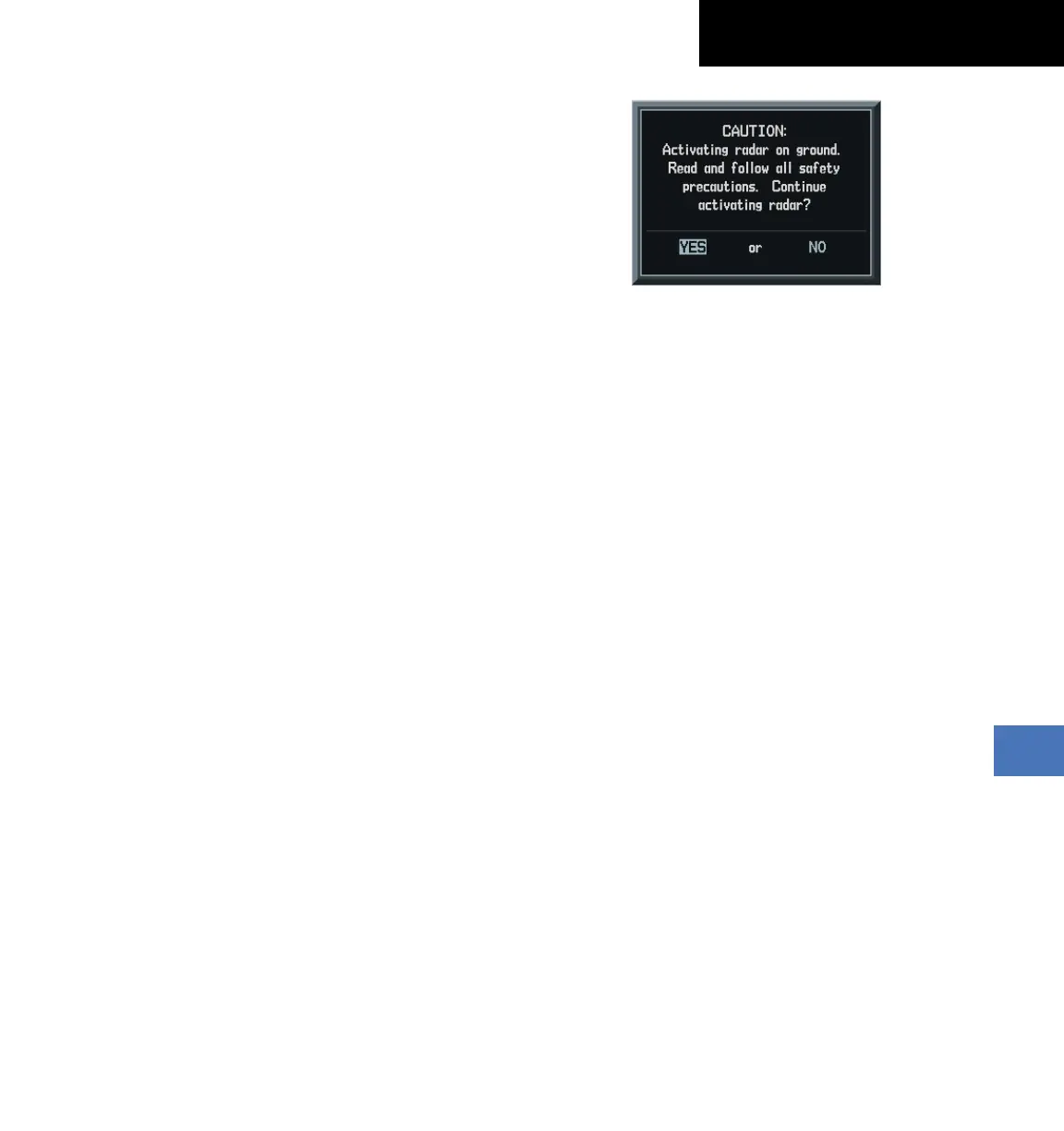Garmin G1000 Cockpit Reference Guide for the Socata TBM 850
190-00708-00 Rev. A
10-23
SECTION 10 – HAZARD
AVOIDANCE
Displaying Weather on the Weather Radar Page
1)
Select the Map Page Group.
2)
Select the Weather Radar Page.
3)
Select the MODE Softkey.
4)
To select Weather Mapping Mode:
a)
While on the ground, select the STANDBY
Softkey. A one-minute warm-up period is initiated
(countdown is displayed on the screen). After the
warm-up is complete, the radar enters the Standby
Mode.
b)
When the aircraft is airborne, select the
WEATHER Softkey.
Or
:
a)
While on the ground, select the WEATHER
Softkey. A confirmation window is displayed (Figure
10-36).
b)
Turn the small FMS Knob to highlight YES and
press the ENT Key to continue radar activation.
Or
:
If the aircraft is airborne, select the WEATHER
Softkey. A one-minute warm-up period is initiated
(countdown is displayed on the screen). After
the warm-up is complete, the radar begins
transmitting.
5)
Turn the Joystick to select the desired map
range.
6)
The horizontal scan is initially displayed (Figure
10-35). If desired, select the VERTICAL Softkey to
change to vertical scanning.
Figure 10-36 Confirming Activating Radar
