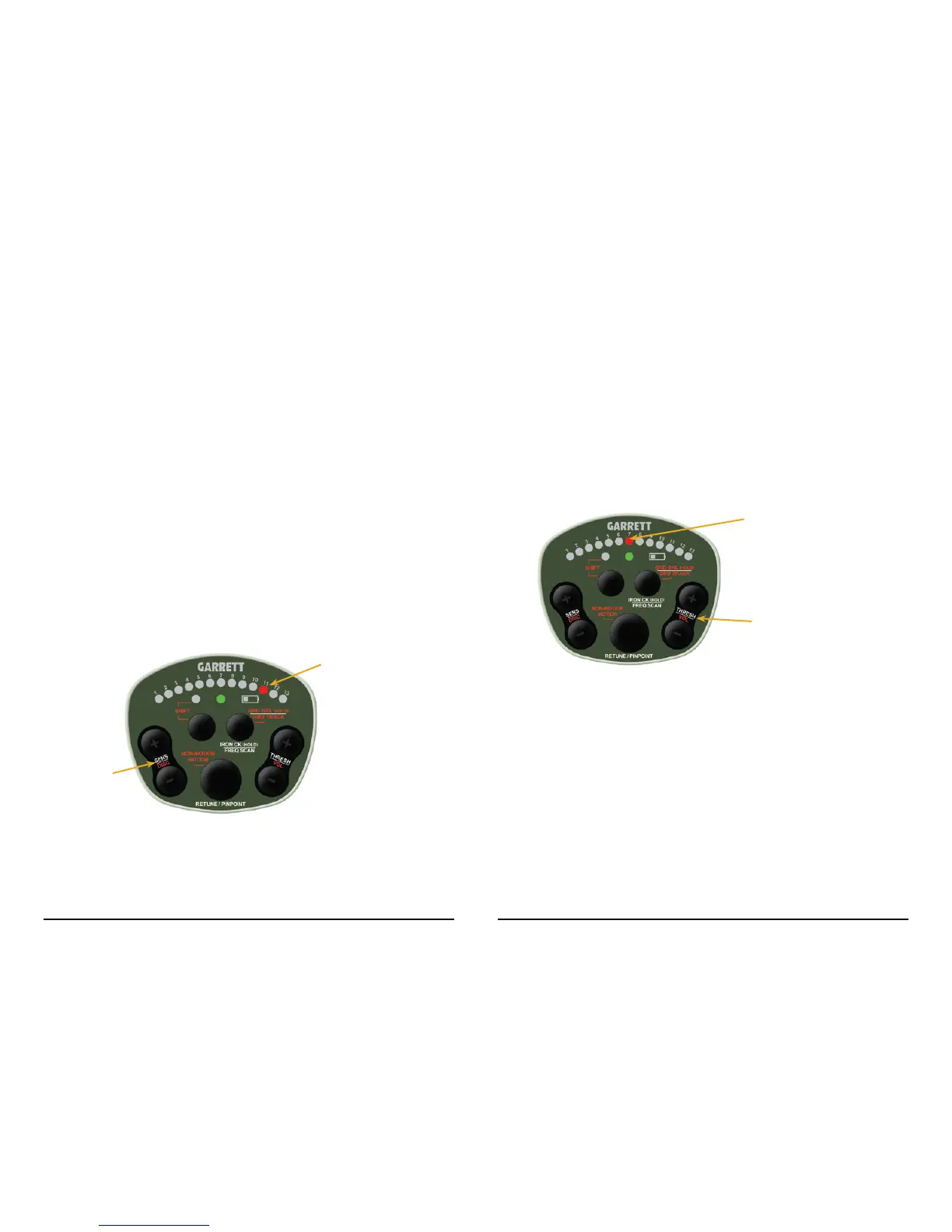14 Garrett Metal Detectors
ATX
™
15
gets� Increased discrimination may also be used to reduce interference from
highly mineralized ground; however, this should rarely be required�
Sensitivity
Increase the ATX's Sensitivity setting to achieve greater detection depth and
enhanced detection of small targets� Be aware, however, that increasing
Sensitivity can also increase the detector's susceptibility to electrical inter-
ference and other external conditions�
The ATX has thirteen (13) settings for sensitivity� The default Sensitivity
setting is 10�
To adjust Sensitivity:
• Use the SENS (+) and (-) buttons to adjust the Sensitivity to your
preferred level (see illustration below)�
In general, set Sensitivity as high as possible while still achieving suf-
ciently stable operation. Use higher sensitivity settings when searching
for very small or very deep targets� Use lower sensitivity levels in locations
where the detector is behaving erratically (due to excessive metallic trash,
electrical interference or the presence of other metal detectors) and the
erratic operation cannot be resolved with ground balance or a frequency
scan�
As Sensitivity levels
are adjusted, the
new level will be
temporarily indicated
on these LEDs.
Volume
The ATX's Volume adjustment only affects the maximum audio level pro-
duced by a large signal and does not affect the audio level or sensitivity of a
faint signal (i�e� Volume is a "limiter" and not a gain control), thereby ensur-
ing maximum detection of faint signals� The ATX has twenty-ve (25) levels
of Volume adjustment� The default setting is 10�
To adjust audio Volume:
• Press and release the SHIFT button to access Secondary controls�
• Use the VOL (+) and (-) buttons to adjust the Volume to your preferred
level (see illustration on next page)�
• Press and release SHIFT button again to exit Secondary adjustments�
Note: The Red Shift LED must be visible to adjust Volume level�
Change Sensitivity
by pressing the
(+) and (-) SENS
buttons.
Change Audio
Threshold level by
pressing the (+) and
(-) THRESH buttons.
As Threshold levels are adjusted, the
new level will be temporarily indicated
on these LEDs.
Threshold
Threshold is the constant audio background "hum" that is added to the
target response� The ATX has twenty-ve (25) levels of Threshold adjust-
ment� The default Threshold setting is Level 7�
To adjust audio Threshold:
• Use the THRESH (+) and (-) buttons to adjust the Threshold to your
preferred level (see illustration below)�
It is recommended the Threshold be set to a barely audible level, or just
below, based on hearing ability and surrounding audio conditions� Faint
targets may only create a small variation in the audio; therefore running
with a high Threshold level may obscure such a target signal� Setting the
Threshold level too low may prevent faint signals from being heard� Re-
adjust the audio Threshold level as conditions change (i�e� strong winds,
surf noise, etc�) that affect your ability to hear the background hum at a
barely audible level�
