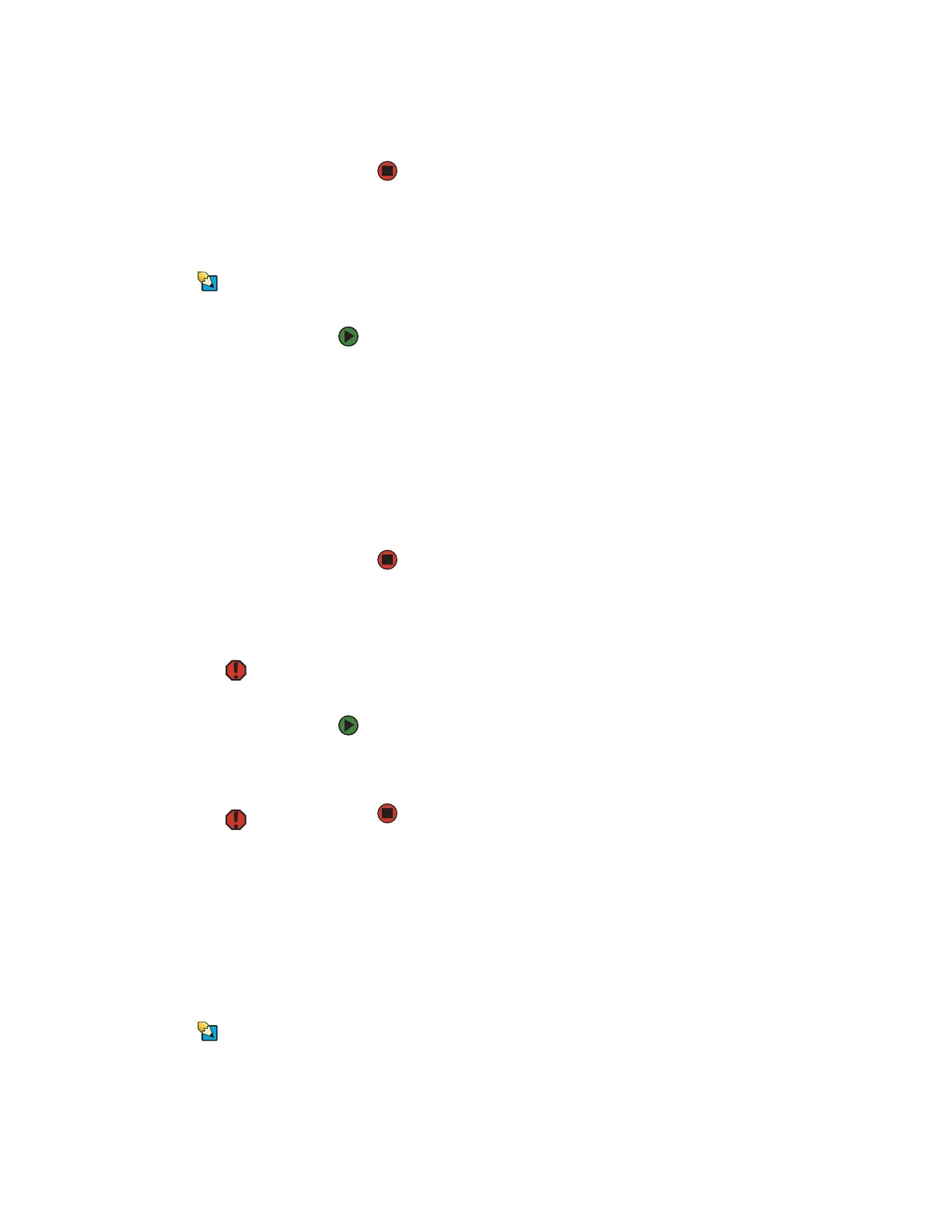Adjusting the volume
www.gateway.com
27
3 Highlight Pen Lost Alarm, then select Enabled by pressing the spacebar.
4 Open the Exit menu, then highlight Exit Saving Changes and press ENTER.
Adjusting the volume
Tips & Tricks
For instructions on how to adjust the
volume in Windows, see “Adjusting the
Volume” in the online User Guide.
You can use the volume control to adjust the overall volume of your convertible
notebook.
To adjust the overall volume level using hardware controls:
■ If you are using external speakers, turn the knob on the front of the
speakers.
-OR-
Use the five-way switch. For more information, see “Using the tablet
control buttons” on page 20.
-OR-
Use the mute and volume control buttons on the keyboard. For more
information, see “System key combinations” on page 18.
Turning your wireless radio on or off
Warning
Radio frequency wireless communication
can interfere with equipment on
commercial aircraft. Current aviation
regulations require wireless devices to be
turned off while traveling in an airplane.
IEEE 802.11a, IEEE 802.11b, and IEEE
802.11g communication devices are
examples of devices that provide wireless
communication.
Warning
In environments where the risk of
interference to other devices or services is
harmful or perceived as harmful, the
option to use a wireless device may be
restricted or eliminated. Airports,
hospitals, and oxygen or flammable gas
laden atmospheres are limited examples
where use of wireless devices may be
restricted or eliminated. When in
environments where you are uncertain of
the sanction to use wireless devices, ask
the applicable authority for
authorization prior to use or turning on
the wireless device.
Tips & Tricks
For more information about using your
convertible notebook on a wireless
network, see “Wireless Networking” in the
online User Guide.
Your Gateway convertible notebook may have a factory-installed wireless
networking mini-PCI card.
To turn the wireless radio on or off:
■ Press FN + F2. The wireless status indicator turns on or off. For the location
of the wireless status indicator, see “Using the status indicators” on
page 16.
