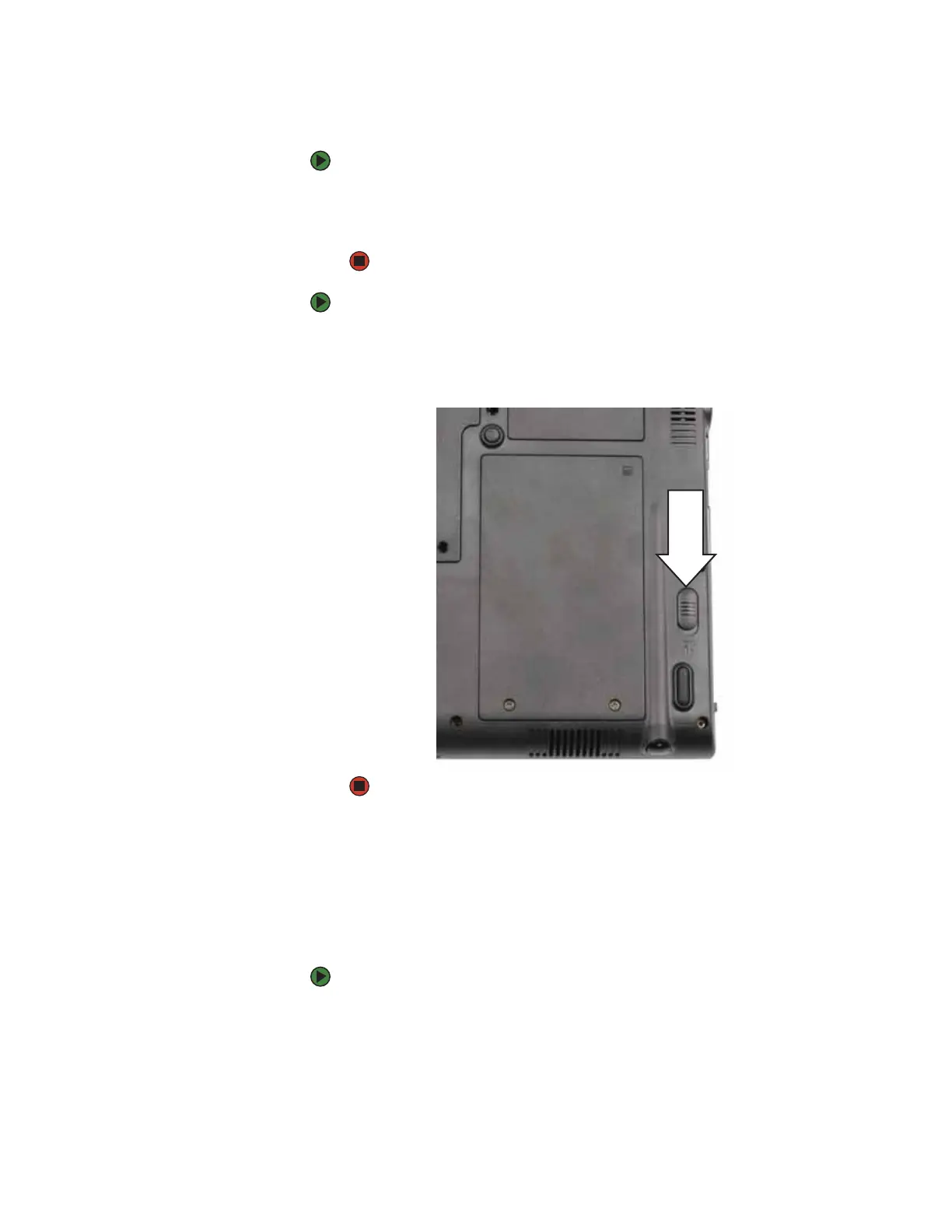CHAPTER 2: Checking Out Your Convertible Notebook www.gateway.com
26
Storing and removing the pen
To store the pen in your convertible notebook:
1 Locate the pen holder on the bottom of your convertible notebook. For
more information, see “Bottom” on page 9.
2 Slide the pen into the holder until the pen clicks into place.
To remove the pen from our convertible notebook:
1 Locate the pen latch on the bottom of your convertible notebook. For
more information, see “Bottom” on page 9.
2 Slide the pen latch until the pen is released from the pen holder.
Pen lost alarm
Your convertible notebook can sound a series of three beeps if the pen is not
in the pen holder when you turn the convertible notebook off or place it in
either Standby or Hibernate mode. This feature is shipped from the factory
turned off.
To turn on the pen lost alarm:
1 As soon as your convertible notebook starts and you see a startup screen,
press F2. The BIOS Setup utility opens.
2 Open the Advanced menu.
