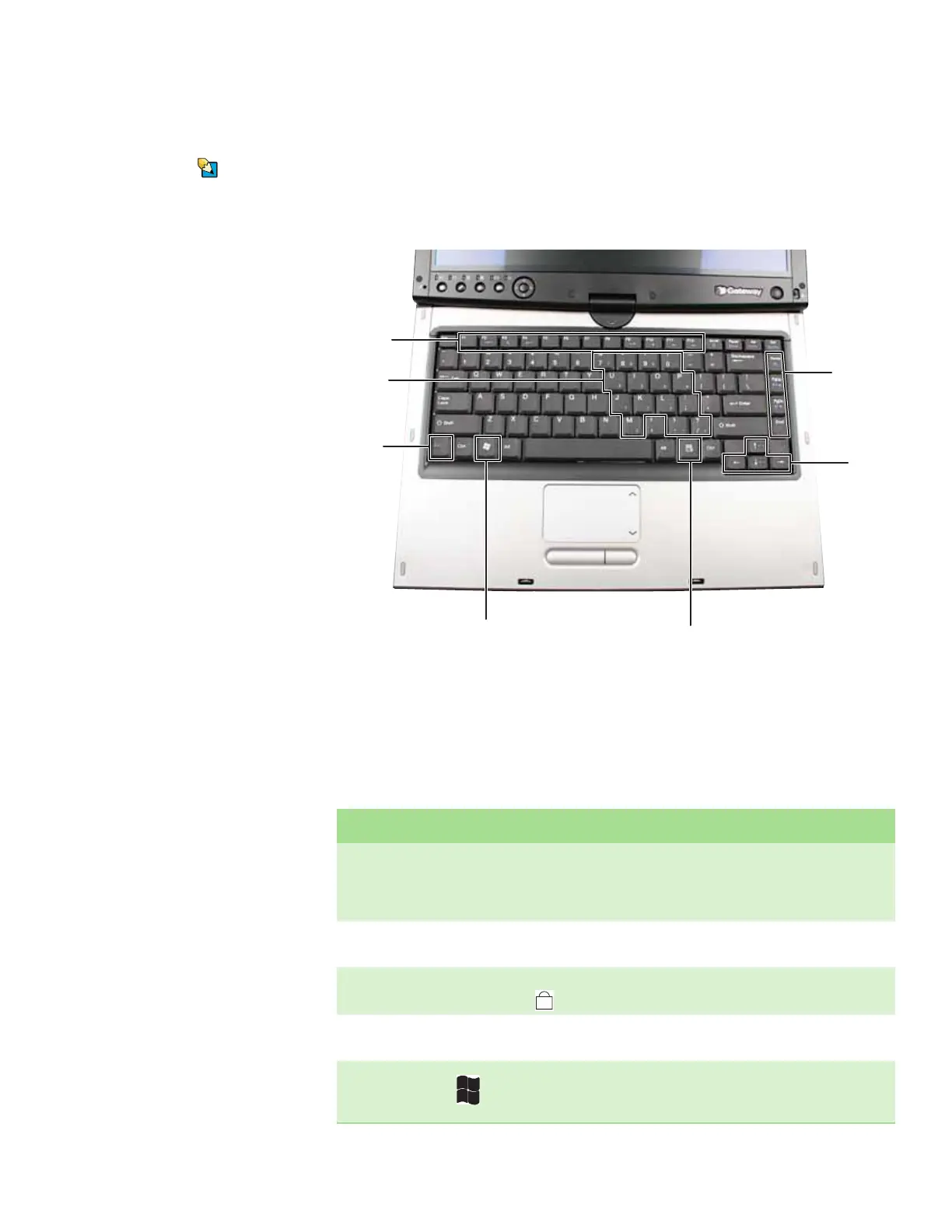Using the keyboard
www.gateway.com
17
Using the keyboard
Tips & Tricks
You can attach an external keyboard to
the convertible notebook or port
replicator using a USB port. You do not
need to shut down the convertible
notebook to connect a USB keyboard.
Your convertible notebook features a full-size keyboard that functions the same
as a desktop computer keyboard. Many of the keys have been assigned alternate
functions, including shortcut keys for Windows, function keys for specific system
operations, and the Num Lock keys for the numeric keypad.
Key types
The keyboard has several different types of keys. Some keys perform specific
actions when pressed alone and other actions when pressed in combination
with another key.
Function
keys/
System
keys
Navigation
keys/
Volume
keys
F
N key
Windows
key
Numeric
keypad
Application
ke
Arrow
keys/LCD
brightness
keys
Key type Icon Description
Function keys Press these keys labeled F1 to F12 to perform actions in programs. For example,
pressing F1 may open help.
Each program uses different function keys for different purposes. See the
program documentation to find out more about the function key actions.
System keys Press these colored keys in combination with the F
N key to perform specific
actions. For more information, see “System key combinations” on page 18.
Numeric keypad Use these keys to type numbers when the numeric keypad is turned on. Press
F
N+ to turn on the numeric keypad.
FN key Press the FN key in combination with a colored system key to perform a specific
action.
Windows key Press this key to open the Windows Start menu. This key can also be used in
combination with other keys to open utilities like F (Search utility), R (Run
utility), and E (Explorer utility).
