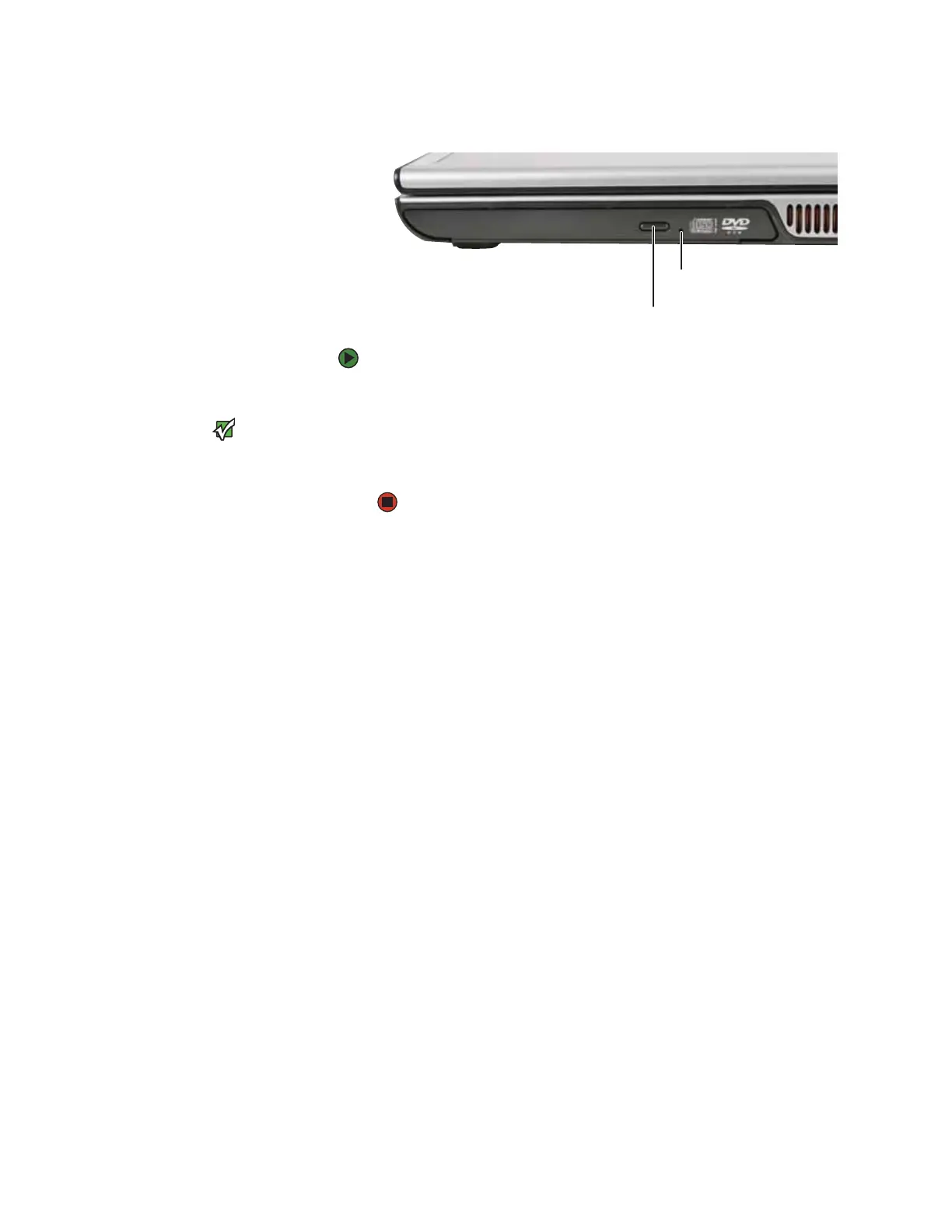Using the memory card reader
www.gateway.com
31
Inserting a CD or DVD
To insert a CD or DVD:
1 Press the eject button on the DVD drive. After the tray opens slightly, pull
the disc tray completely open.
Important
When you place a single-sided disc in the
tray, make sure that the label side is
facing up. If the disc has two playable
sides, place the disc so the name of the
side you want to play is facing up.
2 Place the disc in the tray with the label facing up, then press down carefully
on the disc until it snaps into place.
3 Push the tray in until it is closed.
Using the memory card reader
You can use memory cards to transfer pictures from a digital camera to your
convertible notebook. You can also use the memory card reader to transfer data
between your convertible notebook and a device that uses memory cards, such
as a PDA, MP3 player, or cellular telephone.
Memory card types
The memory card reader supports Memory Stick®, Memory Stick Pro®,
MultiMediaCard™, and Secure Digital™.
Manual eject hole
Eject button
