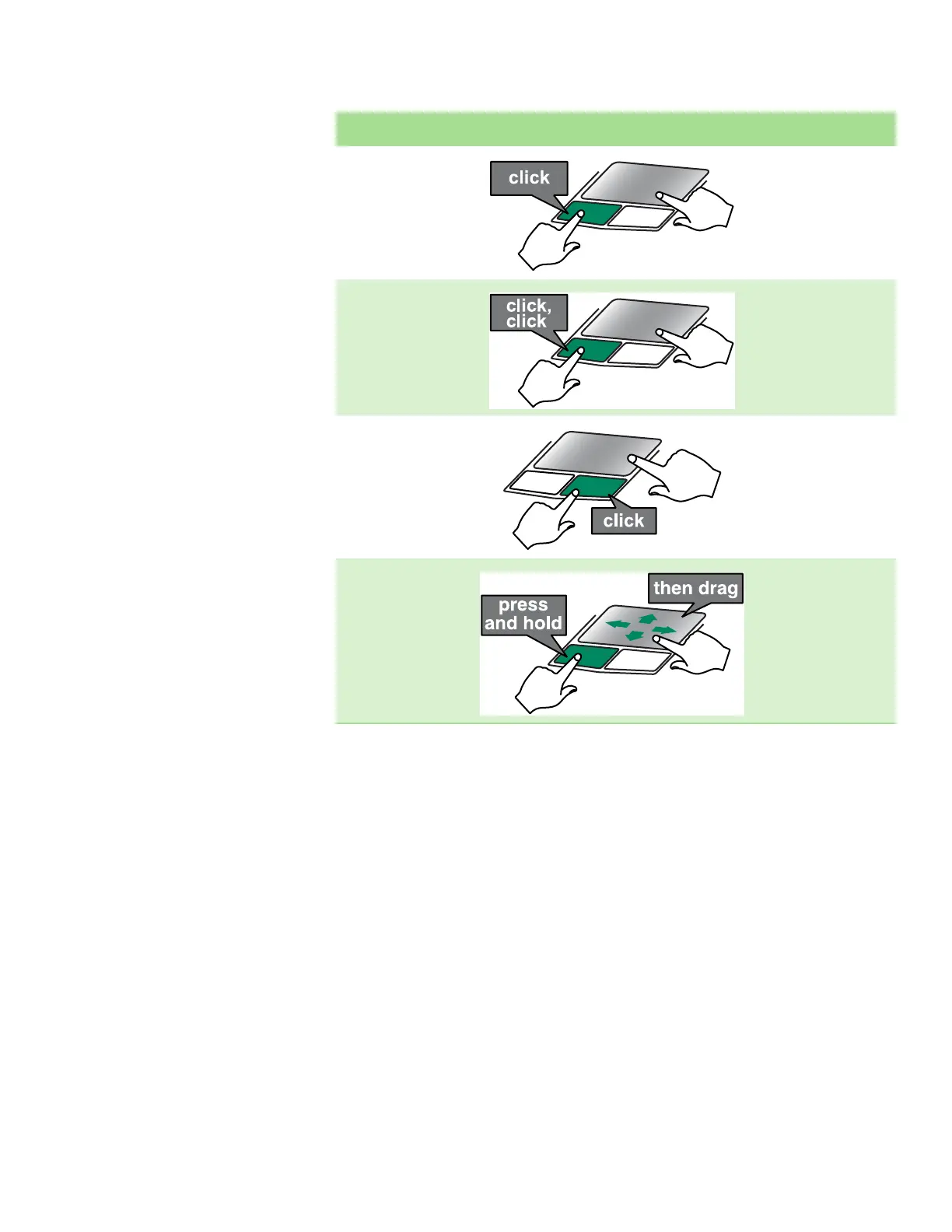Using the display
www.gateway.com
23
Using the display
Your convertible notebook’s screen combines the eye-soothing readability of a
liquid-crystal display with the responsiveness of a pen controller. The screen
provides a hard, smooth writing surface, minimizes glare, and increases
readability.
■ Unlike other touchscreens and PDAs, your convertible notebook’s display
responds only to your convertible notebook’s pen. Your convertible
notebook will not respond to a PDA stylus or the touch of a fingertip.
■ Steady your hand on the display surface while writing. The pressure of
your hand or fingers will not affect any open programs.
■ Switching from AC to battery power dims the display slightly to save
battery power.
Select an object on the
screen.
Position the pointer over
the object. Quickly press
and release the left button
once. This action is called
clicking.
Start a program or open a
file or folder.
Position the pointer over
the object. Press the left
button twice in rapid
succession. This action is
called double-clicking.
Access a shortcut menu or
find more information
about an object on the
screen.
Position the pointer over
the object. Quickly press
and release the right
button once. This action is
called right-clicking.
Move an object on the
screen.
Position the pointer over
the object. Press the left
button and hold it down,
then use the touchpad to
move (drag) the object to
the appropriate part of the
screen. Release the button
to drop the object where
you want it.
To... Do this...
