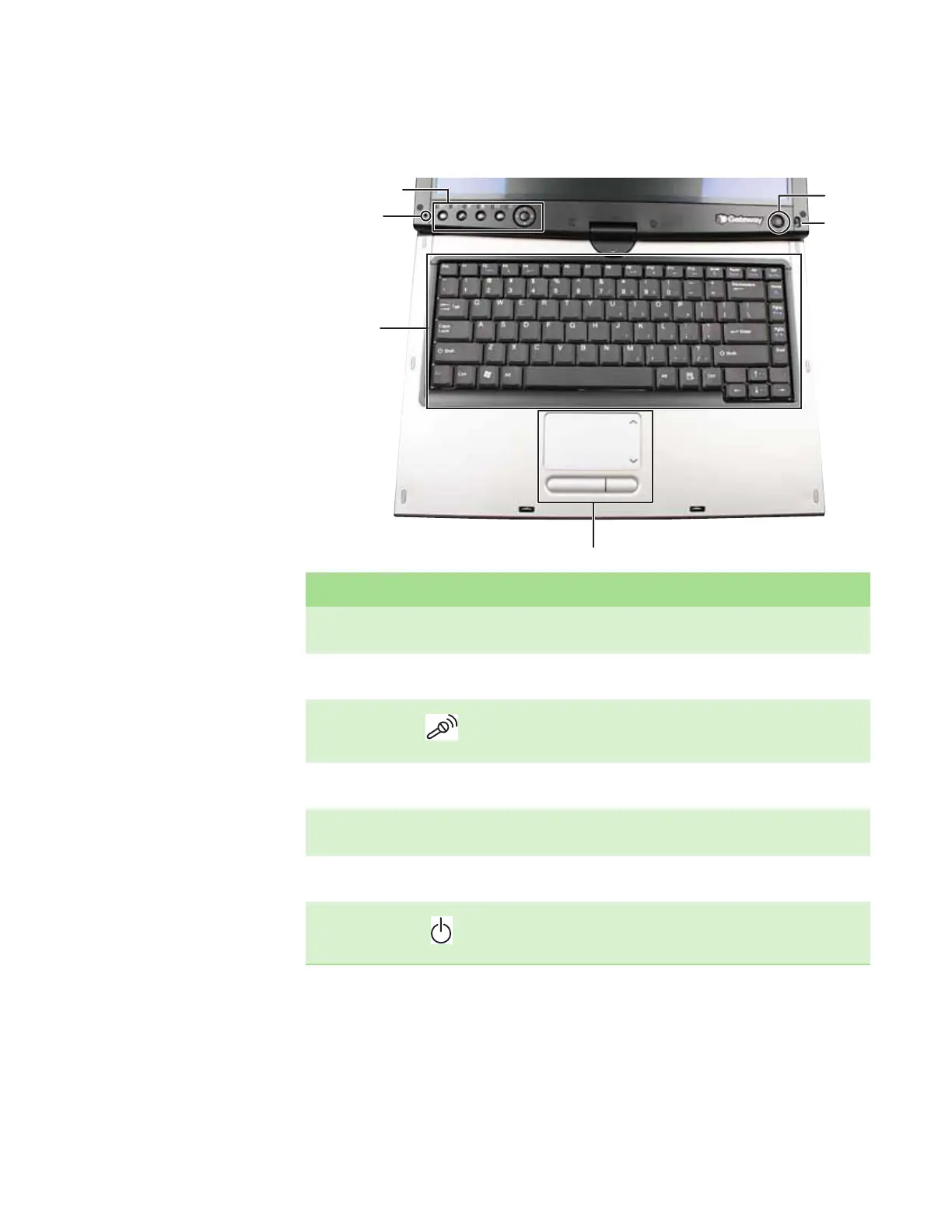CHAPTER 2: Checking Out Your Convertible Notebook www.gateway.com
10
Keyboard area
Component Icon Description
Tablet control
buttons
See “Using the tablet control buttons” on page 20 for a description of each
button.
Status indicators Inform you of the power status or when a drive is in use. For more information,
see “Using the status indicators” on page 16.
Microphone Record audio through this microphone. The built-in microphone is turned off
while an external microphone is connected. For the location of your microphone
jack, see “Front” on page 6.
Keyboard Provides all the features of a full-sized, computer keyboard. For more
information, see “Using the keyboard” on page 17.
To uc hpa d Provides all the functionality of a mouse. For more information, see “Using the
EZ Pad touchpad” on page 22.
Power button lock Locks the power button so the convertible notebook cannot be accidently turned
off when using it in tablet mode.
Power button Press to turn the power on or off. You can also configure the power button for
Standby/Resume mode. For more information on configuring the power button
mode, see “Changing Power-Saving Settings” in the online User Guide.
Microphone
Tablet control
buttons/Status
indicators
Keyboard
To uc hpad
Power
button
Power
button
lock
