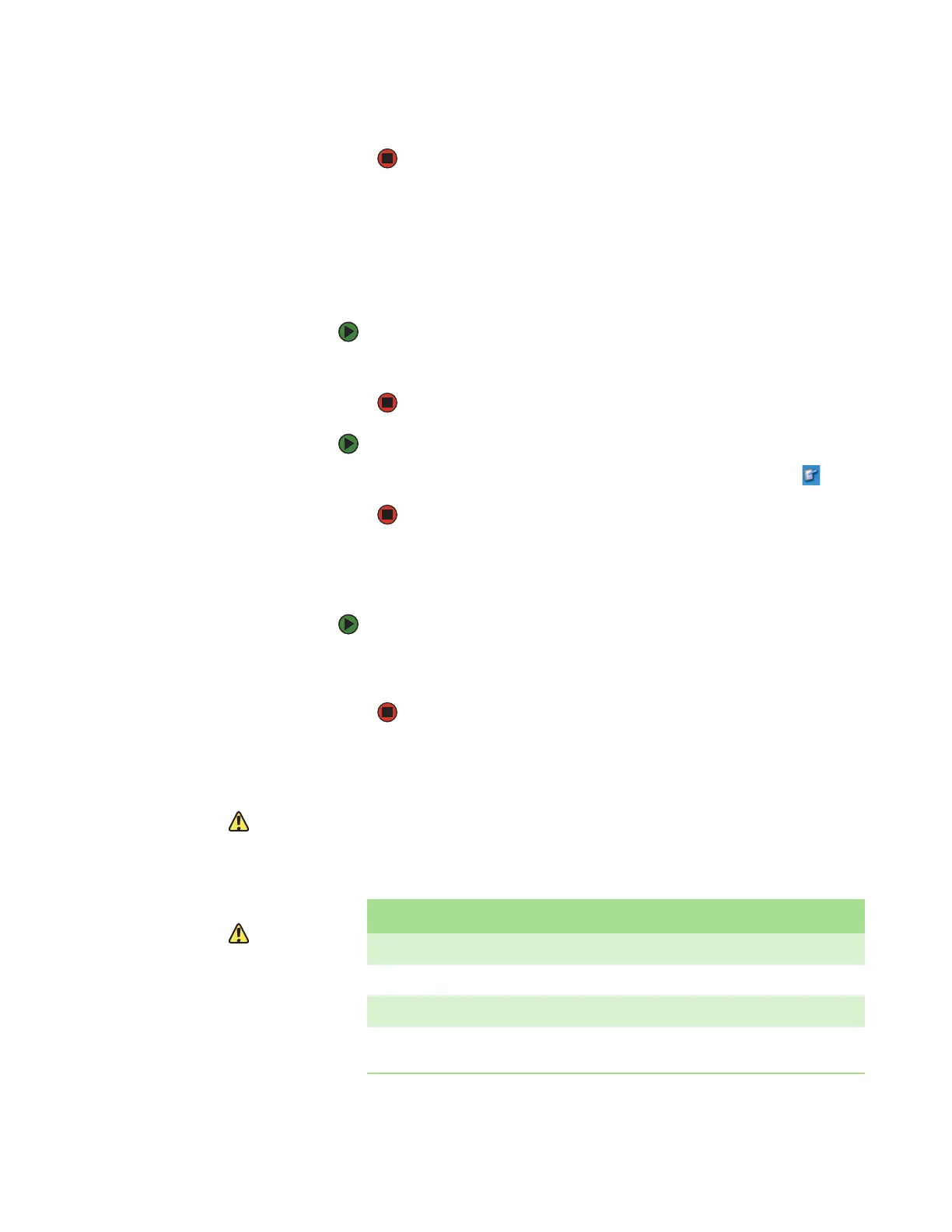Using the pen
www.gateway.com
25
5 Slide the power button lock into the locked position to prevent the
convertible notebook from being accidently turned off.
Changing display orientation
You can change the display orientation from the default, landscape (horizontal),
to portrait (vertical) or secondary landscape (180 degrees from the default)
using the Screen Rotation button.
To change display orientation:
■ Press the Screen Rotation button to step through display orientations. For
more information, see “Using the tablet control buttons” on page 20.
To change orientation properties:
■ Double-tap or double-click the Tablet and Pen Settings icon in the
taskbar, then tap or click the
Display tab.
Adjusting brightness
To adjust screen brightness:
■ Use the increase brightness and decrease brightness keys on the
keyboard. For more information, see “System key combinations” on
page 18.
Using the pen
Caution
A finger-tap or PDA stylus has no effect
on your convertible notebook’s display,
and ink pens and other pointed objects
could damage the surface. Always use
the pen that came with your convertible
notebook. You can order extra pens from
Gateway.
Caution
Do not strike the display too sharply.
Although the display is durable, it can
break.
Your convertible notebook’s pen is the only device that can write, tap, and input
directly on your convertible notebook’s display.
The pen can do everything a mouse does. Just think “tap” instead of “click”.
With a mouse: With a pen:
Point and click Point and tap
Double-click Double-tap
Click-and-drag Tap-and-drag
Right-click Button-tap
(press the pen button while tapping or press and hold with the pen)
