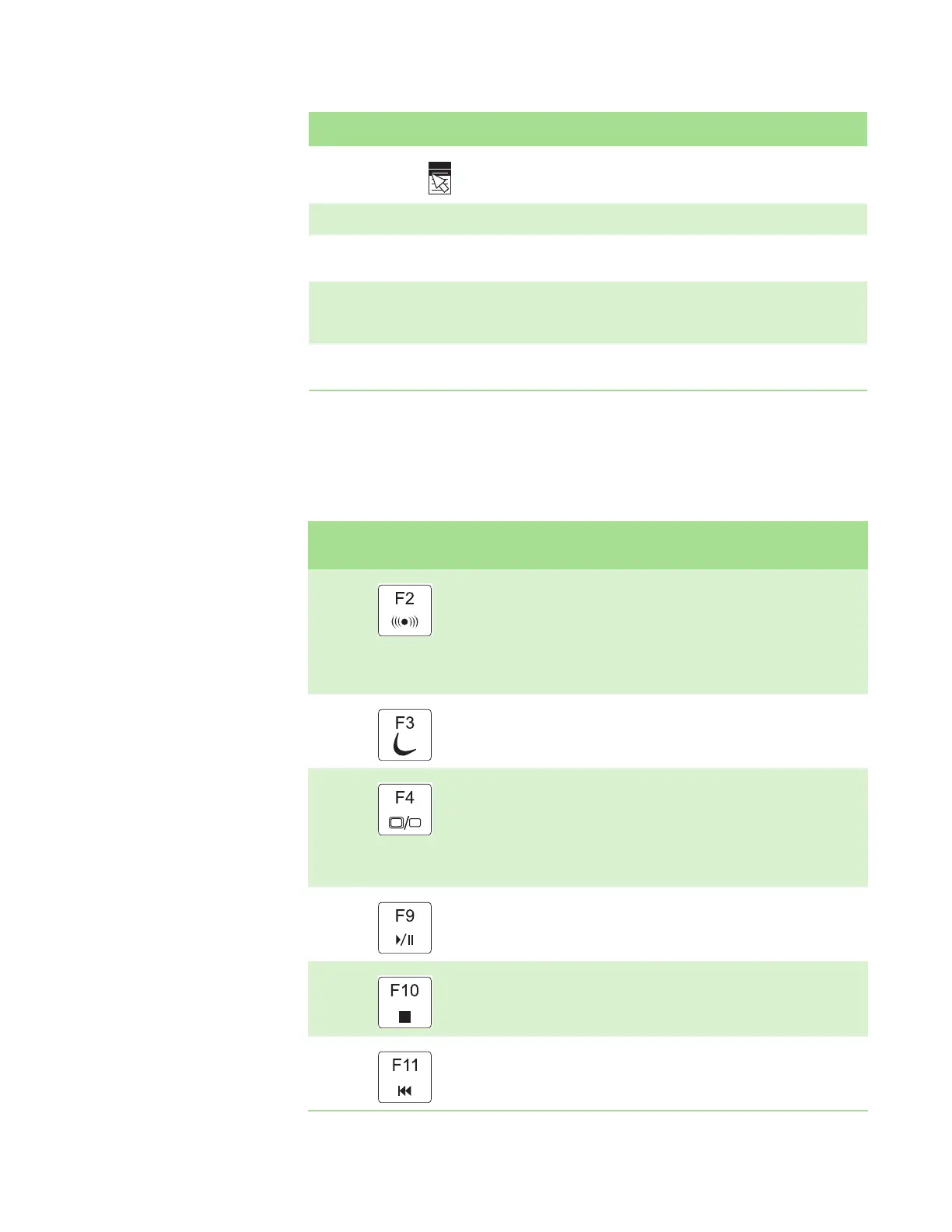CHAPTER 2: Checking Out Your Convertible Notebook www.gateway.com
18
System key combinations
When you press the FN key and a system key at the same time, your convertible
notebook performs the action identified by the text or icon on the key.
Application key Press this key for quick access to shortcut menus and help assistants in Windows.
Arrow keys Press these keys to move the cursor up, down, right, or left.
LCD brightness
keys
Press these colored keys in combination with the F
N key to control the screen
brightness.
Navigation keys Press these keys to move the cursor to the beginning of a line, to the end of a
line, up the page, down the page, to the beginning of a document, or to the
end of a document.
Volume keys Press these colored keys in combination with the F
N key to increase or decrease
the volume or to turn off all sound.
Key type Icon Description
Press and hold FN, then
press this system key...
To...
Turn the optional wireless network on or off. For more information, see
“Wireless Networking” in your online User Guide.
Warning: Radio frequency wireless communication can interfere with
equipment on commercial aircraft. Current aviation regulations require
wireless devices to be turned off while traveling in an airplane.
IEEE 802.11g, IEEE 802.11b, and IEEE 802.11a communication devices are
examples of devices that provide wireless communication.
Enter Standby mode. Press the power button to leave Standby mode. For
more information, see “Changing Power-Saving Settings” in your online
User Guide.
Toggle the convertible notebook display in the following order:
■
The LCD
■
An external monitor or projector (a monitor or projector must be plugged into
the monitor port on your convertible notebook)
■
Both displays at the same time
For more information, see “Viewing the display on a projector or monitor”
in the online User Guide.
Play or pause the CD or DVD.
Stop playing the CD or DVD.
Skip back one CD song or DVD track.
