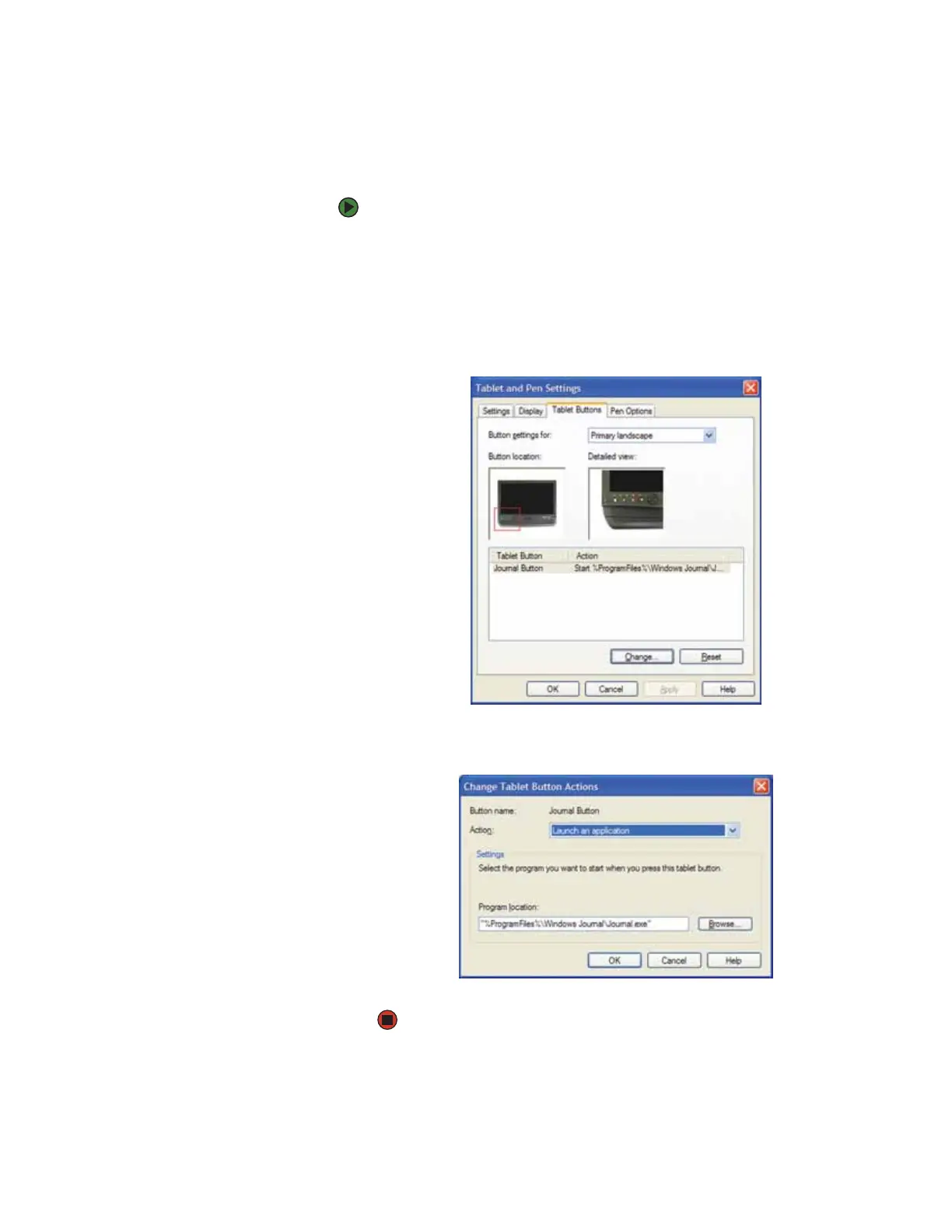Using the tablet control buttons
www.gateway.com
21
Programming the Windows Journal button
You can program the Windows Journal button to perform an action other than
opening Windows Journal.
To program the Windows Journal button:
1 Tap or click Start, then tap or click Control Panel. The Control Panel window
opens. If your Control Panel is in Category View, tap or click Printers and
Other Hardware
.
2 Tap/Double-tap or click/double-click Tablet and Pen Settings. The Tablet
and Pen Settings dialog box opens.
3 Tap or click the Tablet Buttons tab.
4 Tap or click Journal Button, then tap or click Change. The Change Tablet
Button Actions dialog box opens.
5 Select an action, then, if applicable, select a program.
