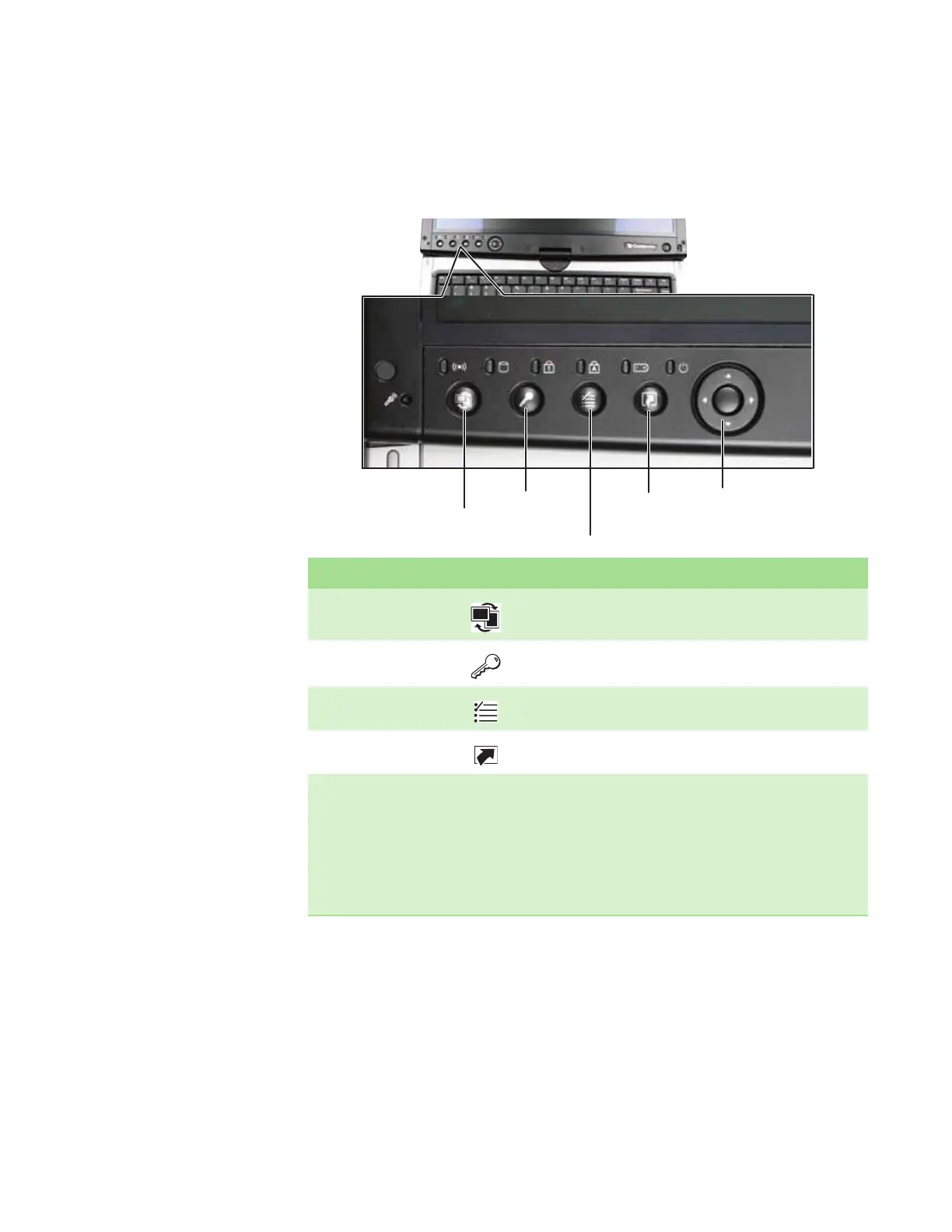CHAPTER 2: Checking Out Your Convertible Notebook www.gateway.com
20
Using the tablet control buttons
Press the tablet control buttons to control the convertible notebook while it is
in tablet mode.
Button Icon Press to...
Screen rotation Rotate the display orientation. For more information, see “Changing
display orientation” on page 25.
Windows security Open the Windows Task Manager. This button is also is used for
domain authentication or to open the logon screen.
Windows Journal Opens Windows Journal.
Mode Select the mode for the five-way switch.
Five-way switch
■
Mode 1 (Default mode) - controls scrolling in documents and in your
Internet browser as follows:
■
Up/Down - scrolling
■
Right/Left - Forward/Back (browser)
■
Center - Enter
■
Mode 2 - controls audio and video as follows:
■
Up/Down - brightness controls
■
Right/Left - volume up and down
■
Center - mute volume.
Screen
rotation
Windows Journal
Mode
Windows
security
Five-way
switch
