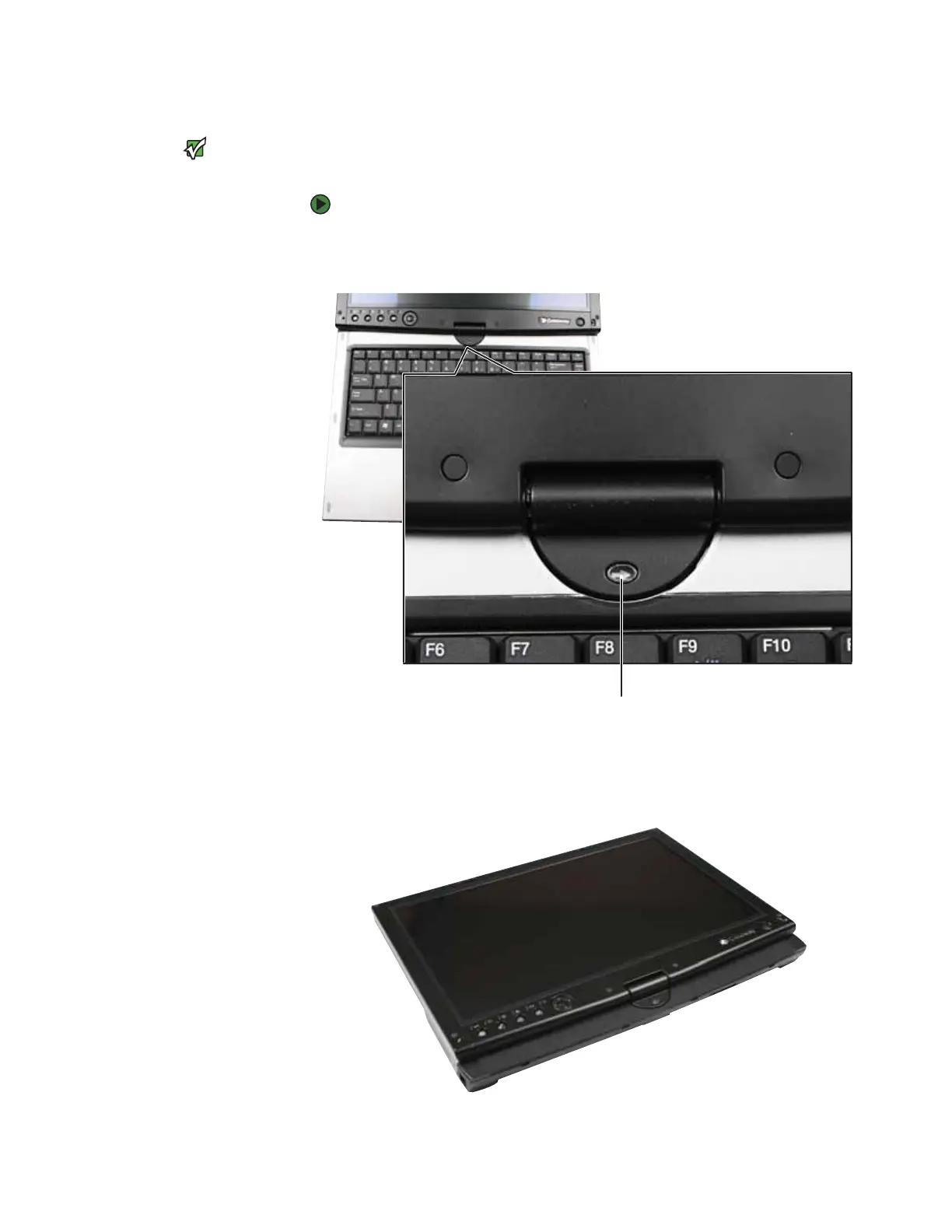CHAPTER 2: Checking Out Your Convertible Notebook www.gateway.com
24
Converting the display from notebook to tablet mode
Important
Although you can use the pen to write on
the screen when the convertible
notebook is in notebook mode, for best
results and maximum stability, only write
on the screen while the convertible
notebook is in tablet mode.
You can convert the display from notebook to tablet mode with the convertible
notebook turned on or off.
To convert the display from notebook mode to tablet mode:
1 Open the LCD panel to the normal viewing position.
2 Locate the rotation direction arrow on the LCD panel hinge.
3 Rotate the LCD panel in the direction of the rotational arrow until the back
of the panel is facing you. The panel soft-locks into the final position.
4 Close the LCD panel onto the keyboard. There is a click when the LCD panel
latch locks.
Rotational arrow
