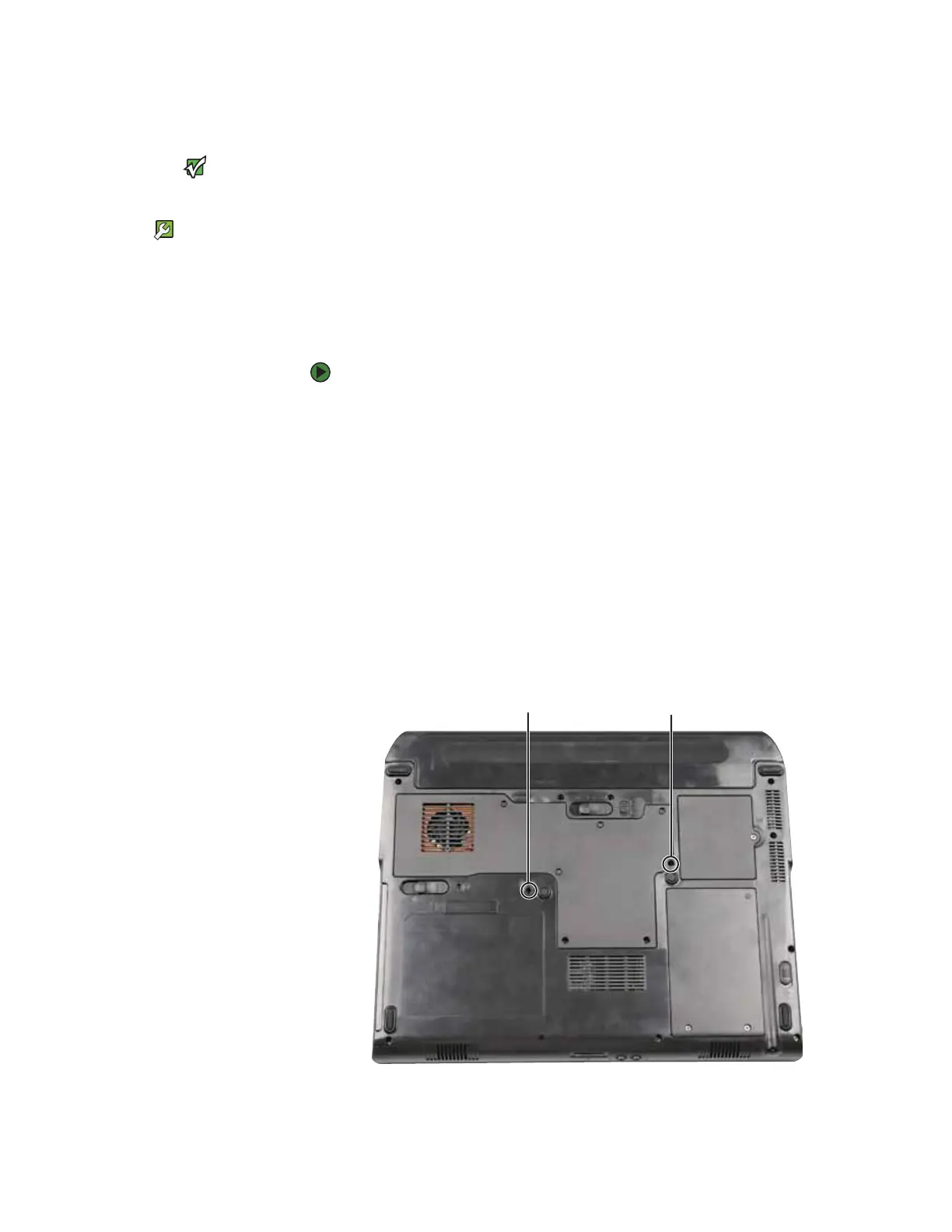CHAPTER 3: Maintaining and Upgrading Your Notebook www.gateway.com
46
Replacing the keyboard
Important
Replace the keyboard only with a similar
keyboard provided by Gateway.
Tools Required
You need a small Phillips and a small
flat-blade screwdriver to replace the
keyboard.
If your keyboard becomes damaged, you can replace it with a similar keyboard
obtained from Gateway.
Removing the keyboard
To remove the keyboard:
1 Follow the guidelines under “Preventing static electricity discharge” on
page 38.
2 Turn off your convertible notebook.
3 Make sure the LCD panel is in notebook mode, then close the LCD panel.
4 Disconnect the AC adapter, modem cable, and network cable.
5 Disconnect all peripheral devices and remove any PC Cards.
6 Unplug from the optional port replicator from the notebook.
7 Turn your convertible notebook over so the bottom is facing up, then
remove the main and optional multibay battery. For more information, see
“Changing batteries” on page 34.
8 Remove the two keyboard screws marked with a K.
Screw
Screw
