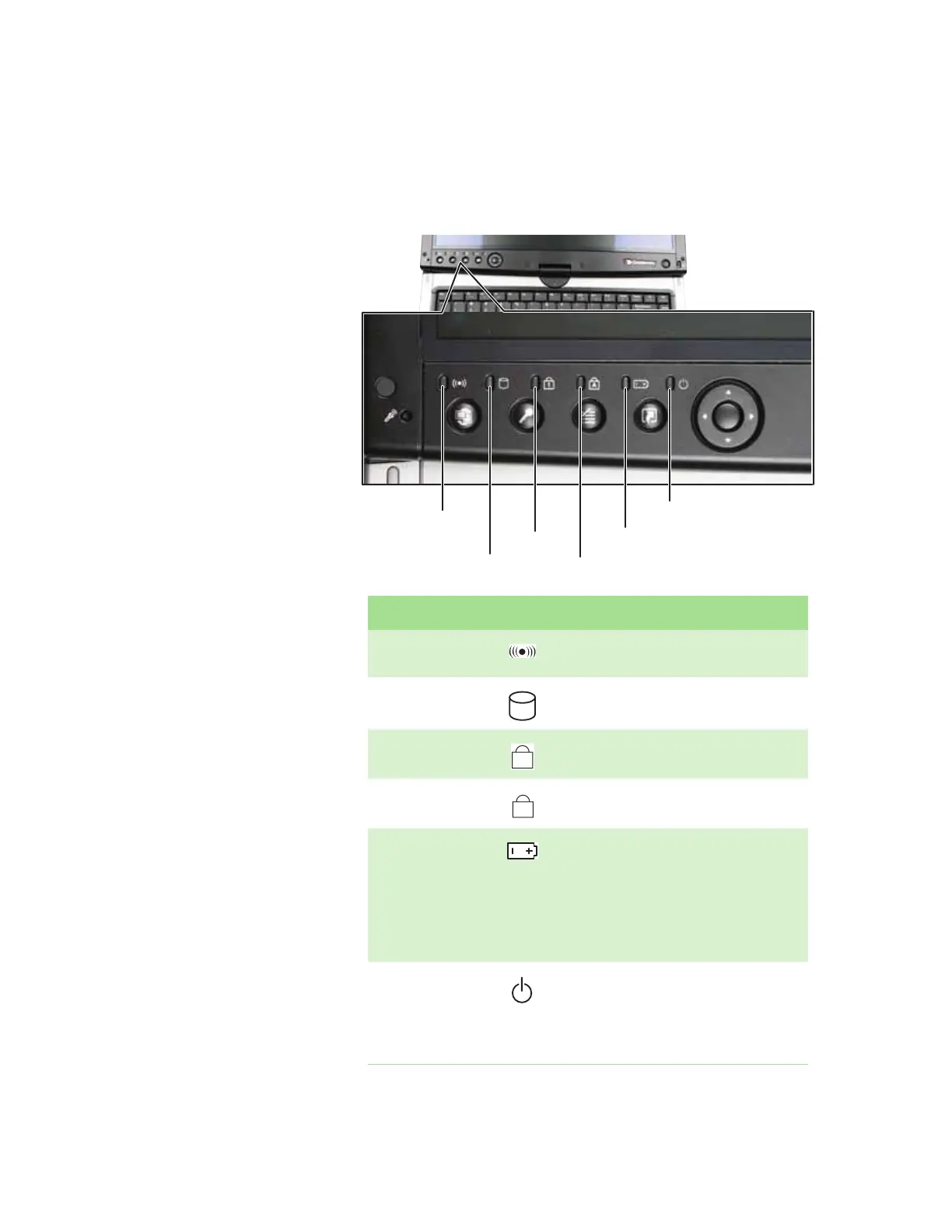CHAPTER 2: Checking Out Your Convertible Notebook www.gateway.com
16
Using the status indicators
Status indicators inform you when a drive is being used or when a button has
been pressed that affects how the keyboard is used. The status indicators are
located below the touchpad.
Indicator Icon Description
Wireless network
(optional)
■
LED on - Wireless network is turned on.
■
LED off - Wireless network is turned off.
Drive
■
LED blinking - The hard drive or DVD drive is in use.
■
LED off - The hard drive or DVD drive is not in use.
Num lock
■
LED on - Numeric keypad is turned on.
■
LED off - Numeric keypad is turned off.
Caps lock
■
LED on - Caps lock is turned on.
■
LED off - Caps lock is turned off.
Battery charge The LED shows the battery activity and status.
■
LED blue - battery is fully charged.
■
LED purple - battery is charging.
■
LED blinking red - battery charge is very low.
■
LED solid red - battery is malfunctioning.
This LED only lights up when your convertible
notebook is connected to AC power or the battery
charge is very low.
Power The LED shows your convertible notebook’s power
status.
■
LED on - convertible notebook is on.
■
LED blinking - convertible notebook is in Standby
mode.
■
LED off - convertible notebook is off.
Wireless network
Drive
Num lock
Caps lock
Battery charge
Power
