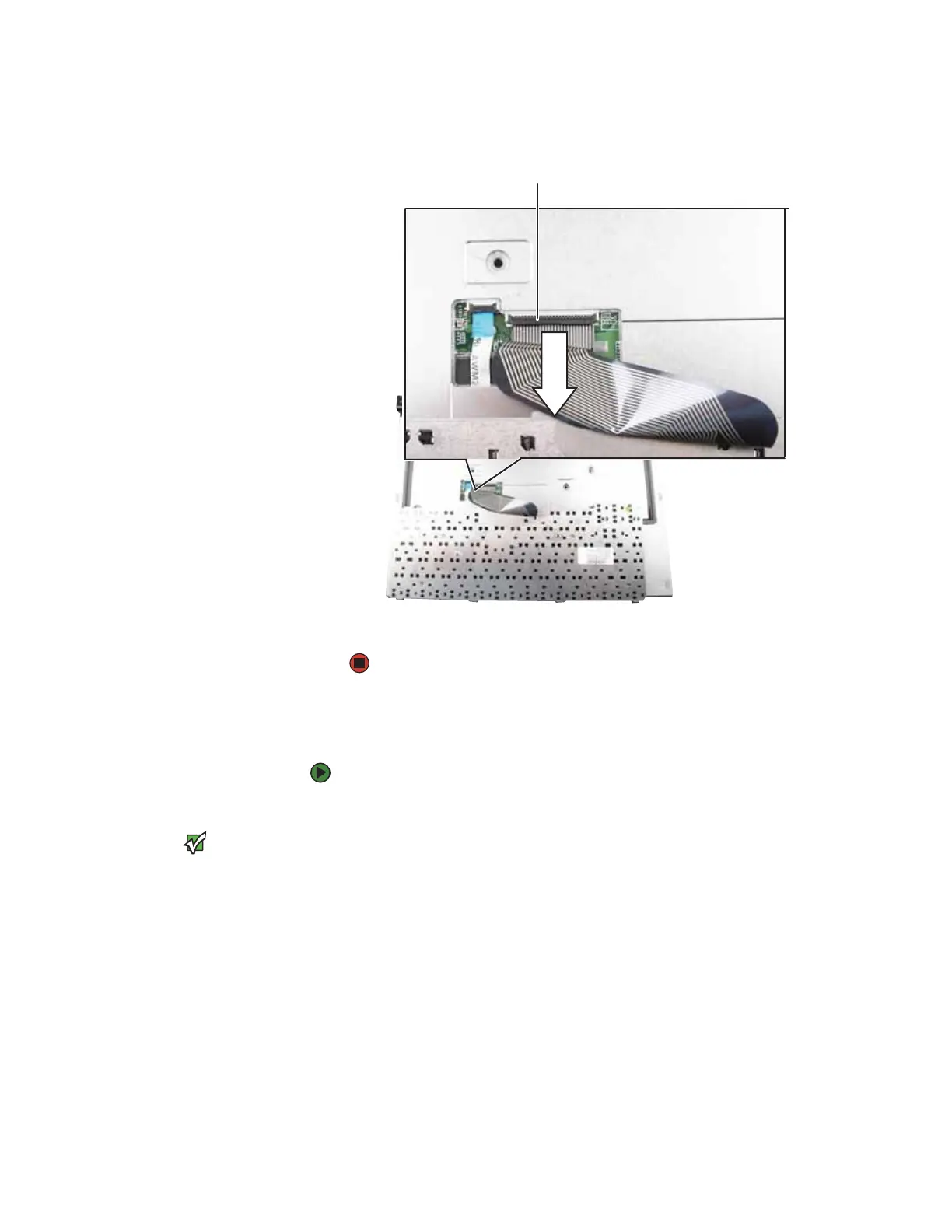CHAPTER 3: Maintaining and Upgrading Your Notebook www.gateway.com
48
14 Lift the black keyboard connector clip, then remove the cable. Be careful
not to touch or damage any other components.
15 Lift the old keyboard away from the convertible notebook. The keyboard
is now completely detached from the convertible notebook.
Installing the keyboard
To install the keyboard:
1 Place the new keyboard keys-down on your convertible notebook with
the space bar away from you.
Important
The keyboard cable is correctly oriented if
it is not twisted.
2 Make sure the black keyboard connector clip is fully raised, insert the cable
into the connector, then lower the black connector clip to lock the
connector in place.
3 Rotate the keyboard toward the LCD panel until the keyboard is
almost face-up.
Keyboard connector clip
