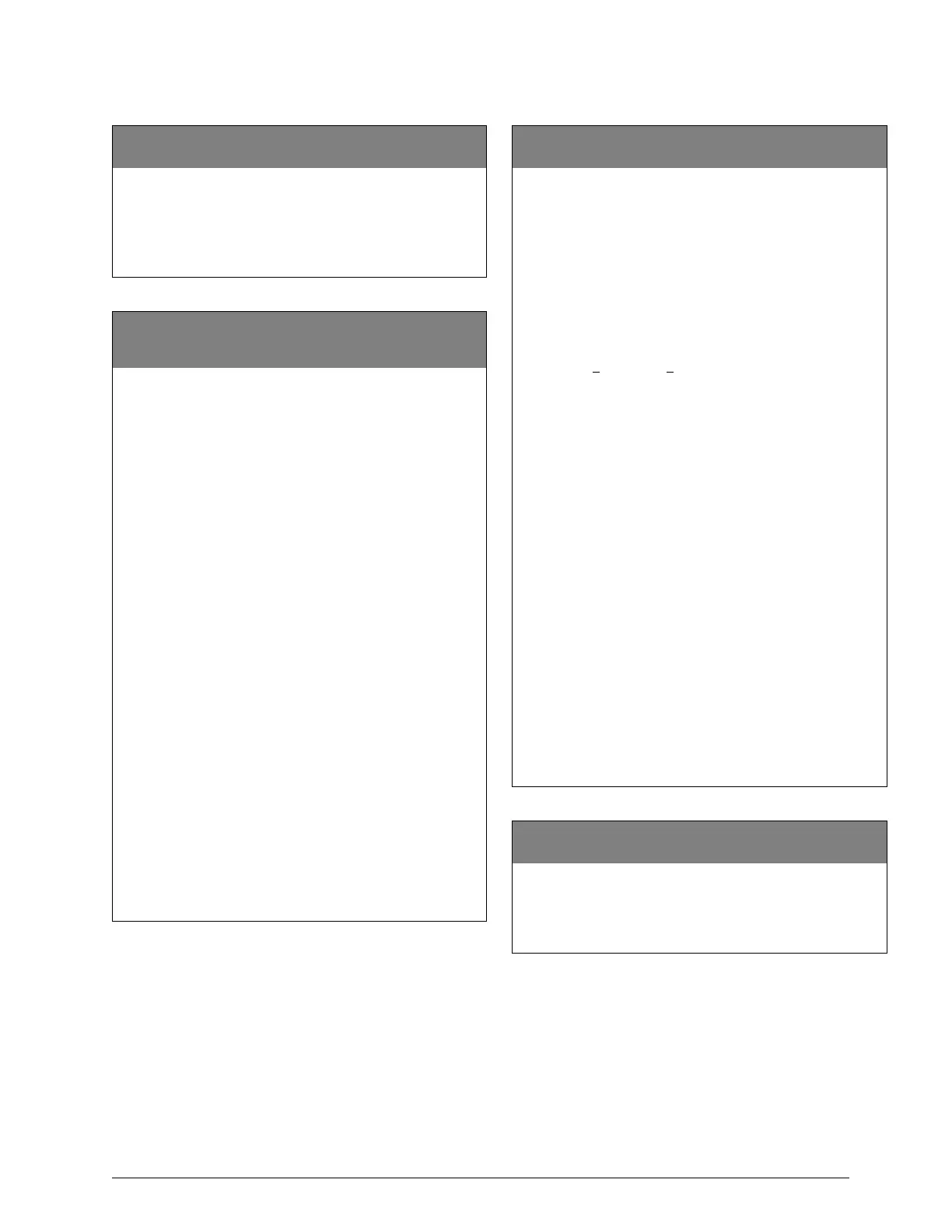49
Advent Commercial Fire System
Clear History Buffer
50004
(Default = n/a) This setting allows you to clear the history buffer.
To Clear History Buffer:
1. Enter the installer code.
2. Enter
50004. The display shows HISTORY
BUFFER CLEARED.
Holiday A List
Holiday B List
A: 50008, B: 50009 (Holiday)
(Default = n/a) Holiday lists allow you to set up time periods
when regular schedule hours vary. a holiday is defined as one day.
A separate holiday must be added in order to span over
consecutive days. Once set up, users can incorporate holidays into
schedules. Each partition/area has 2 lists (A and B) and each list
has up to 16 holidays. Document holidays in the User’s Guide.
To add a Holiday:
1. Enter the installer code.
2. Enter the desired item number. The display shows
ENTER PARTITION/AREA NUMBER OR PRESS * TO
CANCEL.
3. Enter the partition/area number (1–8) and press
ƒ. The
display shows ENTER HOLIDAY NUMBER OR PRESS *
TO CANCEL.
4. Enter the desired holiday number (1–8) and press ƒ. The
panel display shows HOLIDAY DATA IS current data.
5. Enter a 2-digit month (01-12), a 2-digit day (01–31), and
press
ƒ. For example, if the holiday fell on July 4, you
would enter
0704.
6. The display shows the new holiday setting.
To delete a Holiday:
1. Enter the installer code.
2. Enter the desired item number. The display shows
ENTER PARTITION/AREA NUMBER OR PRESS * TO
CANCEL.
3. Enter the partition/area number (0–8) and press
ƒ. The
display shows ENTER HOLIDAY NUMBER OR PRESS *
TO CANCEL.
4. Enter the desired holiday number (1–8) and press
ƒ. The
panel display shows HOLIDAY DATA IS current data.
5. Enter
0 + ƒ. The display shows HOLIDAY DATA IS NO
DATA.
Event Configuration and Alarm Masks
50010 (Event Mask)
(Default = n/a) This setting allows you to specify how you want
events reported.
Note
Whenever possible, use Advent Downloader to set con-
figuration masks.
Event masks are represented by an eight-digit event mask number
where 0 = off and 1 = on. For example, if an event mask reported
to phone 1, phone 2, history buffer, and was high priority, it would
be represented as “11010001” (see event mask formats below). If
you wanted the same event mask to stop reporting to phone 2, you
would change the event mask number to “10010001.” Notice how
the place holder for phone 2 was changed from a 1 (on) to a 0
(off). (From 11010001 to 10010001).
Event Mask Formats:
1—Reporting Phone 1
2—Reporting Phone 2
3—Print
4—History Buffer (Store)
5—Pager
6—Report to Backup
7—(not used)
8—High Priority
To set a Configuration Mask:
1. Enter 50010. The display shows ENTER EVENT
GENERAL TYPE OR PRESS * TO CANCEL.
2. Enter the event general type (1–19) using Table B.8 on
page 102, then press
ƒ. The display shows ENTER
EVENT SPECIFIC TYPE OR PRESS * TO CANCEL.
3. Enter the event specific type using Table B.8, and press
ƒ. The display shows ENTER PARTITION NUMBER OR
PRESS * TO CANCEL.
4. Enter the desired partition/area (1–8) and press
ƒ. The
display shows the eight-digit event mask, then ENTER
NEW EVENT MASK OR PRESS # TO ACCEPT.
5. Enter the desired 8-digit event mask (0 = off, 1 = on, and
2 = unchanged), then press
ƒ.
Print Zone & Device Information
50012
(Default = n/a) Sends programmed zone and device information
to the printer.
To Print Zone and Device Information:
Enter 50012. Zone and Device information will print.
