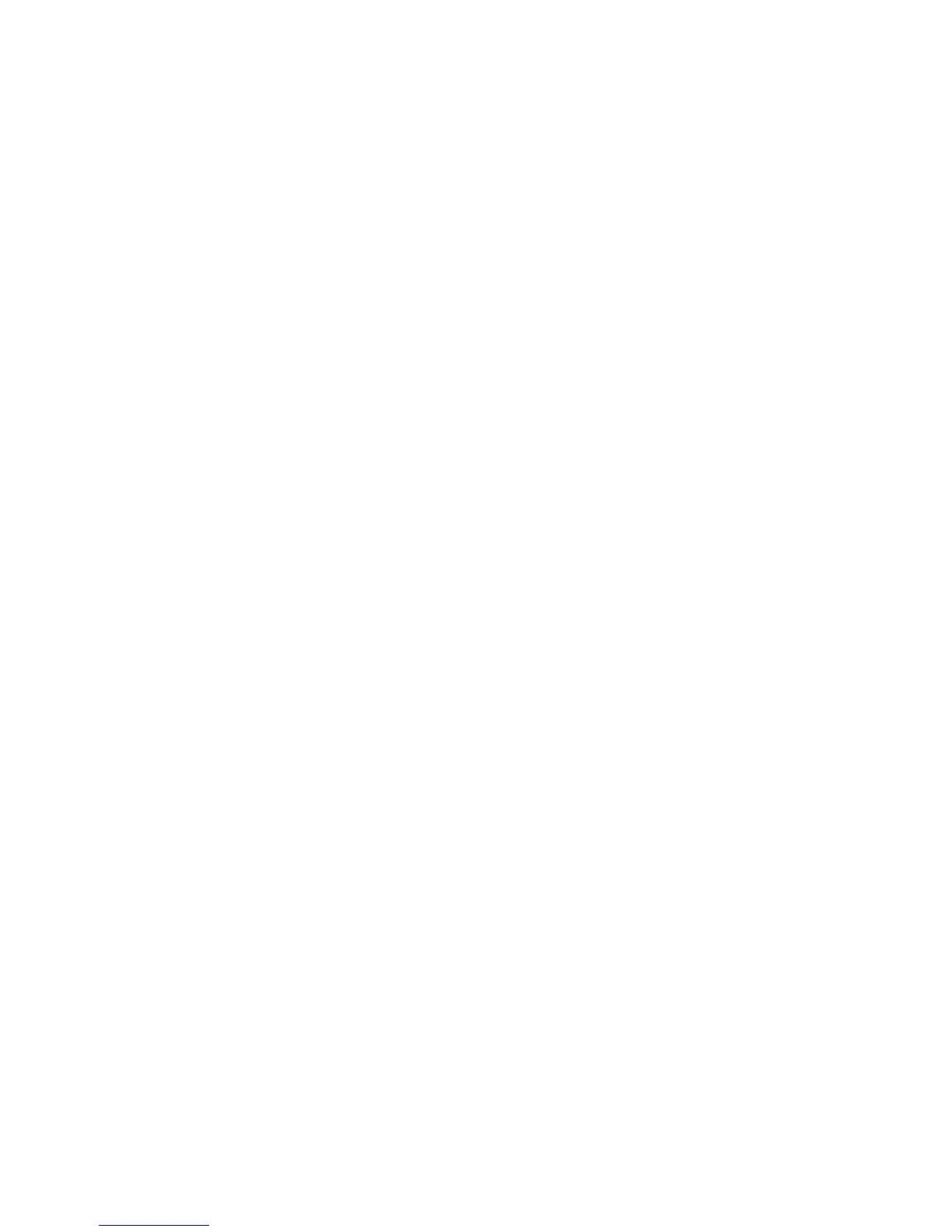64 GE INFORMATION D20MX INSTRUCTION MANUAL
CHAPTER 5: CONFIGURING THE SOFTWARE
• After maintenance or replacement work that has deleted the application file.
Prerequisites for image download
The following items must be available before an application or operating system image file
can be loaded into a D20MX over a serial or network link:
• Windows PC with SGConfig version 8.1 and higher software.
• The application firmware file, preferably located on a local hard drive.
This file is to be named: appl.out.
• The operating system image file, preferably located on a local hard drive.
This file is to be named: vxWorks.
• The D20MX module must be installed into a D20 chassis, ready to power-up.
Prerequisite for image
download over a
serial link
The following item must be available before an application and operating system image
file can be loaded into a D20MX over a serial link:
• A NULL modem cable (GE Energy part number 977-0529) connecting the RS-232
connector on the front panel of the D20MX to the serial communications port of a PC
or terminal.
Prerequisite for image
download over a
network link
The following items must be available before an application and operating system image
file can be loaded into a D20MX over the network:
• An Ethernet switch and appropriate Ethernet patch cables to connect your PC's
Network Adapter and the D20MX's Ethernet port 1 to the switch.
• The D20MX contains a configuration file with LAN enabled and an IP address that
matches the one configured in SGConfig.
• The PC's Network Adapter is configured with an IP address on the same network as
the IP address of the D20MX.
Download software over a serial connection
To download software to the D20MX:
1. Set up Tera Term on a PC. See section: “Set up Tera Term on a PC” on page 64.
2. Download application image file to the D20MX over a serial connection. See section:
“Download image files to the D20MX over a serial link” on page 65.
This comprises:
– Application files
– Operating system files
Set up Tera Term on a
PC
To set up the Tera Term on a PC:
1. Connect a NULL modem cable (GE Energy part number 977-0529) from the RS-232
connector on the front panel of the D20MX to the serial communications port of the
PC or terminal.
2. Start SGConfig.
Result: The Welcome to SGConfig screen appears.
3. Open a project containing a D20MX device.
Result: The project's Main Page appears.
4. Click on a D20MX device.
Result: The ribbon changes to include the Communications group.
