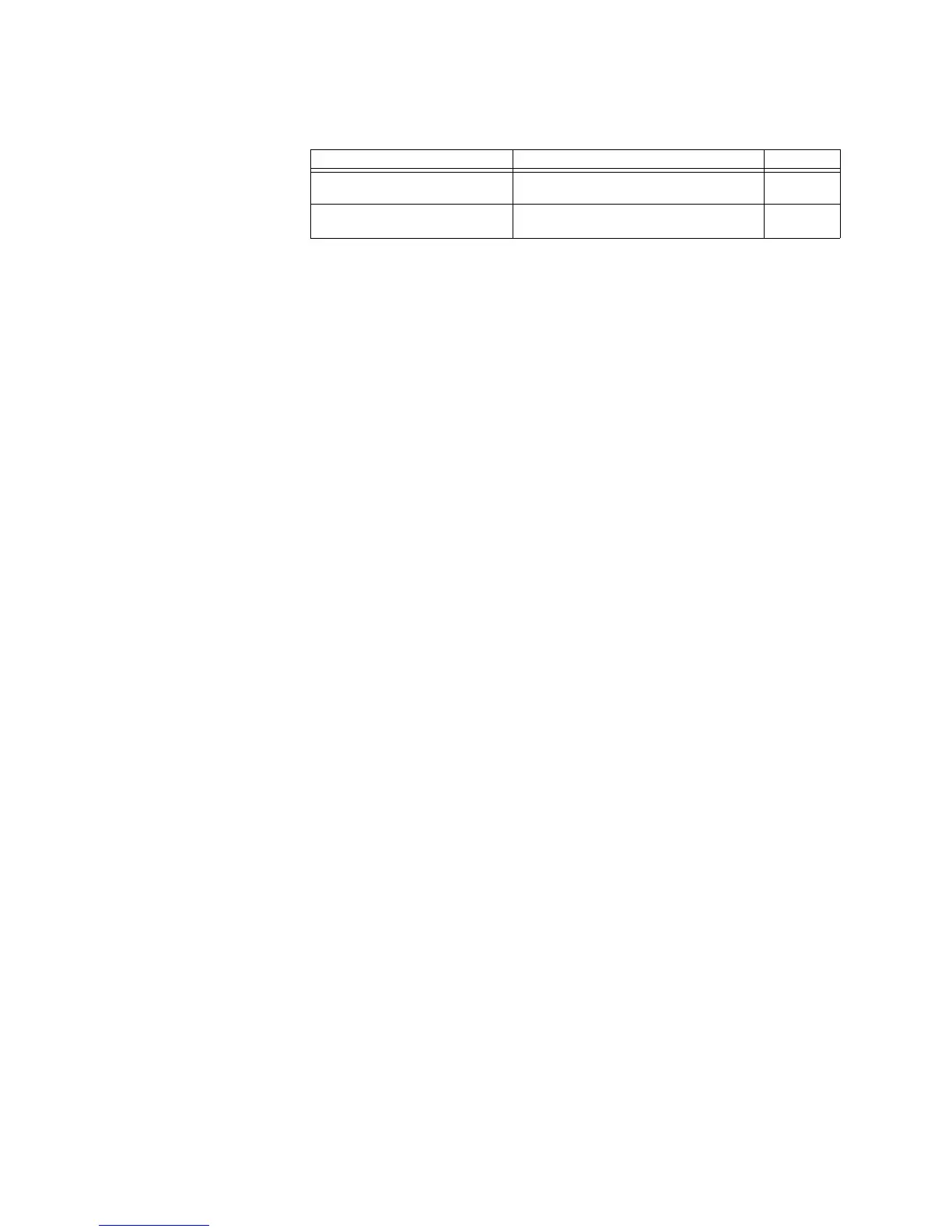68 GE INFORMATION D20MX INSTRUCTION MANUAL
CHAPTER 5: CONFIGURING THE SOFTWARE
Result: If Yes is selected, then refer to the following table. If No is selected, the
operation is aborted.
22. Choose one of the following options:
– If the default standby IP address is not the correct one, click the Standby IP
address checkbox and in the associated IP address field, enter the IP address of
the standby unit.
Tip: Click Help for information on how to determine the Standby IP address.
–Click the Active IP address checkbox.
23. Click OK.
Result: A login dialog appears.
24. Enter a User Name that has Maintenance or Read/Write access. Enter the associated
Password.
Result: The firmware transfer takes place. A dialog indicating the transfer and reboot is
taking place is presented. The unit is rebooted once the transfer finishes. Once the
reboot completes, the dialog disappears. The whole operation can take up to 8
minutes.
The flash memory of the D20MX now has the new application and operating system
image file loaded.
25. If the D20MX was configured for device redundancy, you may switch over the D20MX
and repeat the above steps for the other unit.
Configuration file
download
You can use standard SGConfig procedures to download a configuration file over the
network.
Firmware integrity
The D20MX firmware uses a Firmware Integrity checking mechanism. This mechanism
consists of a Primary and Secondary storage system, internal to the D20MX, for the
firmware files and an MD5 checksum on the individual firmware files.
Two D20M Shell commands: commit and revert copy the firmware files from the Primary
storage to the Secondary (commit), or from the Secondary to the Primary (revert).
The D20MX determines which set of files (Primary or Secondary storage) to use when
starting up by:
1. Testing the integrity of the D20MX firmware files in the Primary storage.
2. If the integrity check of the Primary storage files is valid, the D20MX starts up with the
Primary storage files.
3. If the integrity check of the Primary storage files fails, the D20MX tests the integrity of
the firmware files in the Secondary.
4. If the integrity of the Secondary storage files is valid, the D20MX starts up with
Secondary storage files.
5. If the integrity of the Secondary storage files fails, the D20MX defaults to the Boot
ROM command prompt.
Possible Result if Yes is Selected When to expect this result Go to step
Select Target IP Address dialog
appears
If the D20MX is configured for device
redundancy.
22
Login dialog appears If the D20MX is not configured for device
redundancy.
24