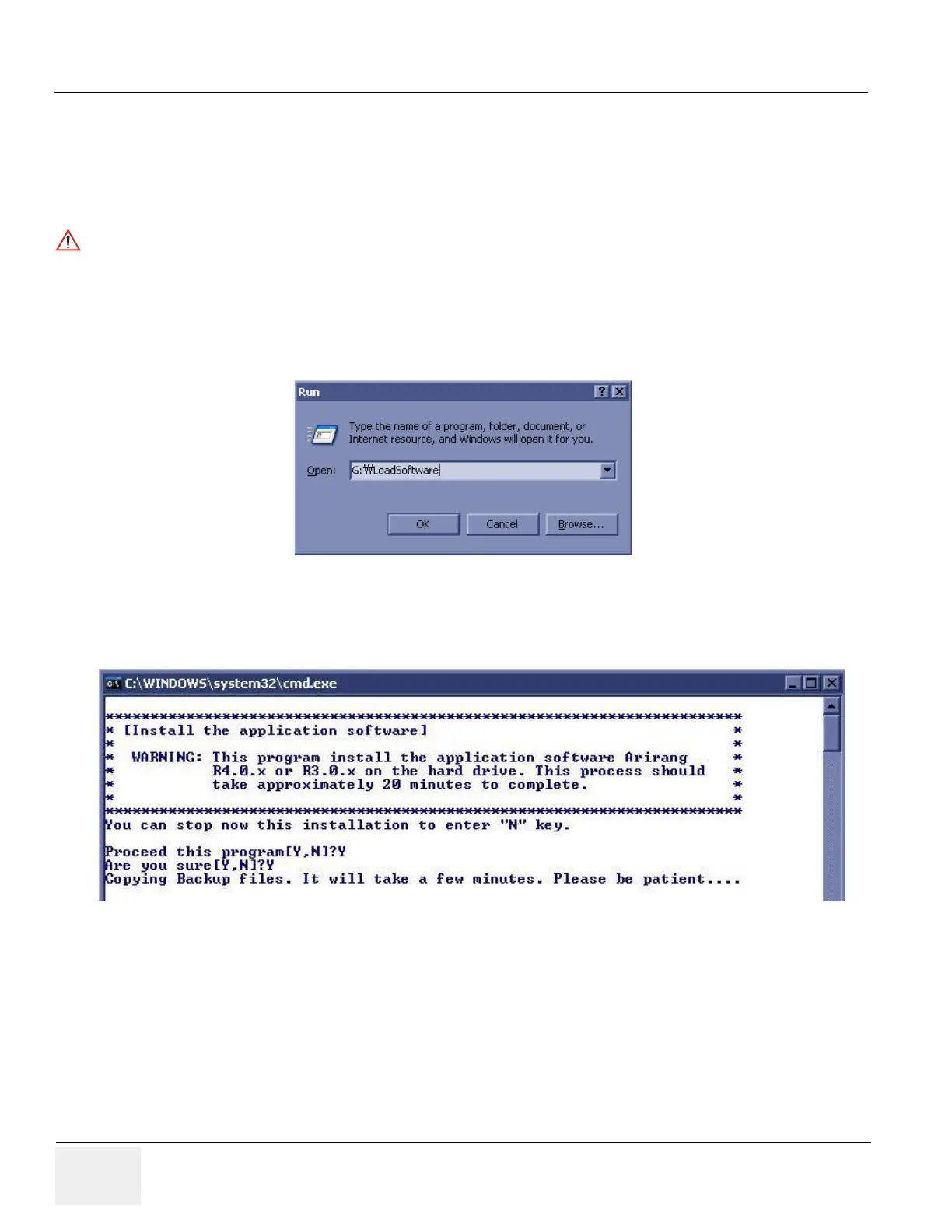GE HEALTHCARE
DIRECTION 5394141, REVISION 5 LOGIQ™ P5 SEVICE MANUAL
8-144 Section 8-4 - Software Installation
8-4-3 Installing Application Software
NOTE: First time SW installation with peripherals on can cause the BlueScreen.
NOTE: When connecting peripherals to the system, make sure to turn off the system first in order to avoid the
BlueScreen.
1.) Place the “Application Software” CD into the DVD drive.
2.) Press the Start button on the tool bar at the bottom of the LCD screen and select “
Run”.
Enter “
G:\LoadSoftware” into the dialog box as shown below.
3.) You will see a Command (CMD) window open as shown in the Figure 8-198.
4.) Press the “Y” key twice and copying backup files starts. This takes a few minutes.
Base Image software should also be installed prior to the application.
Figure 8-197 Run Load Software
Figure 8-198 Command Window
