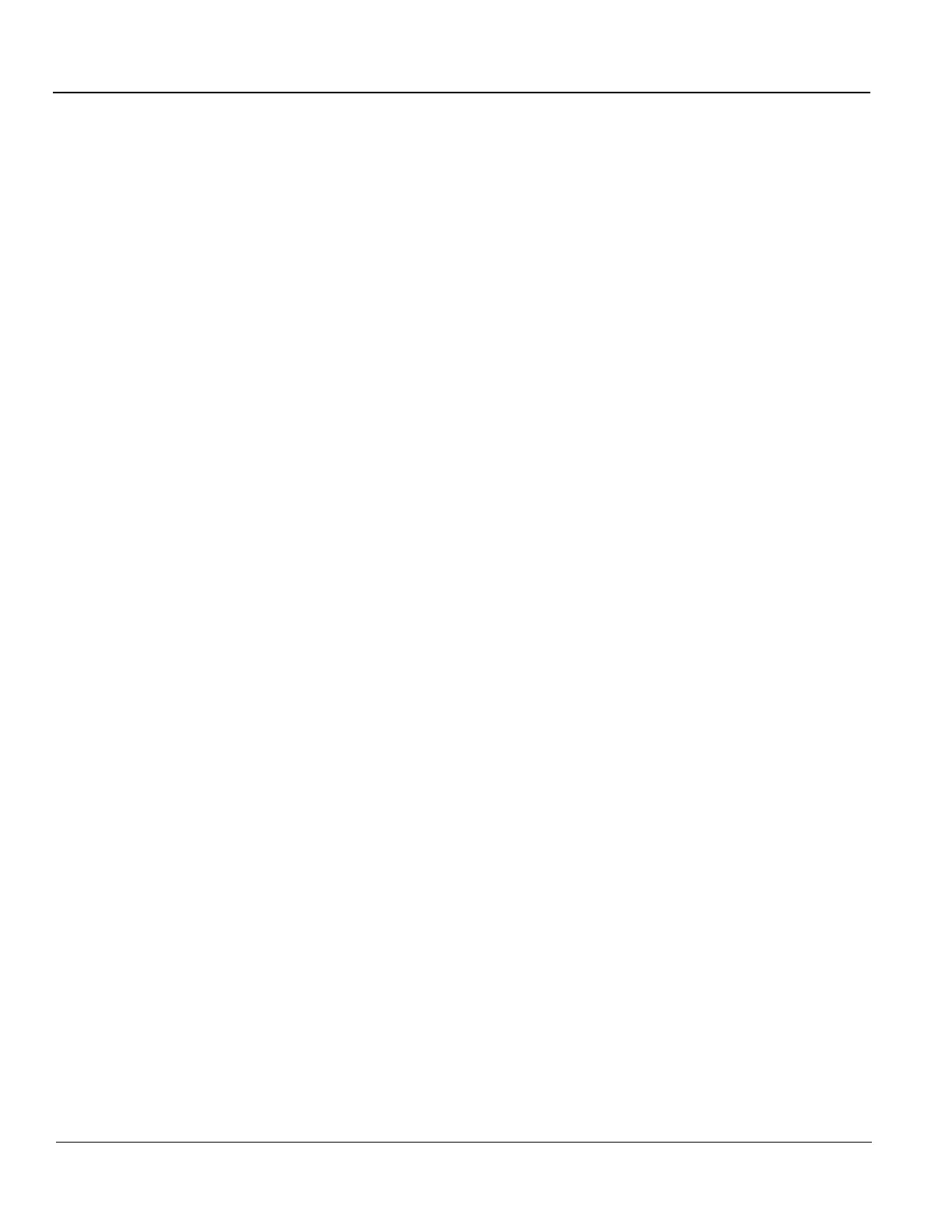GE HEALTHCARE PROPRIETARY TO GE
D
IRECTION 5394227, 12 LOGIQ S8/LOGIQ E8 SERVICE MANUAL
3 - 64 Section 3-10 - Printer Installation
3-10-3 Adding the printer to the system
1.) Select Utility -> Connectivity -> Service.
2.) Select Standard Print and press Add.
3.) Highlight Standard Print in the Service list.
4.) Select the printer from the Printer pull-down Properties menu. For the UP-D897/D898 printer,
select “Portrait” as orientation.
5.) Type the printer name in the Name field. This name is used on the Button screen. After you select
the printer from the Printer pull-down Properties menu again, it turns white.
6.) Press Save.
7.) Select Button.
8.) Select the appropriate print key (Print1, Print2...) from the Physical Print Buttons section.
9.) Select the printer from the MyComputer column and press >> to move it to the Printflow View
column.
10.) Press Save.
