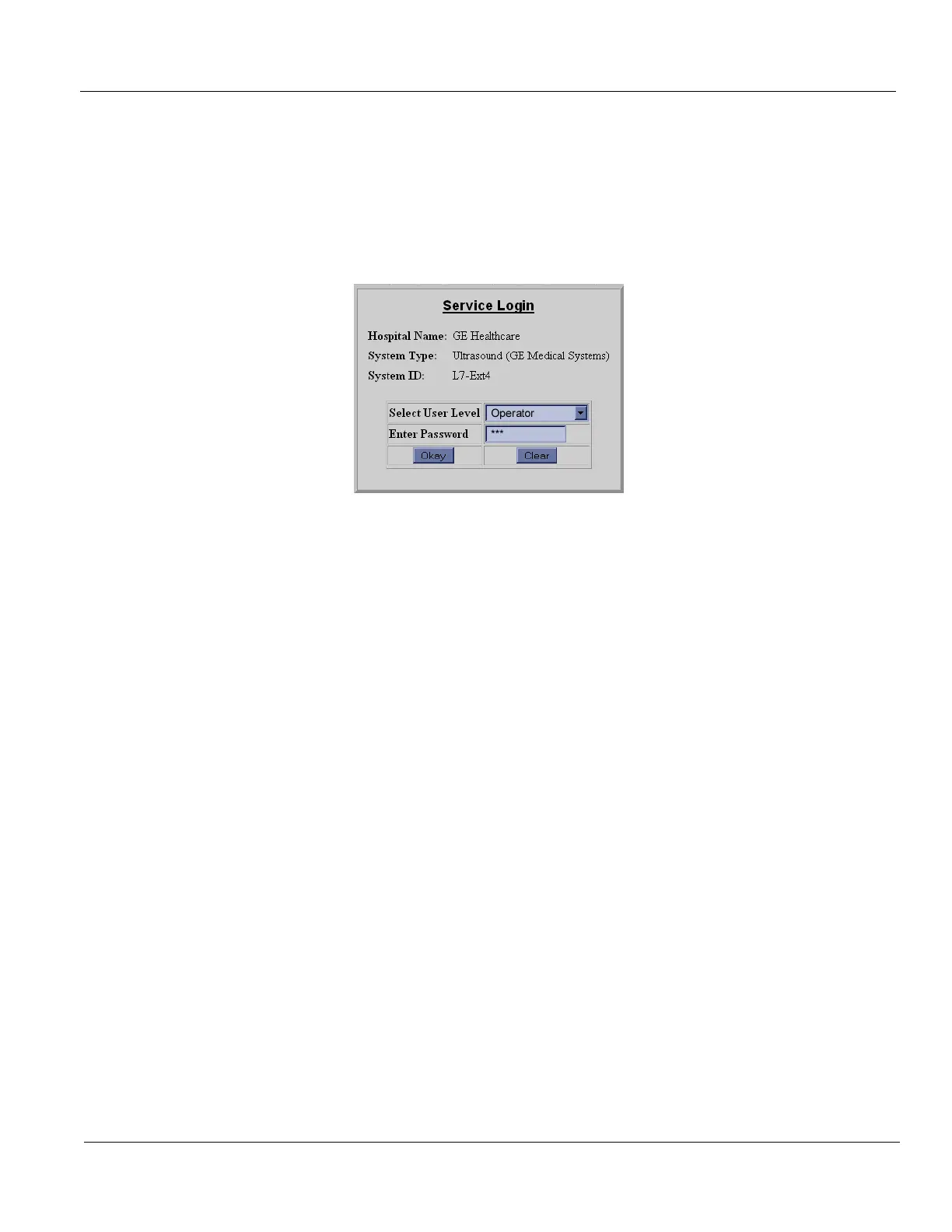GE HEALTHCARE PROPRIETARY TO GE
D
IRECTION 5394227, 12 LOGIQ S8/LOGIQ E8 SERVICE MANUAL
Section 3-13 - Setting up InSite Connection (R1 to R4) 3 - 83
3-13-4 Configuration Steps
1.) Complete 3-13-3 - Prerequisites for InSite Setup.
2.) Configure the system on the customer’s network using the System IP Address and Gateway
Address collected above.
NOTE: See the appropriate system Service Manual to configure the system to access the network.
3.) On the LOGIQ S8, access the Service Login screen via Utility -> Service. The Service Login screen
opens.
Figure 3-51 Service login window
4.) Select GE Service and enter the password, then select Okay. The Service Desktop opens. About
the password, see 7-6-3 "Global Service User Interface (GSUI)" on page 7-25.
5.) Select the Configuration tab. The Configuration Page opens.
3-13-5 Configuring InSite
Configure the System to connect to InSite. All bold fields are mandatory. Before configuring the agent
be sure that you have a network connection and check that it is configured. You will not be able to
perform checkout with the default network configuration.
3-13-6 Configuring Agent Configuration
1.) Select the Configuration tab and choose the InSite Agent Configuration link in the frame on the
left side.
2.) Inspect the Device Name field and the CRM field. The Device Name field auto populates with the
prefix LS8_ followed by the Serial number.
NOTE: The Device Name cannot be edited.
3.) In the Serial Number/System ID (CRM) field (for Ultrasound), enter the System ID now.
This is a required field. For consoles located in the U.S.A., the System ID is pre-populated. Outside
of the U.S.A., follow the local System ID convention.
The CRM field auto-populates with format of LOGIQ S8 followed with the first five (5) digits of the
serial number. The CRM field is editable, and can be edited to reflect the desired System ID.
NOTE: If CRM says unknown, try rebooting. When you install software the system reboots, but you need a
second boot to get the serial number into the service platform.
