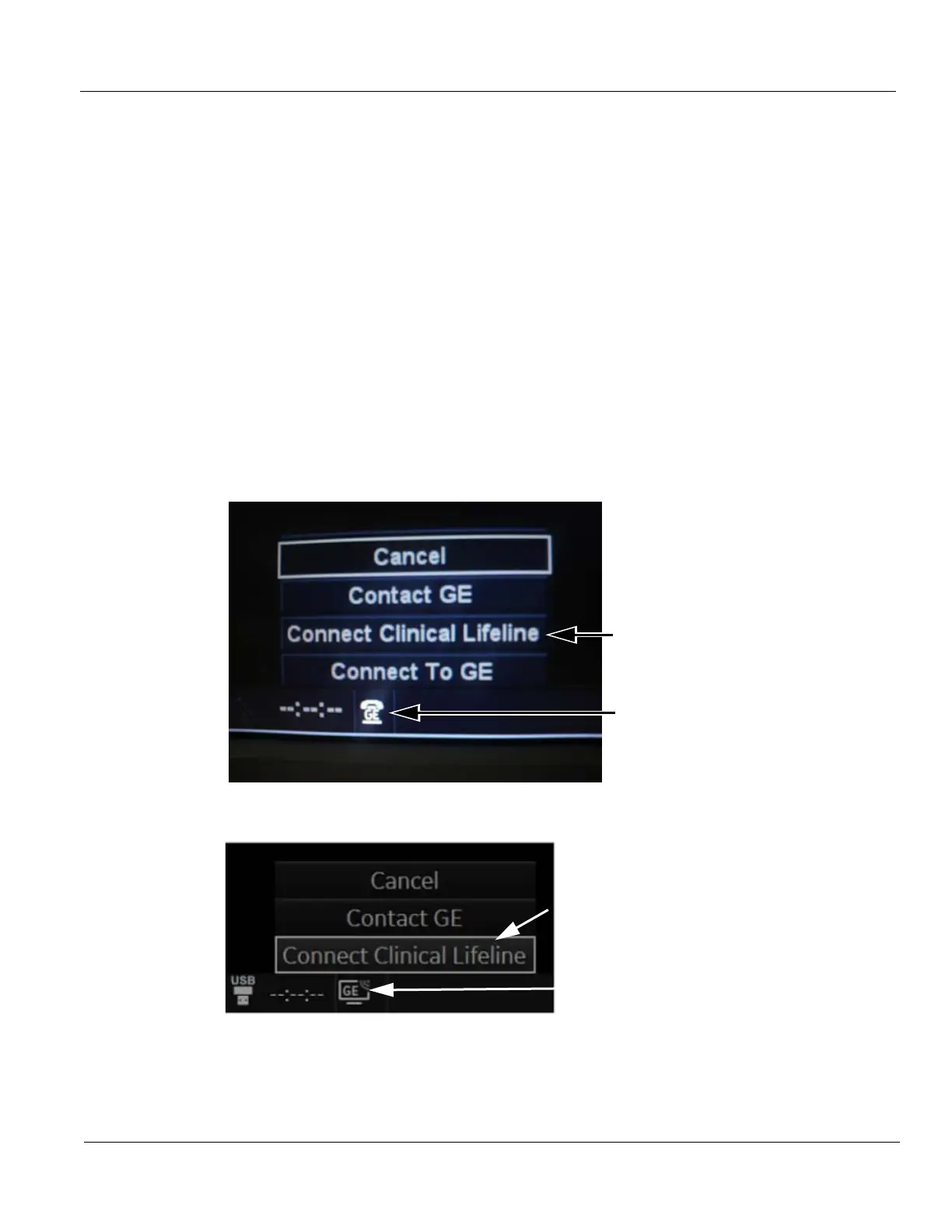GE HEALTHCARE
DIRECTION 5394227, 12 LOGIQ S8/LOGIQ E8 SERVICE MANUAL
Section 7-2 - Service Platform 7 - 3
7-2-4 Remote Access to Service Platform
7-2-4-1 General
If the console is setup to connect to InSite server (refer to Section 3-13 "Setting up InSite Connection
(R1 to R4)" on page 3-82), then remote access technology may provide GE technicians the possibility
to view the entire customer’s desktop and operation system for diagnostics and trouble shooting.
Using VCO (Virtual Console Observation) a service technician or the OnLine Center can access and
modify all PC settings and programs or run diagnostics on the customer’s ultrasound scanner. Remote
access to the LOGIQ S8 scanner requires permission and customer input before a GE service
technician or OLC can access the customer’s ultrasound scanner remotely. “Disruptive Mode” can be
selected by the customer directly on the LOGIQ S8 ultrasound system, or remotely by the service
technician or OLC.
7-2-4-2 How the Customer enables/disables Disruptive Mode and VCO
1.) If not already in read mode, freeze the image.
2.) Move the cursor to the GE InSite icon and press the right trackball key (= right-click).
3.) Select Connect Clinical Lifeline. This activates “Disruptive Mode” and “VCO” for the application
OLC to quickly assist the customer.
NOTE: To disable disruptive mode, select “CANCEL”.
Figure 7-2 Connect Clinical Lifeline (R1 to R4)
Figure 7-3 Connect Clinical Lifeline (R4.2.5x)
GE icon
Enables Disruptive
Mode and VCO
GE icon
Enables Disruptive
Mode and VCO
