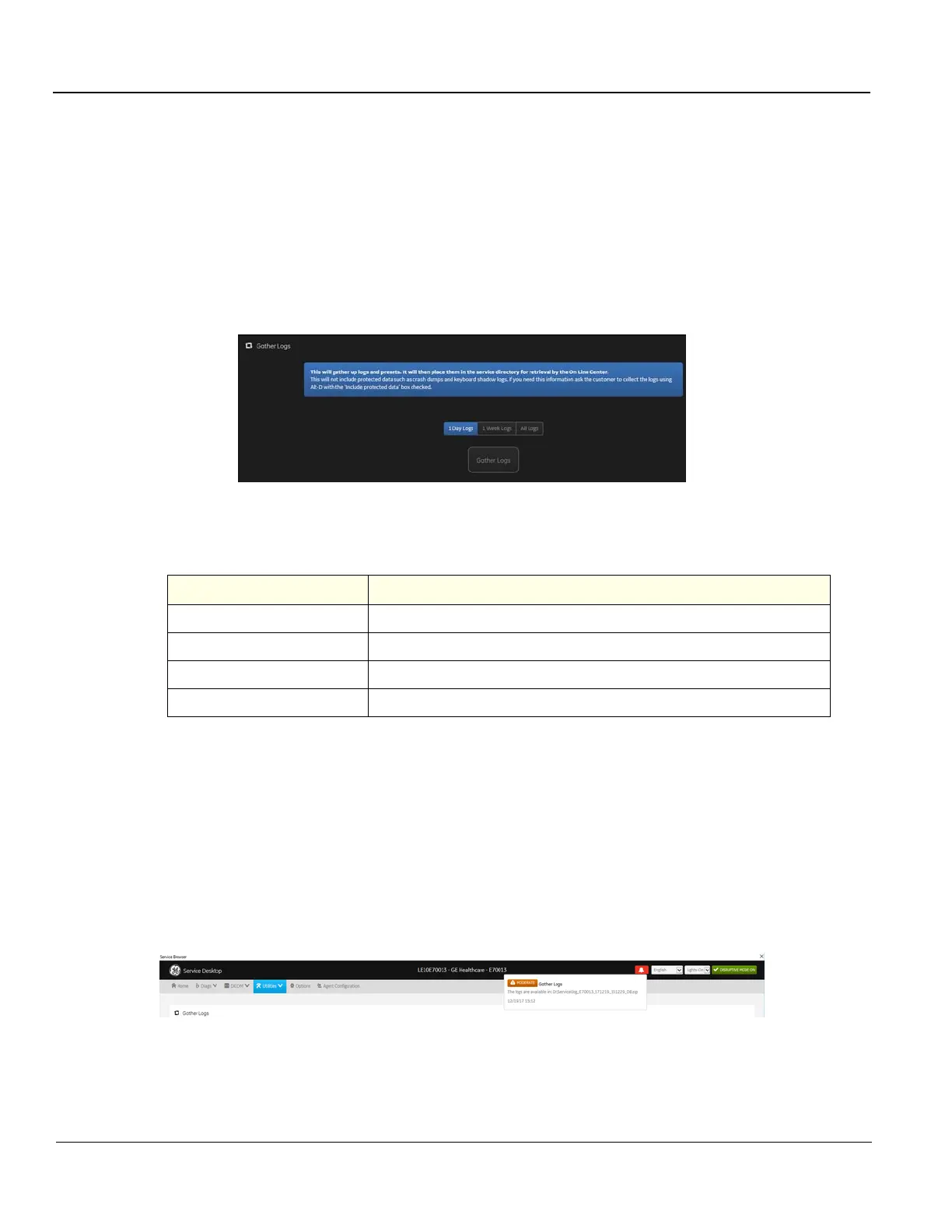GE HEALTHCARE
DIRECTION 5394227, 12 LOGIQ S8/LOGIQ E8 SERVICE MANUAL
7 - 60 Section 7-6 - Service Desktop (R4.2.5x and later)
Gather Logs
Gather Logs provides a way to collect system logs and place the log files in the D:\Service directory for
retrieval by the online center. These log files do not include protected data such as crash dumps and
keyboard shadow logs. The customer can collect logs (including protected data) using Alt+D when
Protected Data is checked. Log files are compressed into a .zip file and the file path and name display.
If the application software is not running, use the Gather Logs shortcut on the Windows desktop.
The information on Gather Logs is available to all service class licenses.
To access Gather Logs, select Utility (second page) > Service > Utilities > Gather Logs.
Figure 7-56 Gather Logs
This table shows all the elements available on Gather Logs with descriptions.
To gather log files:
1.) Navigate to Utility (second page) > Service > Utilities > Gather Logs.
2.) Select one of the following:
- 1 Day Logs
- 1 Week Logs
- All Logs
3.) Click Gather Logs. In the resulting dialog box, record the location of the log files and click OK.
4.) When the gather log operation is complete, click the notification icon in the banner to view the
location of the log files.
Table 7-10 Gather Logs
Element Description
1 Day Logs When selected, gathers log files for one day.
1 Week Logs When selected, gathers log files for one week.
All Logs When selected, gathers all available log files.
Gather Logs Select to gather the log files for the selected time period.
