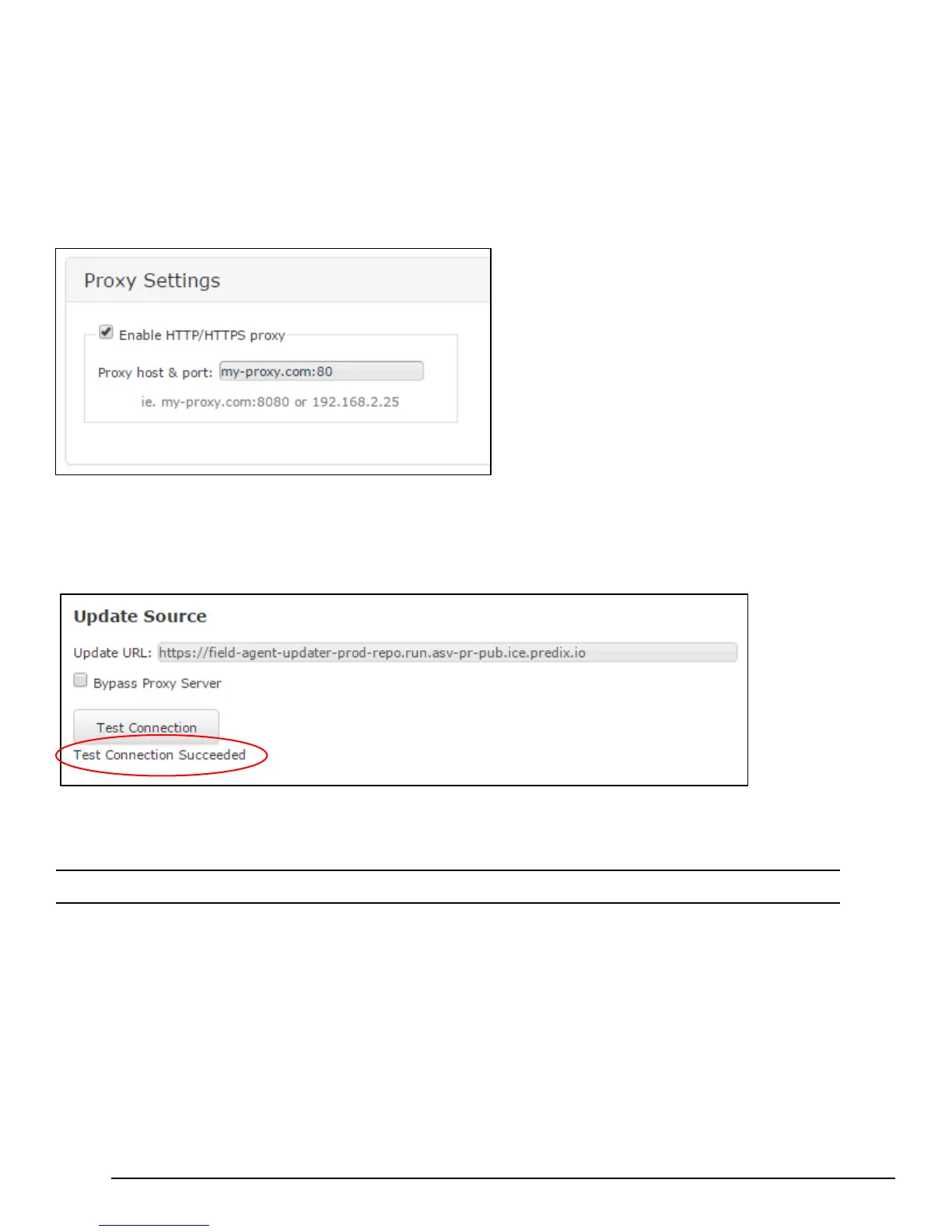5.6.2 Configure a Network Proxy
A Network Proxy is only required when your network architecture is configured to restrict access directly to the Internet.
Contact your network administrator for the Network Proxy information.
If a network HTTP/HTTPS proxy server is used to route traffic from the intranet to the Internet, the network proxy must be
configured in the Web Console under Technician Console, Network Configuration. To add or update a network proxy
server, check the “Enable HTTP/HTTPS Proxy” check box, enter the proxy server’s address and port in the form “proxy:port”
in the Proxy Settings textbox, and press the Save button.
To verify the Field Agent can successfully use the newly configured network proxy to reach the Internet, use the Test
Connection feature of the Field Agent Updater page in the Web Console under Technician Console, Field Agent
Updater. Internet reachability can be tested by using either the default Update URL or any other desired URL and pressing
the Test Connection button.
If the URL is reachable, a Test Connection Succeeded message displays below the Test Connection button after the
button is pressed. Otherwise, a message will appear indicating that the Test Connection attempt failed.
Note On the MFA, the blue Cloud LED remains blinking.
